Handleiding
Je bekijkt pagina 8 van 35
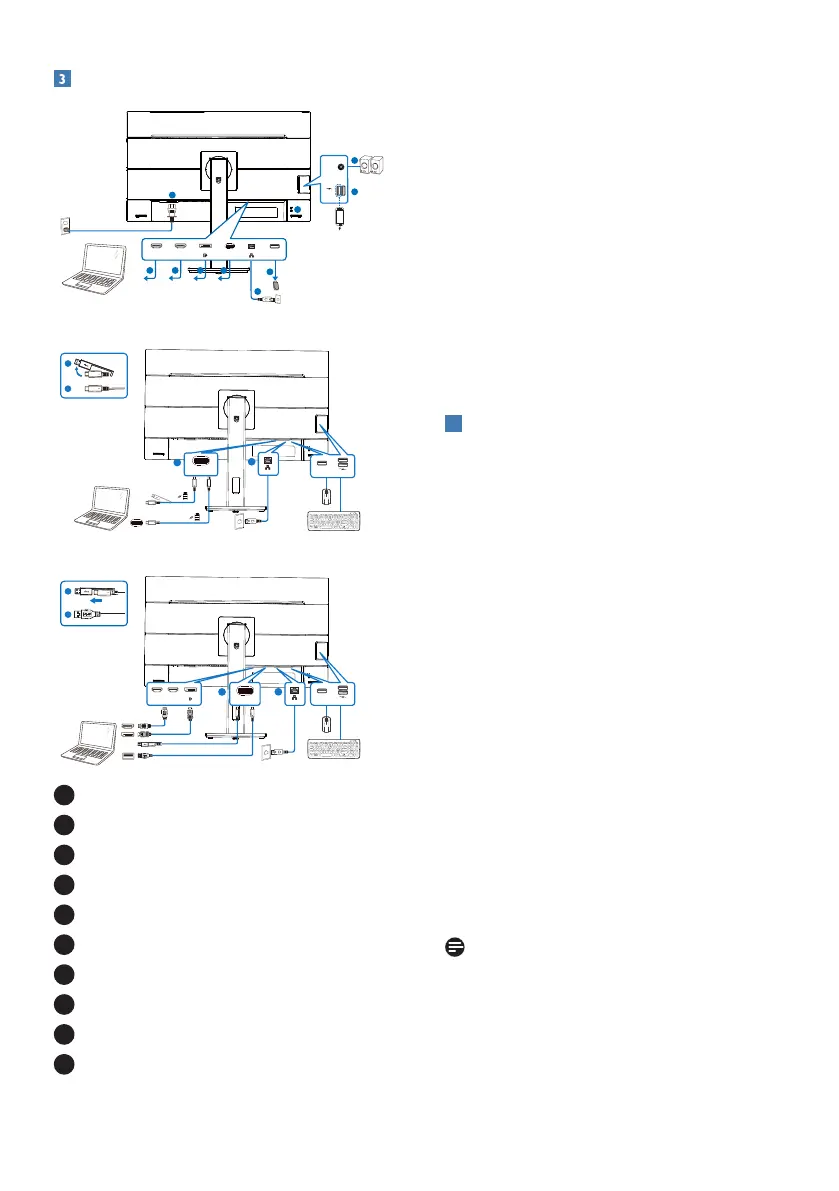
6
Connecting to your PC
1
2 3 4 5
6
7
8
9
10
HDMI 1 HDMI 2
USB
RJ45
USB C
Fast Charger
AUDIO
OUT
USB
USB docking (USB C-C)
OR
a
b
USB Type-C
a-1
a-2
USB hub (USB A-C)
b
USB Type-A
a-1
a-2
OR
USB C
HDMI 1 HDMI 2
USB C
a
USB
USB
USB
USB
1
AC power input
2
HDMI 1 input
3
HDMI 2 input
4
DisplayPort input
5
USBC
6
RJ45 input
7
USB downstream
8
USB downstream/USB fast charger
9
Audio Out
10
Kensington anti-theft lock
Connect to PC
1. Connect the power cord to the back
of the monitor rmly.
2. Turn o your computer and unplug
its power cable.
3. Connect the monitor signal cable to
the video connector on the back of
your computer.
4. Plug the power cord of your
computer and your monitor into a
nearby outlet.
5. Turn on your computer and monitor.
If the monitor displays an image,
installation is complete.
4
RJ45 driver installation
You can find the “LAN Drivers” from
Philips website support page.
Please follow the steps for the
installation:
1. Install the LAN driver that matches
your system.
2. Double click driver to install, and
follow Window’s instructions to
proceed with installation.
3. It will show “success” when the
installation is nished.
4. You must reboot your computer
after the installation has completed.
5. Now you will be able to see “Realtek
USB Ethernet Network Adapter”
from your program installed list.
6. We recommend to periodically visit
the above web link to check for the
availability of the most updated
driver.
Note
Please contact Philips service hotline for
Mac address clone tool as necessary.
Bekijk gratis de handleiding van Philips 3000 Series 27B1U3900, stel vragen en lees de antwoorden op veelvoorkomende problemen, of gebruik onze assistent om sneller informatie in de handleiding te vinden of uitleg te krijgen over specifieke functies.
Productinformatie
| Merk | Philips |
| Model | 3000 Series 27B1U3900 |
| Categorie | Monitor |
| Taal | Nederlands |
| Grootte | 3957 MB |







