Handleiding
Je bekijkt pagina 8 van 37
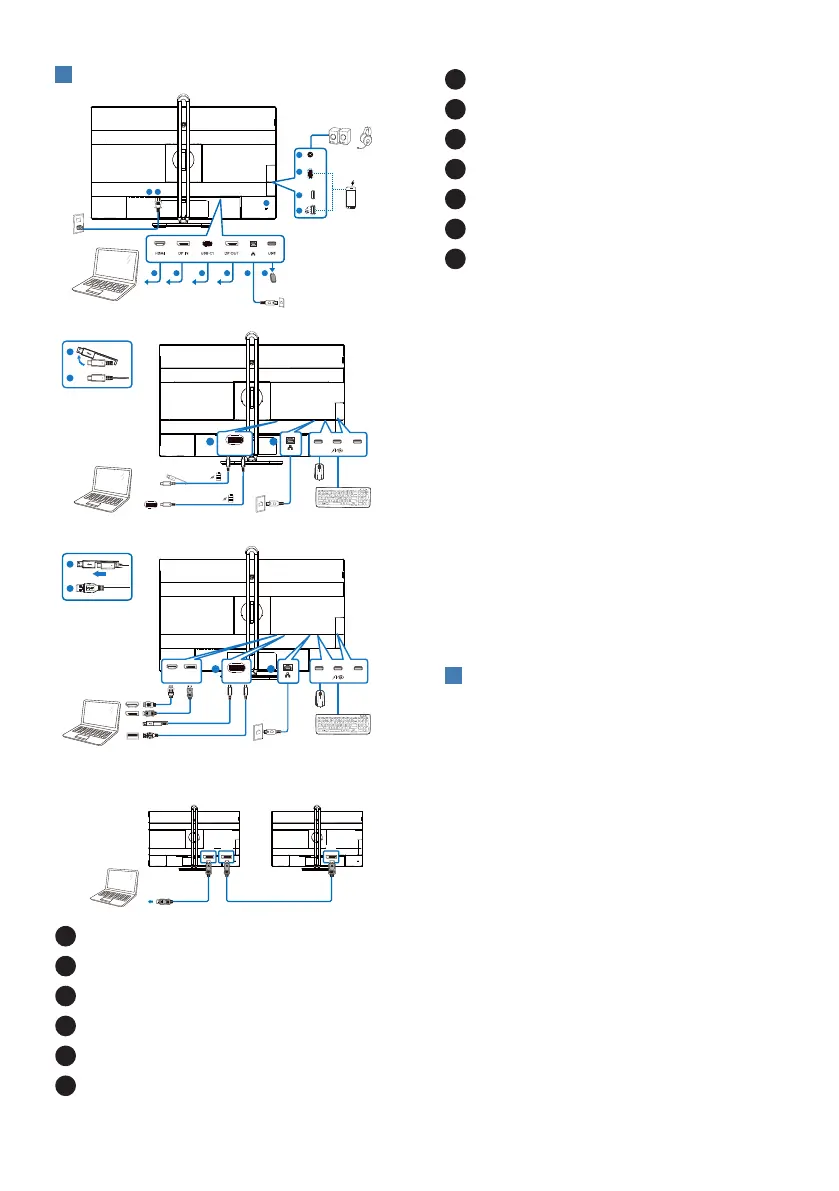
6
3
Connecting to your PC
USB hub (USB A-C)
b
USB Type-A
a-1
a-2
OR
a
USB C1
USB USB
HDMI DP IN
USB docking (USB C-C)
OR
a
b
USB Type-C
a-1
a-2
USB USBUSB C1
Multi-stream transport
DP IN DP INDP OUT
RJ45
Fast Charger
or
USB
AUDIO
OUT
USB C2
(15W / DATA)
21
13
3 4 5 6 7 8
9
10
11
12
1
Power Switch
2
AC power input
3
HDMI input
4
DisplayPort input
5
USB C1
6
DisplayPort output
7
RJ45 input
8
USB downstream
9
USB downstream/USB fast charger
10
USB downstream
11
USB C2(PD 15W, downstream)
12
Audio out
13
Kensington anti-theft lock
Connect to PC
1. Connect the power cord to the back
of the display rmly.
2. Turn o your computer and unplug
its power cable.
3. Connect the monitor signal cable to
the video connector on the back of
your computer.
4. Plug the power cord of your
computer and your monitor into a
nearby outlet.
5. Turn on your computer and monitor.
If the monitor displays an image,
installation is complete.
4
RJ45 driver installation
You can find the “LAN Drivers” from
Philips website support page.
Please follow the steps for the
installation:
1. Install the LAN driver that matches
your system.
2. Double click driver to install, and
follow Window’s instructions to
proceed with installation.
3. It will show “success” when the
installation is nished.
4. You must reboot your computer
after the installation has completed.
5. Now you will be able to see “Realtek
USB Ethernet Network Adapter”
from your program installed list.
Bekijk gratis de handleiding van Philips 27B2U4601, stel vragen en lees de antwoorden op veelvoorkomende problemen, of gebruik onze assistent om sneller informatie in de handleiding te vinden of uitleg te krijgen over specifieke functies.
Productinformatie
| Merk | Philips |
| Model | 27B2U4601 |
| Categorie | Monitor |
| Taal | Nederlands |
| Grootte | 4111 MB |







