Handleiding
Je bekijkt pagina 11 van 38
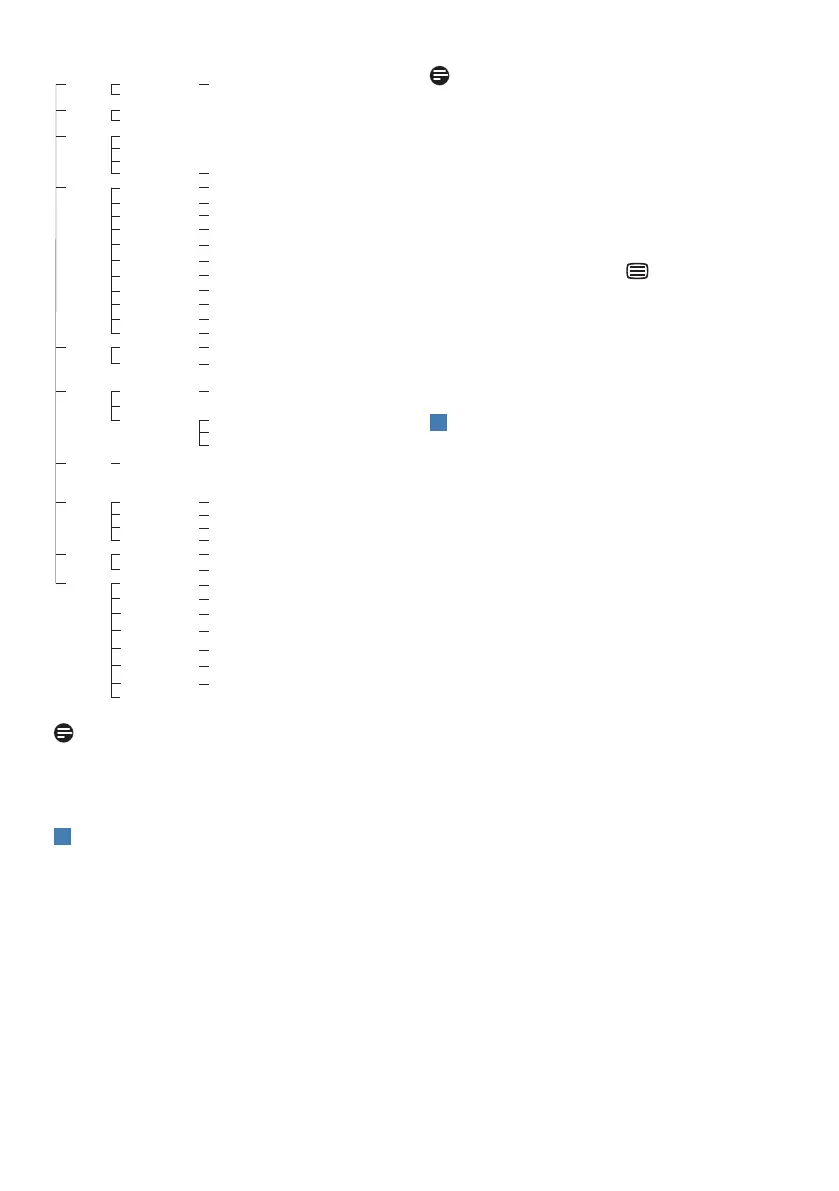
9
Main menu Sub menu
OSD Setting
USB Setting
Setup
Language
Horizontal
Vertical
Transparency
OSD Time out
Resolution Notication
Power LED
USB-C Setting
USB Standby Mode
DP Out Multi-Stream
Color
Audio
Color Temperature
sRGB
User Dene
Volume
Mute
SmartResponse
SmartContrast
Gamma
Pixel Orbiting
Contrast
Brightness
Picture
Input
0~100
0~100
O, 1, 2, 3, 4
5s, 10s, 20s, 30s, 60s
Native, 5000K, 6500K, 7500K, 8200K, 9300K, 11500K
High Resolution, High Data Speed
On, O
Red: 0~100
Green: 0~100
Blue: 0~100
Clone, Extend
0~100
On, O
0~100
On, O
O, Fast, Faster, Fastest
On, O
1.8, 2.0, 2.2, 2.4, 2.6
0~100
Sharpness
0~100
DisplayPort
USB C
Auto
On, O
Picture Format Wide screen, 4:3
Adaptive Sync On, O
SmartImage EasyRead, Oce, Photo, Movie, Game, Economy, O
On, O
0, 1, 2, 3, 4
English, Deutsch, Español, Ελληνική, Français, Italiano, Magyar, Nederlands,
Português, Português do Brasil, Polski , Русский, Svenska, Suomi, Türkçe,
Čeština, Українська, 简体中文, 繁體中文,日本語,한국어
LightSensor
O
On
PowerSensor
O
On 0, 1, 2, 3, 4
Over Scan On, O
HDMI 1.4
Smart Link Sync
Out of Sync, OSD Sync, Low-Light Sync,
Mid-Light Sync, High-Light Sync
Smart Power
On, O
Firmware Upgrade
Yes, No
Reset
Information
Yes, No
Note
The Firmware Upgrade option in the
OSD menu is only applicable when used
with OTG.
3
Resolution notication
This monitor is designed for optimal
performance at its native resolution:
1920 x 1080.
When the monitor is powered on at a
dierent resolution, an alert is displayed
on the screen as follows: Use 1920 x
1080 for best results.
Display of the native resolution alert can
be switched o from Setup in the OSD
(On Screen Display) menu.
Note
1. The USB hub default setting of USB C
input for this monitor is “High Data
Speed”. The maximum resolution
supported depends on your graphic
card capability.If your PC doesn’t
support HBR 3, select High Resolution
in USB Setting, then the maximum
resolution supported will be 1920 x
1080 @120Hz.Press button > USB
Setting > USB > High Resolution
2. If your Ethernet connection seems
slow, please enter OSD menu and
select High Data Speed which supports
the LAN speed to 1G.
4
Firmware
There are two ways to perform rmware
updates.
1. Over-the-air (OTA)
The over-the-air (OTA) rmware
update is through the SmartControl
software and is easily downloadable
through the Philips website. What does
SmartControl do? It is an additional
software that helps control the picture,
audio, and the other on-screen graphic
settings of the monitor.
In the “Setup” section, you can check
which rmware version you currently
have and if you need to upgrade or not.
In addition, it is important to note that
the rmware upgrades must be done
through the SmartControl software.
It is necessary to be connected to a
network when updating the rmware
on SmartControl over-the-air (OTA).
2. On-the-go (OTG)
This monitor has an OTG function,
allowing for direct rmware updates
via USB stick. Please contact local
customer service before proceeding
to obtain relevant information and
assistance with the update.
Bekijk gratis de handleiding van Philips 24B2U4301, stel vragen en lees de antwoorden op veelvoorkomende problemen, of gebruik onze assistent om sneller informatie in de handleiding te vinden of uitleg te krijgen over specifieke functies.
Productinformatie
| Merk | Philips |
| Model | 24B2U4301 |
| Categorie | Monitor |
| Taal | Nederlands |
| Grootte | 4170 MB |







