PDP REALMz Wireless Controller handleiding
Handleiding
Je bekijkt pagina 2 van 29
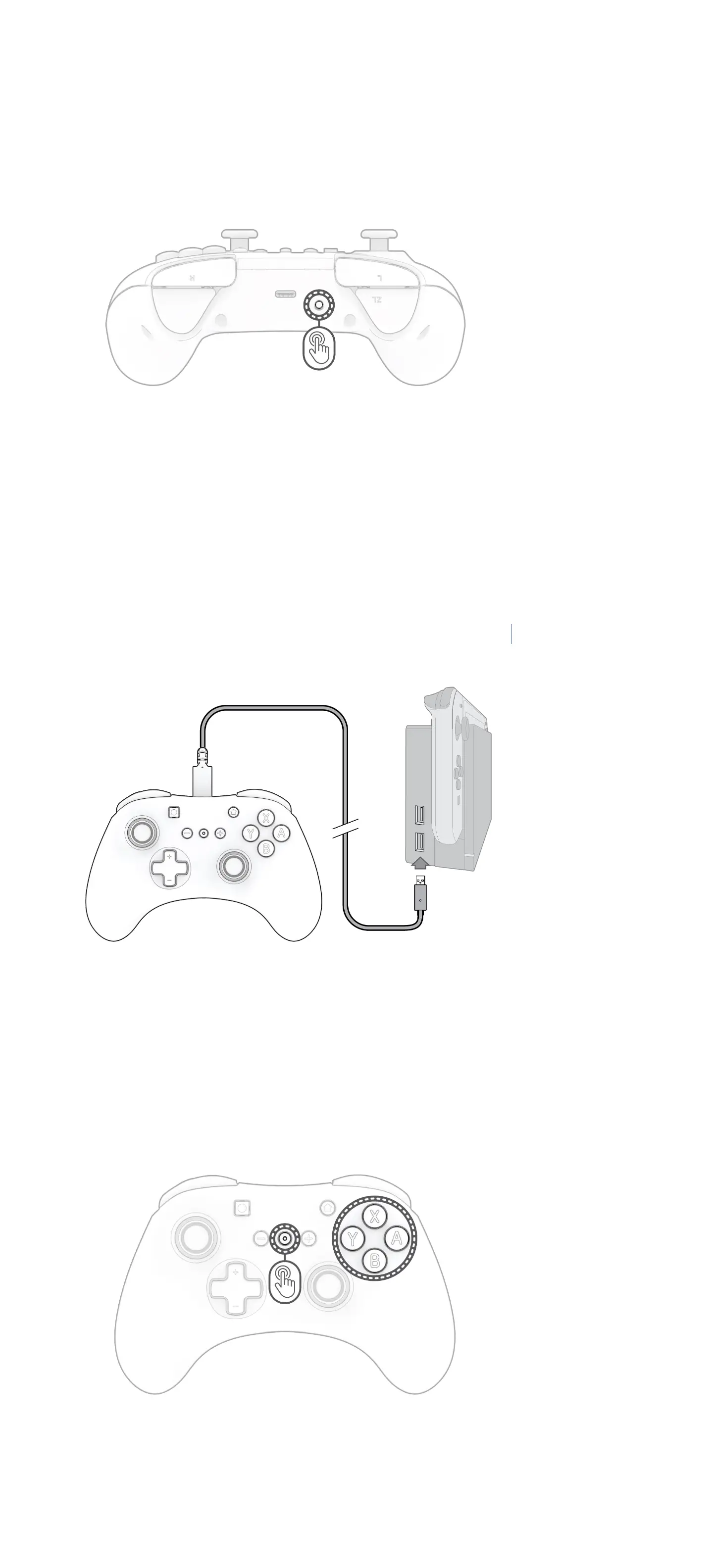
English
NOTICE: Before using the controller, we recommend fully charging it as it will only have an hour or two of battery life out of the
box.
1. Pairing the Controller
A. Turn on your Nintendo Switch™ device and press any button on the controller.
B. If your controller does not automatically connect, it will need to be paired with the device.
C. Using the Joy-Con™ controllers, navigate to Controllers > Change Grip/Order.
D. Now, using your controller, press and hold the sync button (at the top of the controller by the charging port) for
3 seconds until it pairs and the player indicator light at the bottom is solid.
Tip: To unpair the controller from the Nintendo Switch, hold down the sync button (located at the top of the
controller) for at least 1 second.
2. Re-connecting the Controller
A. If the controller is not connecting with the device, but has already been paired, simply go into Controllers >
Change Grip/Order.
B. When prompted, press L and R on your controller to connect.
Tip: You can also press and hold the “Home” button to wake up the controller and Nintendo Switch™ device.
3. Charging the Controller
A. When the controller is low on battery, the “function” button’s LED (located at the center of the controller
between the + and – buttons) will blink RED every 30 seconds.
B. Using the included USB-C cable, connect the controller to one of the USB ports on the Nintendo Switch dock.
C. While charging, the “function” button’s LED will pulse RED. When the controller is fully charged, the LED will
turn WHITE.
Note: To prevent the controller battery from completely draining out, please charge the controller every 3 months
even if it’s not in use.
D. The REALMz Wireless Controller comes with a 1 ft. USB-C charging cable. To play while charging, longer USB-C
cables are available for purchase on pdp.com.
4. Change LED Lighting Modes
A. The REALMz™ Wireless Controller comes with four different lighting effects pre-programmed to the controller’s
A, B, X, and Y buttons.
B. To explore these effects and cycle through them, hold the “function” button and press either A, B, X, or Y.
Bekijk gratis de handleiding van PDP REALMz Wireless Controller, stel vragen en lees de antwoorden op veelvoorkomende problemen, of gebruik onze assistent om sneller informatie in de handleiding te vinden of uitleg te krijgen over specifieke functies.
Productinformatie
| Merk | PDP |
| Model | REALMz Wireless Controller |
| Categorie | Niet gecategoriseerd |
| Taal | Nederlands |
| Grootte | 12054 MB |



