Handleiding
Je bekijkt pagina 60 van 87
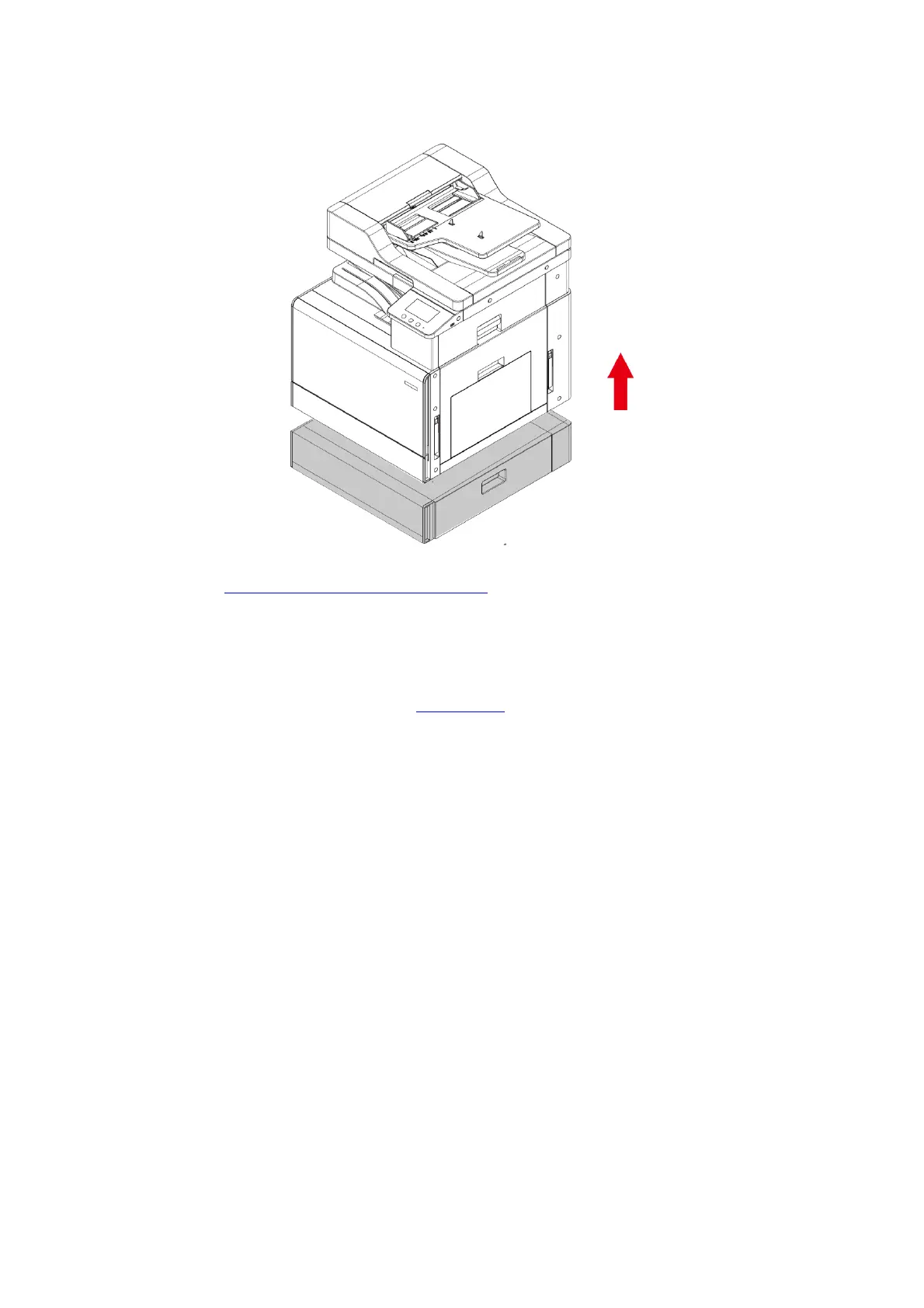
51
3. Lift the printer body with both hands and remove the optional trays.
After removing the optional tray, you need to update the printer status again (For how to update the
printer status, see “Updating the optional tray status”).
Updating the optional tray status
Each time you install/remove the optional trays, you need to manually update the printer driver
status.Take Windows 10 as an example for this Chapter.
1. Install the printer driver (please refer to “ driver setup ”for installation).
2. Enter the “Start menu” - “Control panel” - view “Device and Printer”.
3. Right-click the printer icon and select “Printer Properties” in the pull-down menu.
4. Enter the “Auxiliary Settings” option. to set the corresponding configuration options.
Bekijk gratis de handleiding van Pantum CM230ADN, stel vragen en lees de antwoorden op veelvoorkomende problemen, of gebruik onze assistent om sneller informatie in de handleiding te vinden of uitleg te krijgen over specifieke functies.
Productinformatie
| Merk | Pantum |
| Model | CM230ADN |
| Categorie | Printer |
| Taal | Nederlands |
| Grootte | 15427 MB |







