Handleiding
Je bekijkt pagina 28 van 66
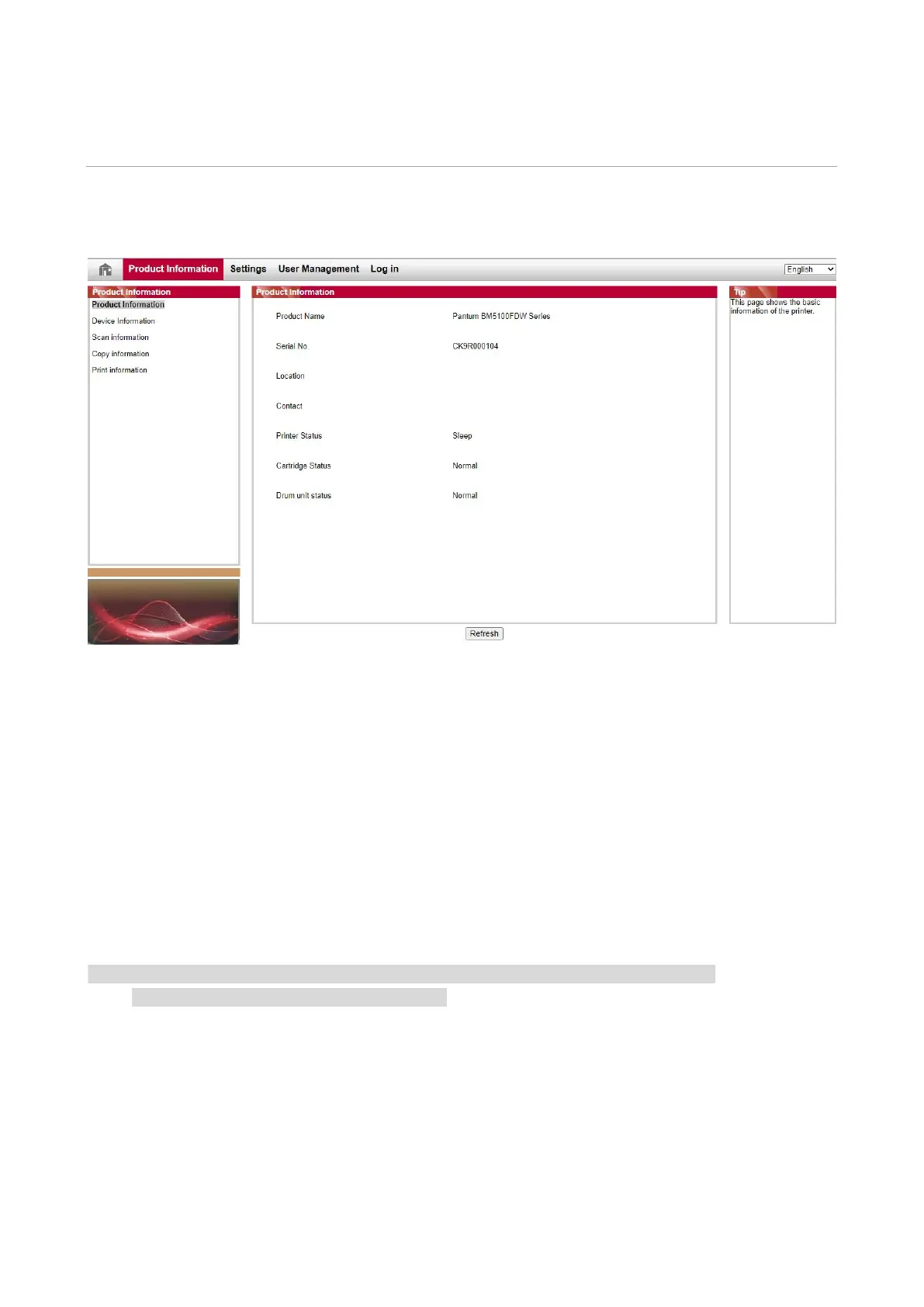
18
06 Web server
You can manage printer setup via the embedded Web server.
Visit the embedded Web server
1. Turn on the power of printer and computer.
2. Connect the printer to network to ensure that the printer is connected to the network where the
computer is connected to
3. Input the IP address of printer in the address bar of Web browser to visit the Web server
imbedded in printer.
4. Click “Log in” option, input user name and password (the default user name is admin and the
initial password is 000000) and click “Log in”.
Note:• For safety reasons, you are suggested to change the default password, which can be
finished in the “User Management” interface.
Bekijk gratis de handleiding van Pantum BP5115DN, stel vragen en lees de antwoorden op veelvoorkomende problemen, of gebruik onze assistent om sneller informatie in de handleiding te vinden of uitleg te krijgen over specifieke functies.
Productinformatie
| Merk | Pantum |
| Model | BP5115DN |
| Categorie | Printer |
| Taal | Nederlands |
| Grootte | 16344 MB |
Caratteristiche Prodotto
| Soort bediening | Knoppen |
| Kleur van het product | Wit |
| Ingebouwd display | Ja |
| Gewicht | 9300 g |
| Breedte | 364 mm |







