Handleiding
Je bekijkt pagina 48 van 92
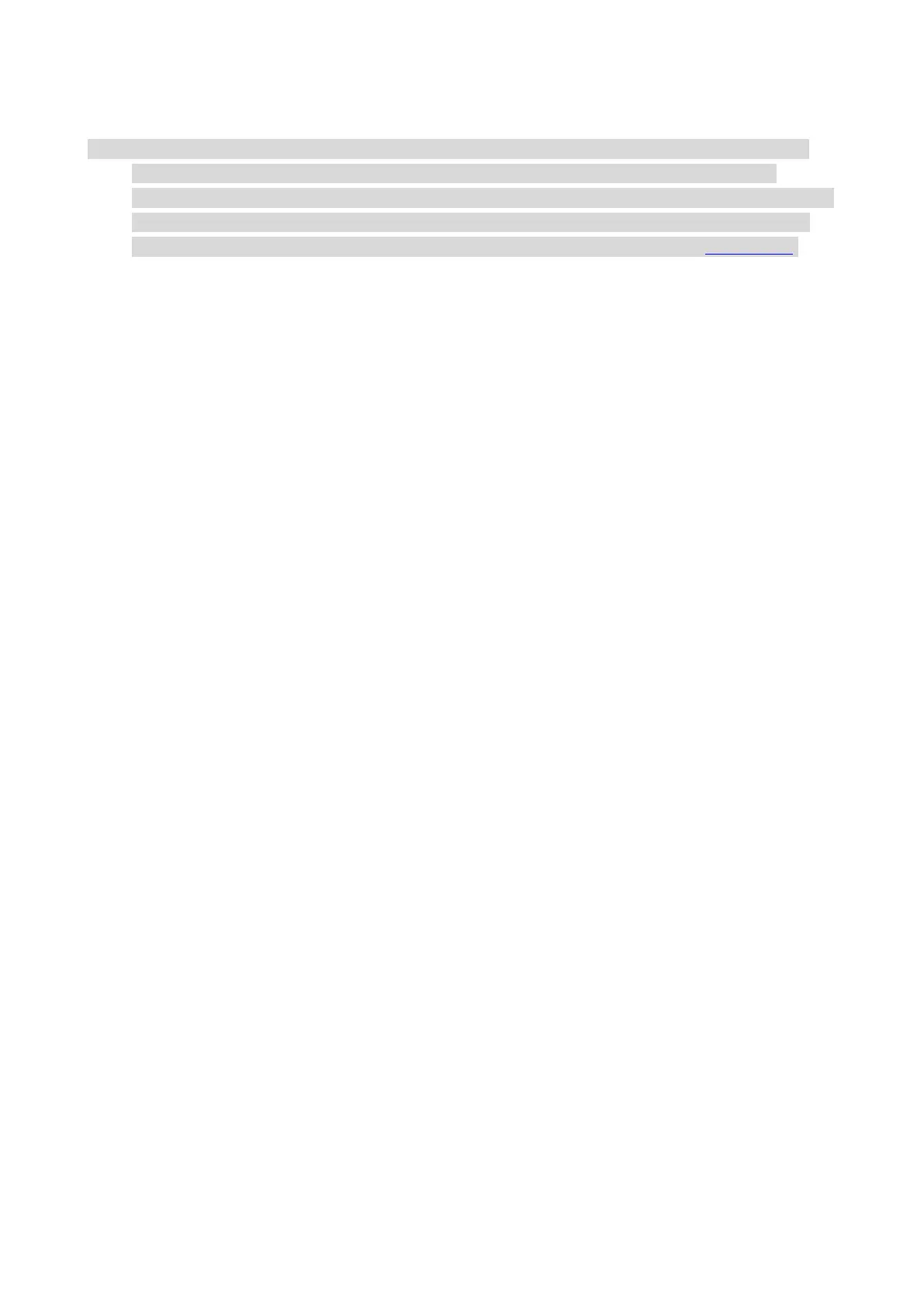
37
3. Set Scan in the right list. Click "Scan" on the bottom right corner and start scan.
Note:• For the images scanned by the Bento scanning assistant, the default file types supported are
BMP, JPG, TIF, PDF, PNG, OFD, and the file types supported by the image text recognition
function are DOCX, XLS, XLSX, PPTX, TXT and searchable PDF. (If you need to use the image text
recognition function, please download and install the OCR software according to the interface
prompts after the driver installation. For the installation method, please refer to Driver Setup)
macOS System Scan
ICA Scan
Open ICA via "Print and Scan"
Operation Steps:
1. After installing the printer driver, click "System Preferences" icon on the bottom left corner of the
computer desktop.
2. After the window pops up, click on "Print and Scan".
3. After the window pops up, click on "Scan".
4. Click on "Open Scanner" and the scan window will pop up.
5. Click on "Show Details" on the bottom right corner to set the scan parameters.
6. Click on "Scan" on the bottom right corner and start scan.
Call ICA through applications
Operation Steps:
1. Click on "Finder" icon on the bottom left corner of the computer desktop,Find "Image Capture" in
"Applications",and click to launch the application.
2. After selecting the printer in the left list, set the scan parameters in the right list. Click on "Scan"
on the bottom right corner and start scan.
TWAIN Scan
Take Photoshop as an example.
Operation Steps:
1. Launch Photoshop, click on "File" - "Import" on the top left corner and select TWAIN Scan, as is
shown below:
2. After the window pops up,set the scan information in the right list of "Basic Setting" and
"Advanced Setting". Click on "Scan" and start scan.
Bekijk gratis de handleiding van Pantum BM5300ADW, stel vragen en lees de antwoorden op veelvoorkomende problemen, of gebruik onze assistent om sneller informatie in de handleiding te vinden of uitleg te krijgen over specifieke functies.
Productinformatie
| Merk | Pantum |
| Model | BM5300ADW |
| Categorie | Printer |
| Taal | Nederlands |
| Grootte | 20499 MB |







