Handleiding
Je bekijkt pagina 38 van 92
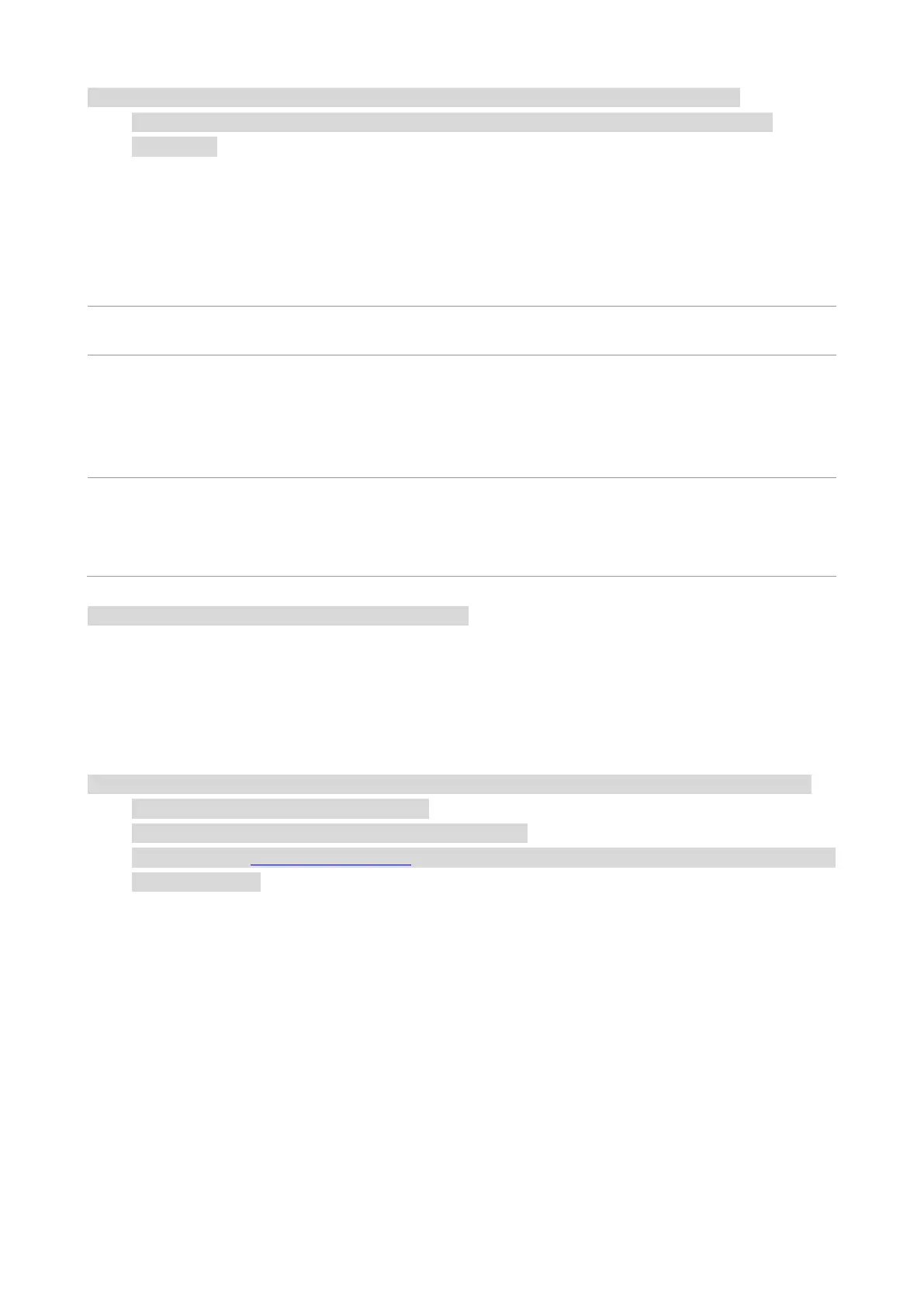
27
Note:• You can realize poster printing feature by selecting 2x2 poster printing in multipage.
• You can enable Printing Preferences and click the Help button to view detailed function
description.
Print Settings
Setting the printing parameters
Before sending a print job, you can set the printing parameters in the following two ways.
Operating
system
Temporary printing setup change
Permanent default setup change
Windows
1. Click “File” menu – “Print” –
“Select printer" - “Printer properties”
(the detailed steps may differ
because of multiple operating
systems).
1. Click “Start” menu- “Control Panel” – “Devices
and Printers”.
2. Right click on the printer icon, select “Printing
preference” and then change setup and save it.
macOS
1. Click “File” menu – “Print”.
2. Change setup in the window
popping out.
1. Click “File” menu – “Print”.
2. Change setup in the window popping out and
click to save the preset. (Select preset every time
before printing, or print according to default setup.)
Note:• Priority of App setup is senior to printer setup.
Automatic Two-Sided Printing
The printer supports automatic two-sided printing of plain paper. Paper size supported by the
automatic two-sided printing: A4,Letter, Legal, Oficio, Folio.
Note: • Trying the automatic two-sided printing may damage the printer if some paper media are not
suitable for automatic two-sided printing.
• Auto duplex printing does not support poster printing.
• Please refer to Paper and Print Media for paper loading and type of mediums that can be printed
via auto feed tray.
Bekijk gratis de handleiding van Pantum BM5300ADW, stel vragen en lees de antwoorden op veelvoorkomende problemen, of gebruik onze assistent om sneller informatie in de handleiding te vinden of uitleg te krijgen over specifieke functies.
Productinformatie
| Merk | Pantum |
| Model | BM5300ADW |
| Categorie | Printer |
| Taal | Nederlands |
| Grootte | 20499 MB |







