Handleiding
Je bekijkt pagina 55 van 92
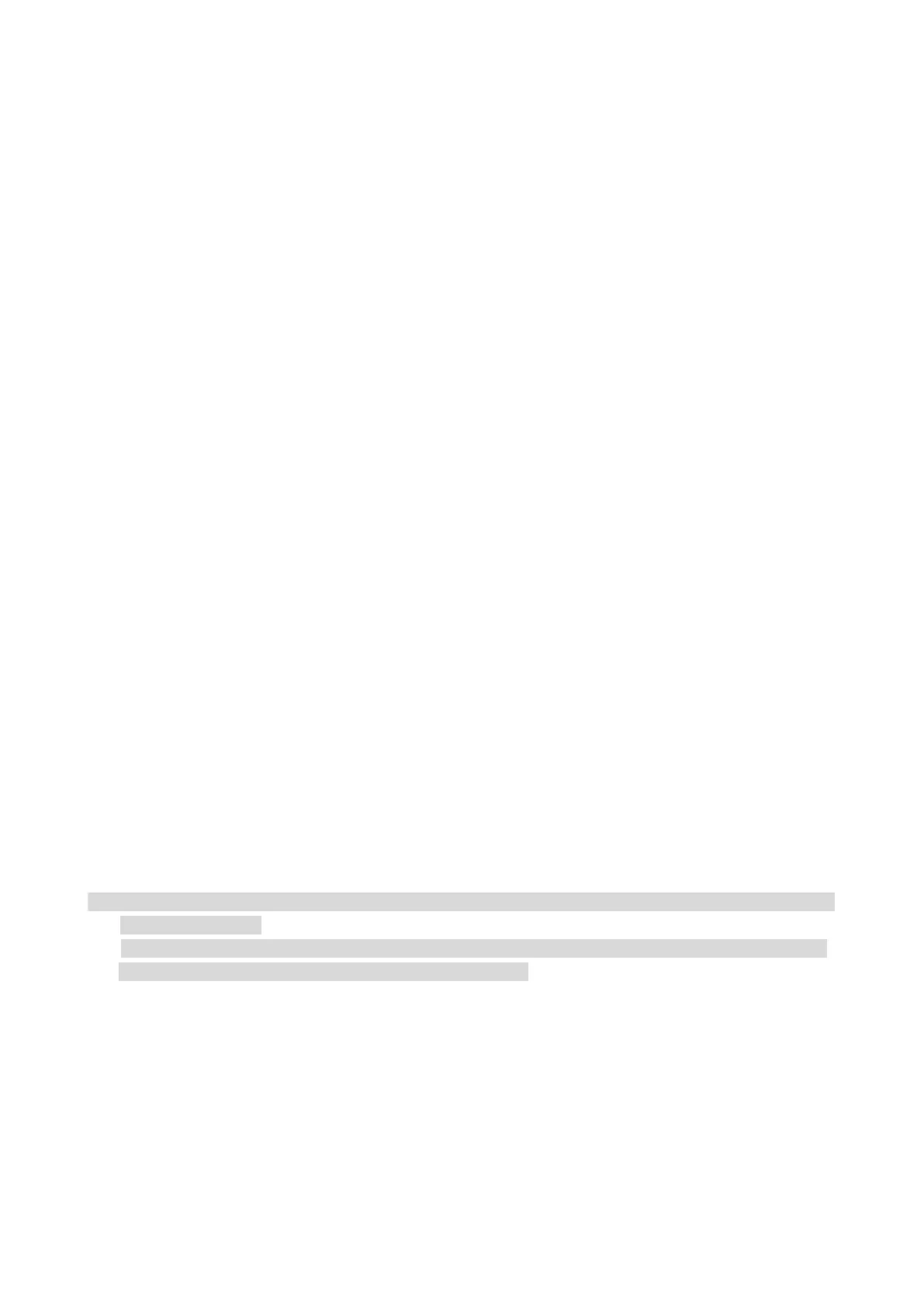
43
Manual fax sending
1. Put an original on the glass platen or into the ADF
2. Click “Fax” button in control panel to enter fax functional interface.
3. Click “Hands free” button or pick up the telephone receiver, enter fax number.
4. Re-click “Fax” button after hearing the fax warning tone to confirm to send.
• If the called party answers the telephone, both parties can make a voice communication. Click
“Fax” button after hearing the fax warning tone of the called party to confirm to send fax.
Receive Fax
There are three fax receiving modes. This printer defaults to Ph./fax mode.
Fax mode: determine each call from the calling party as a fax. When arriving the ring count set, it
gives fax receiving signals and receives the fax automatically.
Telephone mode: define each call from the calling party as a telephone call, it is required to answer
the telephone manually, then click “Fax” button in control panel to receive fax.
Phone/Fax mode: Automatically recognize each call from the caller.When each call is regarded as
a fax call, if the ringing times reach the set value, the fax will be received automatically. When the
call is regarded as a phone call, the call will be answered manually within the voice call waiting
time, and hung up automatically after timeout.
Auto receiving under fax mode
In receiving the fax, the machine answers the call with the set ring count and then receive the fax
automatically. The ring count defaults to 4 times.
Manual receiving under telephone mode
Under telephone mode, there are 3 ways to receive a fax when there is a fax call:
1. Click “Fax” button in control panel to allow the printer to receive fax.
2. Put down the telephone receiver or click “Hands free” button in control panel, then re-click “Fax”
button to allow the printer to receive fax.
3. Use remote receiving method (only for external telephone), and after picking up the receiver,
press "*90" on telephone panel and then the machine begins to receive.
Note:• The default remote code is “*90” which can be modified by users through “Fax”-“Fax setting”-“Receive
set.”-“Remote code”.
• Received fax job may not be printed in case of low cartridge, please renew cartridge or turn “Continue
to print in low cartridge” function on in fax receiving setting.
Bekijk gratis de handleiding van Pantum BM5115FDW, stel vragen en lees de antwoorden op veelvoorkomende problemen, of gebruik onze assistent om sneller informatie in de handleiding te vinden of uitleg te krijgen over specifieke functies.
Productinformatie
| Merk | Pantum |
| Model | BM5115FDW |
| Categorie | Printer |
| Taal | Nederlands |
| Grootte | 20584 MB |
Caratteristiche Prodotto
| Soort bediening | Buttons, Touch |
| Kleur van het product | Wit |
| Ingebouwd display | Ja |
| Gewicht | 12500 g |
| Breedte | 415 mm |







