Handleiding
Je bekijkt pagina 54 van 92
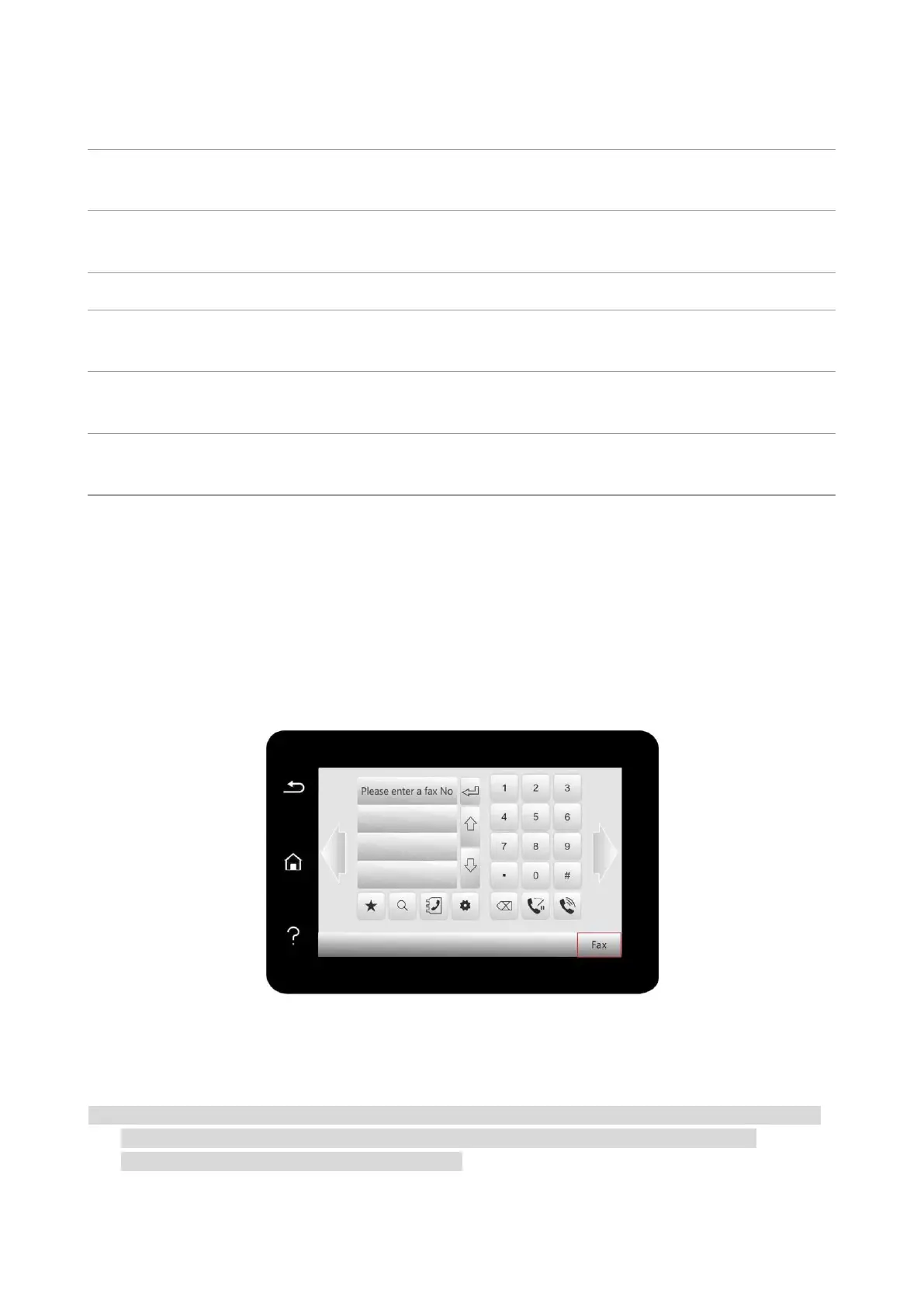
42
10
Receive
Settings
You can use the options in Receive Settings to set the parameters for receiving
Fax.
11
Compatibility
If Fax is sent or received abnormally due to disturbance on telephone line, try to
switch to VOIP compatibility mode.
12
Country /
Region
To adapt to different telephone lines in different countries, settings on different
countries or regions are needed.
13
Fax Report
You can use the options in Fax Report to print the Fax report as you need.
14
Active Job
Query for the list of all Faxes for Delay sending and you can press the Cancel
button to delete a Delay sending job.
15
Communication
record
Inquire the latest 30 times of Fax sending/ receiving.
16
Contacts
You can edit the contacts, group numbers, and print the contacts as well as the
list of group numbers from Contacts.
Fax Functions
Send Fax
Auto fax sending
1. Put an original on the glass platen or into the ADF
2. Click “Fax” button in control panel to enter fax functional interface, enter fax number through
numeric keys.
3. Click “Fax” button to scan document.
4. Fax will be sent automatically after scanning.
Note:• In order to prevent damage to this product, do not use a manuscript with correction tape, correction
fluid, paper clips or staples on it. In addition, do not load photos, small manuscripts or brittle
manuscripts into the automatic document feeder.
Bekijk gratis de handleiding van Pantum BM5115FDW, stel vragen en lees de antwoorden op veelvoorkomende problemen, of gebruik onze assistent om sneller informatie in de handleiding te vinden of uitleg te krijgen over specifieke functies.
Productinformatie
| Merk | Pantum |
| Model | BM5115FDW |
| Categorie | Printer |
| Taal | Nederlands |
| Grootte | 20584 MB |
Caratteristiche Prodotto
| Soort bediening | Buttons, Touch |
| Kleur van het product | Wit |
| Ingebouwd display | Ja |
| Gewicht | 12500 g |
| Breedte | 415 mm |







