Handleiding
Je bekijkt pagina 9 van 20
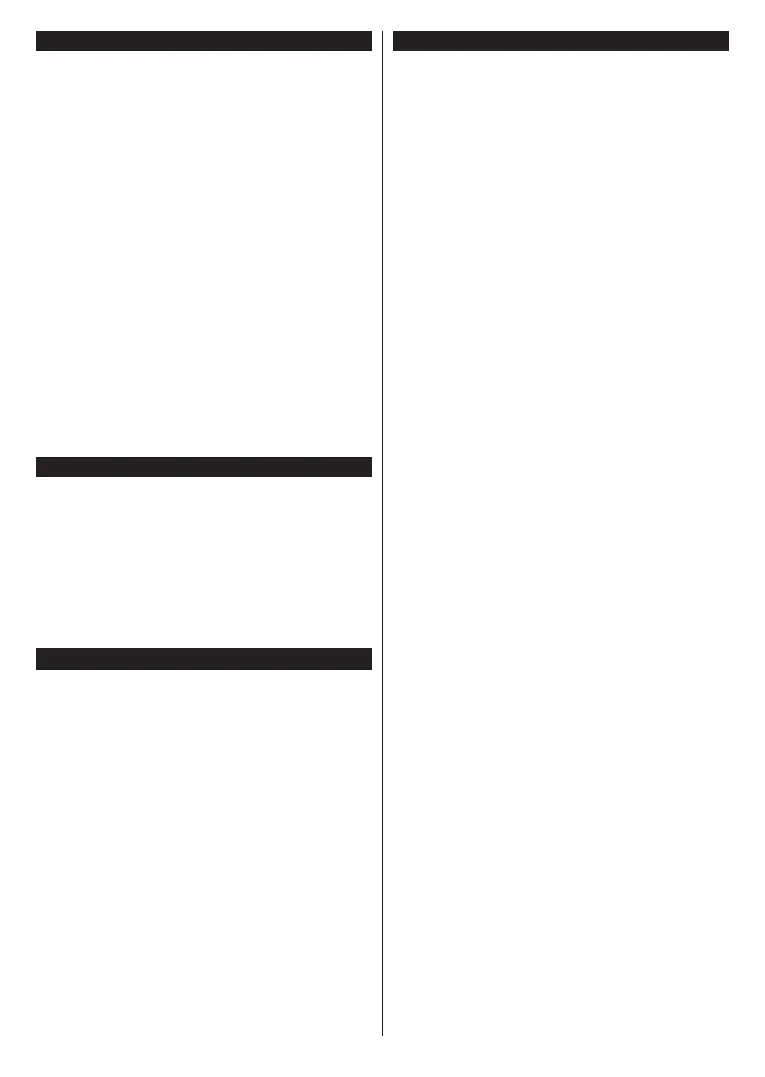
English - 8 -
Media Playback via USB Input
You can connect 2.5” and 3.5” inch (HDD with external power
supply) external hard disk drives or USB memory stick to your
TV by using the USB input(s) of the TV.
IMPORTANT! Back up the files on your storage devices
before connecting them to the TV. Manufacturer will
not be responsible for any file damage or data loss.
Certain types of USB devices (e.g. MP3 Players)
or USB hard disk drives/memory sticks may not be
compatible with this TV. The TV supports FAT32 and
NTFS disk formatting.
Wait a little while before each plugging and unplugging
as the player may still be reading files. Failure to do
so may cause physical damage to the USB player
and the USB device itself. Do not pull out your drive
while playing a file.
You can use USB hubs with your TV’s USB input(s).
External power supplied USB hubs are recommended
in such a case.
It is recommended to use the TV’s USB input(s)
directly, if you are going to connect a USB hard disk.
Note: When viewing media files the Media Browser menu
can only display a maximum of 1000 media files per folder.
Configuring Parental Settings
The Parental menu options can be used to prohibit
users from viewing of certain programmes, channels
and the usage of menus. These settings are located
in the Settings>System>Parental menu.
To display parental lock menu options, a PIN should
be entered. After entering the correct PIN, parental
setting options will be displayed.
Note: If you have set the PIN before, use that PIN. Otherwise,
you can use the default PIN (default PIN: 0000 or 1234).
E-Manual
You can find instructions for your TV’s features in the
E-Manual.
To access the E-Manual, enter the Settings>Sys
-
tem>More menu, select Manuals and press OK. For
quick access press the Settings button and then the
Info button.
By using the directional buttons select a desired
topic and press OK to read instructions. To close the
E-Manual screen press the Back/Return, Exit or
TiVo button.
Note: Depending on model, your TV may not support this
function. The content of the E-Manual may vary according
to the model.
Software Upgrade
Your TV is capable of finding and updating the software
automatically via the broadcast signal or via Internet.
Software upgrade search via user interface
Press the Settings button on the remote or select
Settings on the Home screen. Highlight the Software
Upgrade option in the System>More menu and press
OK. Then highlight the Scan for upgrade option and
press OK to check for a new software upgrade. You
can select the satellite which is used for updating
process and configure its parameters by using the
Edit Upgrade for Satellite menu options.
If a new upgrade is found, it starts to download the
upgrade. After the download is completed, a warning
will be displayed, press OK to complete software
upgrade process and restart TV.
3 AM search and upgrade mode
Your TV will search for new upgrades at 3:00 o’clock
if the Automatic scanning option is set to Enabled
and the TV is connected to an aerial signal or to the
Internet. If a new software is found and downloaded
successfully, it will be installed at the next power on.
Note: Do not unplug the power cord while led is blinking during
the reboot process. If the TV fails to come on after the upgrade,
unplug, wait for two minutes then plug it back in.
All updates are automatically controlled. If a manual search
is carried out and no software is found then this is the current
version.
Bekijk gratis de handleiding van Panasonic Viera TB-65W61AEY, stel vragen en lees de antwoorden op veelvoorkomende problemen, of gebruik onze assistent om sneller informatie in de handleiding te vinden of uitleg te krijgen over specifieke functies.
Productinformatie
| Merk | Panasonic |
| Model | Viera TB-65W61AEY |
| Categorie | Televisie |
| Taal | Nederlands |
| Grootte | 2333 MB |







