Handleiding
Je bekijkt pagina 14 van 20
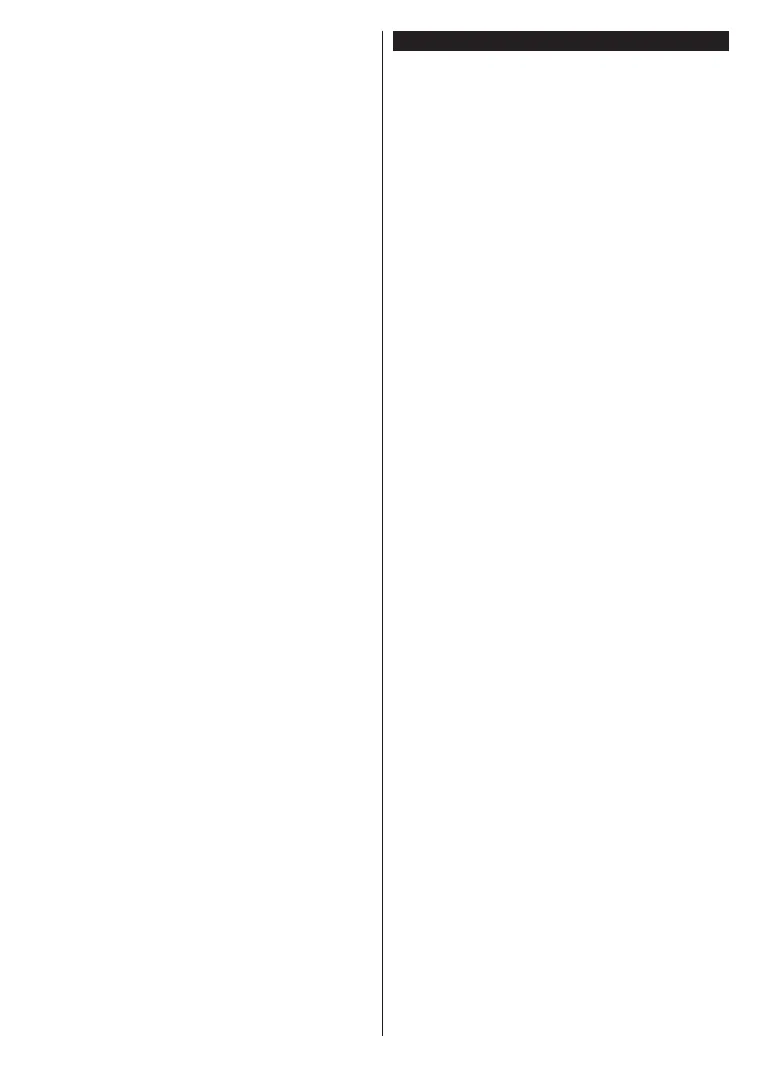
English - 13 -
To pair remote with the TV
In order to pair your remote, go to Settings>Devices
menu, highlight the Pair Remote Control or Other
Device (Bluetooth) option and press OK. Instructions
will be displayed to set your remote in pairing mode.
Press and hold the Source button until the LED on
the remote starts to blink. This means the remote is in
pairing mode. Release the button. Press OK to start the
device discovery.
Now you will wait for the TV to find your remote. Available
devices will be listed. Select the name of your remote
and press OK when it appears on the TV screen.
When the pairing process is successful, the LED on the
remote will go off. If the pairing process fails the remote
will enter sleep mode after 30 seconds.
You can use the Discover option at the bottom to repeat
the device discovery. The Pair Remote Control or
Other Device option should be set to Enabled.
Troubleshooting & Tips
TV will not turn on
Make sure the power cord is plugged in securely to a
wall outlet. Press the Standby button on the remote.
Poor picture
• Check if you have correctly tuned the TV.
• Low signal level can cause picture distortion. Please
check antenna connections.
• Check if you have entered the correct channel
frequency if you have performed manual tuning.
No picture
• TV is not receiving any signal. Make sure the correct
source has been selected.
• Is the antenna connected properly?
• Is the antenna cable damaged?
• Are suitable plugs used to connect the antenna?
• If the content is received through an HDMI input, try
changing the related HDMI source input setting to
Enhanced or Regular from the Sources option in
the Settings>System menu.
• If you are in doubt, consult your dealer.
No sound
• Check if the TV sound is muted. Press the Mute
button or increase the volume to check.
• Sound is coming from only one speaker. Check the
balance setting from the Sound menu.
• Check if the Sound Output option is set correctly
from the Sound menu.
• If the content is received through an HDMI input, try
changing the related HDMI source input setting to
Enhanced or Regular from the Sources option in
the Settings>System menu.
Remote control - no operation
• The batteries may be exhausted. Replace the
batteries.
• The batteries maybe inserted incorrectly. Refer to the
Inserting the Batteries into the Remote section.
No signal on an input source
• It is possible that no device is connected.
• Check the AV cables and connections from your
device.
• Check the device is switched on.
Bekijk gratis de handleiding van Panasonic Viera TB-65W61AEY, stel vragen en lees de antwoorden op veelvoorkomende problemen, of gebruik onze assistent om sneller informatie in de handleiding te vinden of uitleg te krijgen over specifieke functies.
Productinformatie
| Merk | Panasonic |
| Model | Viera TB-65W61AEY |
| Categorie | Televisie |
| Taal | Nederlands |
| Grootte | 2333 MB |







