Handleiding
Je bekijkt pagina 20 van 42
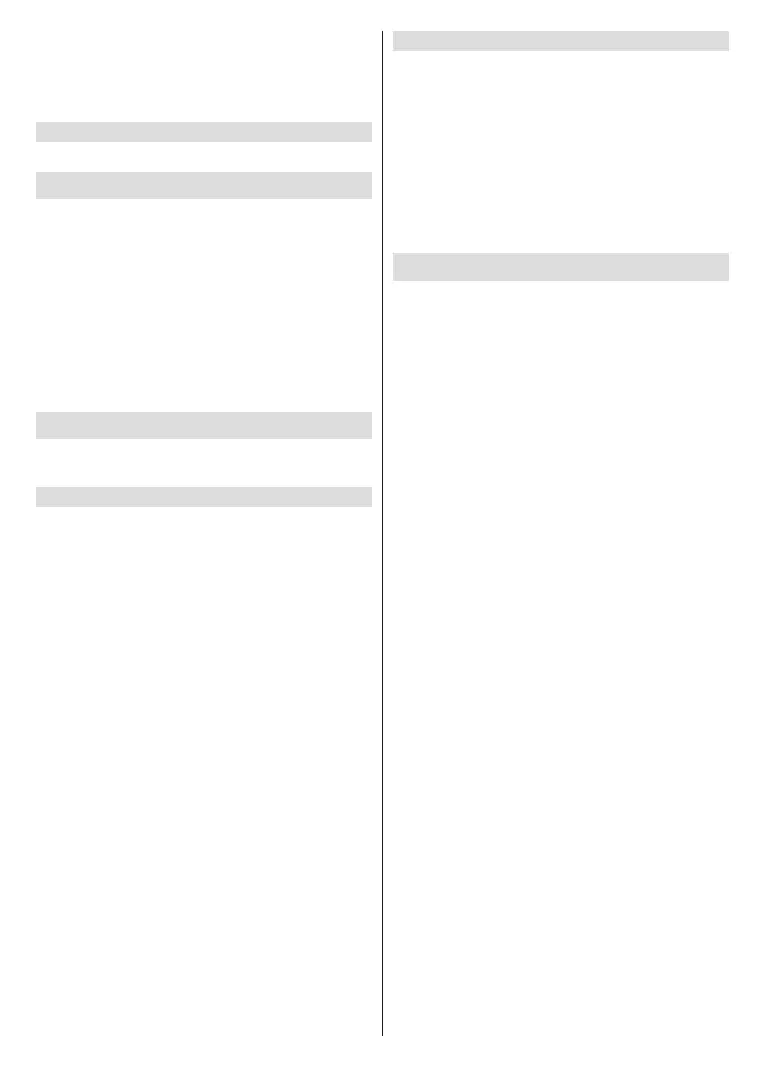
English - 19 -
Change PIN: Change the PIN you dened during the
initial setup. Highlight this option and press OK. You
will need to enter the current PIN rst. Then new PIN
entry screen will be displayed. Enter the new PIN twice
for conrmation.
Open Source Licences
Display Open Source Software licence information.
Accounts & Sign In
Highlight this option and press OK to sign into your
Google account. Following options will be available if
you have signed into your Google account.
Google: You can configure your data syncing
preferences or remove your registered account on the
TV. Highlight a service listed in the Choose synced
apps section and press OK to enable/disable data
sync. Highlight Sync now and press OK to sync all
enabled services at once.
Add account: Add a new one to available accounts
by signing in to it.
Apps
Using the options of this menu, you can manage the
apps on your TV.
Recently opened apps
You can display recently opened apps. Highlight See
all apps and press OK to see all the apps installed
on your TV. The amount of storage space that they
needed will also be displayed. You can see the version
of the app, open or force to stop the running of the app,
uninstall a downloaded app, see the permissions and
turn them on/o, turn on/o the notications, clear the
data and cache, etc. Highlight an app and press OK
to see available options.
Changing the storage location of an app
If you did priorly format your USB storage device
as device storage to extend the storage capacity of
your TV, you can move the app to that device. For
more information refer to the Storage section in the
Settings>Device Preferences menu.
Highlight the app you want to move and press OK to
see available options. Then highlight the Storage used
option and press OK. If the selected app is convenient
you will see your USB storage device as an option for
this app to be stored. Highlight that option and press
OK to move the app.
Note that the apps that moved to a connected USB
storage device will not be available if that device is
disconnected. And if you format the device with the TV
as removable storage, don’t forget to back up the apps
using the related option. Otherwise, the apps stored on
that device will not be available after formatting. For
more information refer to the Storage section in the
Settings>Device Preferences menu.
Permissions
Manage the permissions and some other features
of the apps.
App permissions: The apps will be sorted by
permission type categories. You can enable disable
permissions for the apps from within these categories.
Special app access: Congure some app features
and special permissions.
Security & restrictions: You can allow or restrict
installation of apps from sources other than the Google
Play Store.
Device Preferences
About: Check for system updates, change the device
name, reset the TV to the factory defaults and display
system information such as network addresses,
serial numbers, versions, etc. You can also display
legal information, manage advertisings, display your
advertising ID, reset it and turn on/o the personalised
advertisings based on your interests.
Factory reset: Reset all TV settings to the factory
defaults. Highlight Factory reset and press OK.
A conrmation message will be displayed, select
Factory reset to proceed with resetting. A further
conrmation message will be displayed, select
Erase everything to factory reset the TV. The TV
will switch o/on rst and the initial setup will start.
Select Cancel to exit.
Note: You may be asked to enter a PIN to proceed with the
reset operation. Enter the PIN you have dened during the
initial setup. If you didn’t set a PIN during the initial setup,
you can use the default PIN. The default PIN is 1234.
Netix ESN: Displays your ESN number. ESN
number is an unique ID number for Netix, created
especially to identify your TV.
Date & Time: Set the date and time options of your
TV. You can set your TV to automatically update
the time and date data over the network or over the
broadcasts. Set corresponding to your environment
and preference. Disable by setting as O if you want
to manually change the date or time. Then set date,
time, time zone and hour format options.
Timer
Power On Time Type: Set your TV to turn on by
itself. Set this option as On or Once to enable a
power on timer to be set, set as O to disable. If
set as Once the TV will turn on only once at the
dened time in Auto Power On Time option below.
Auto Power On Time: Available if the Power On
Time Type is enabled. Set the desired time for your
TV to come on from standby using the directional
buttons and press OK to save the new set time.
Power O Time Type: Set your TV to turn o by
itself. Set this option as On or Once to enable a
Bekijk gratis de handleiding van Panasonic TX-65LX650BZ, stel vragen en lees de antwoorden op veelvoorkomende problemen, of gebruik onze assistent om sneller informatie in de handleiding te vinden of uitleg te krijgen over specifieke functies.
Productinformatie
| Merk | Panasonic |
| Model | TX-65LX650BZ |
| Categorie | Televisie |
| Taal | Nederlands |
| Grootte | 5480 MB |
Caratteristiche Prodotto
| Kleur van het product | Zwart |
| Kinderslot | Ja |
| Gewicht verpakking | 29288 g |
| Breedte verpakking | 1650 mm |
| Diepte verpakking | 193 mm |







