Handleiding
Je bekijkt pagina 26 van 35
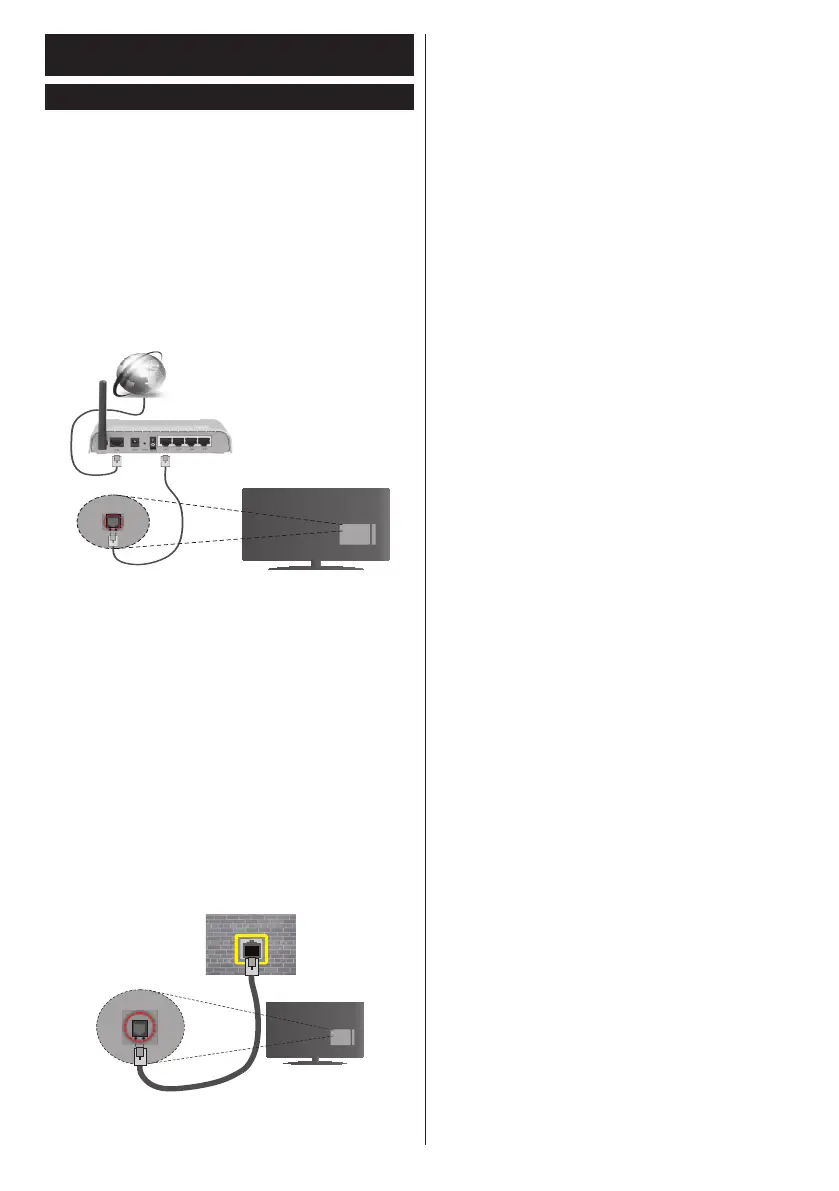
English - 25 -
Connectivity
Wired Connectivity
To Connect to a Wired Network
• You must have a modem/router connected to an
active broadband connection.
• Ensure that Nero Media Home software is installed
to your PC (for media sharing function). See “Nero
Media Home Installation” section.
• Connect your PC to your modem/router. This can
be a wired or wireless connection.
• Connect your TV to your modem/router via an
ethernet cable. There is a LAN port at the rear
(back) of your TV.
Broadband ISP connection
LAN (ethernet) cable
LAN input on the rear
side of the TV
• To access and play shared les, you must select the
Media Player. Press the Menu button and select
Media Player. Press OK to continue. Select the
desired le type and press OK. You must always
use the Media Player screen to access and play
shared network les.
• PC/HDD/Media Player or any other devices that are
compatible should be used with a wired connection
for higher playback quality.
To congure wired settings please refer to the
Network Settings section in the Setup menu.
• You might be able to connect your TV to your LAN
depending on your network’s conguration. In such
a case, use an ethernet cable to connect your TV
directly to the network wall outlet.
LAN input on the rear
side of the TV
network
wall socket
ConguringWiredDeviceSettings
Network Type
The Network Type can be selected as Wired Device,
Wireless Device or Disabled, in accordance with the
active connection to the TV set. Select this as Wired
Device if you are connecting via an ethernet.
Internet Speed Test
Highlight Internet Speed Test and press the OK but-
ton. TV will check the internet connection bandwidth
and display the result when complete.
Advanced
Highlight Advanced and press the OK button. On the
next screen you can change the IP and DNS settings
of the TV. Highlight the desired one and press Left or
Right button to change the setting from Automatic
to Manual. Now you can enter the Manual IP and /
or Manual DNS values. Select the related item in the
drop down menu and enter the new values using the
numeric buttons of the remote. Press the OK button
to save settings when complete.
Bekijk gratis de handleiding van Panasonic TX-55CR430B, stel vragen en lees de antwoorden op veelvoorkomende problemen, of gebruik onze assistent om sneller informatie in de handleiding te vinden of uitleg te krijgen over specifieke functies.
Productinformatie
| Merk | Panasonic |
| Model | TX-55CR430B |
| Categorie | Televisie |
| Taal | Nederlands |
| Grootte | 4605 MB |
Caratteristiche Prodotto
| Kleur van het product | Zwart |
| Jaarlijks energieverbruik | 163 kWu |
| Energie-efficiëntieklasse (oud) | A |
| LED-indicatoren | Ja |
| Bluetooth | Ja |







