Handleiding
Je bekijkt pagina 25 van 36
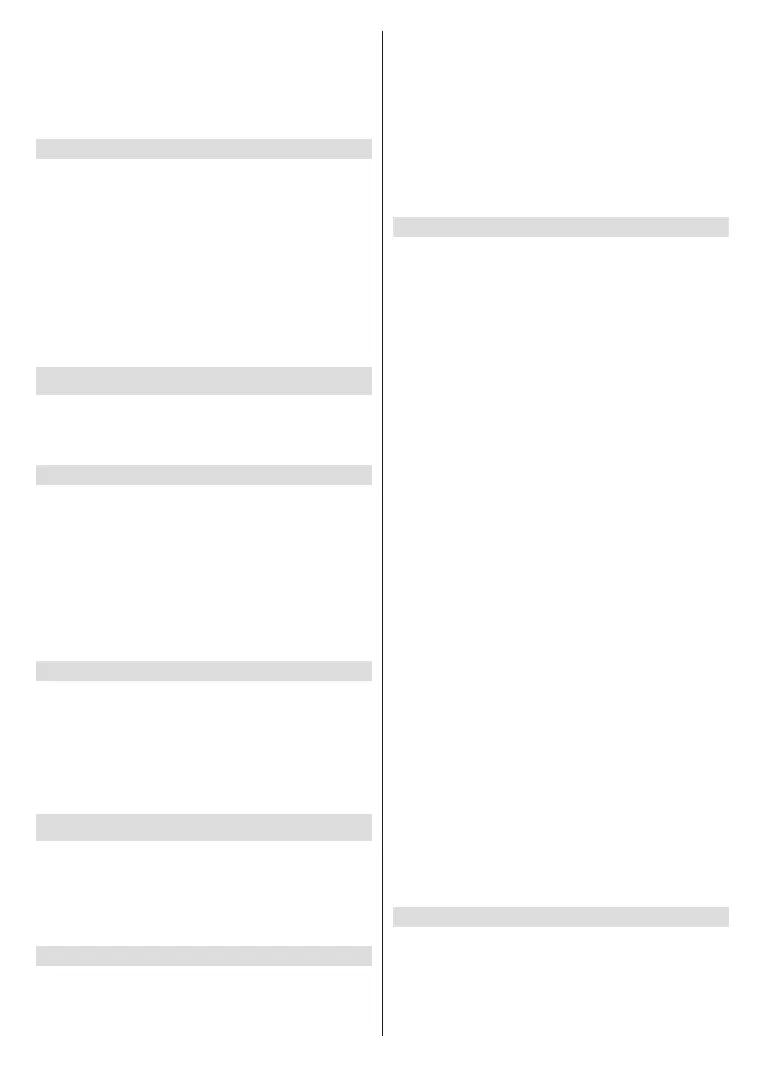
English - 24 -
You'll see the word 'Searching for Controllers' appear
on the right hand side of the screen. Make sure your
controller is discoverable and ready to pair. Follow
the on-screen instructions. When the controller has
been discovered it will appear in the list. Select your
controller from the list.
Other Bluetooth Device
You can connect other bluetooth devices such as a
mouse or a keyboard, which can be handy when using
the internet browser.
Highlight Other Bluetooth Devices and press Select.
Make sure your bluetooth device is in pairing mode
and then highlight Add Bluetooth Devices and
press Select.
Your device will appear in the list, this could take a
minute or so. Then highlight the device and press
Select to connect the device.
Alexa
This menu has more information about the Alexa app
and examples of things to try.
Highlight Alexa and press Select.
Alexa App
To find out more information about the Alexa
application and where to download it select Alexa
app. You will need this app if you want to let your
Amazon Echo speakers control your TV. The app is the
place where you'll be able to connect all your Amazon
devices together.
Highlight Alexa app then press Select, you will now
see information about the application and where to
download it.
Things to Try
For lots of examples of what you can use Alexa for,
look in this section. You will nd many ideas.
Highlight Things to Try then press Select, you will
see a list of things to try.
Highlight something in the list and then press Select
to see more information.
Preferences
The preferences menu is where you'll nd adjustment
to lots of the settings on your TV. Things like parental
controls, privacy and data setting and restricting
access to certain content and purchases.
Highlight Preferences and press Select.
Parental Controls
Your TV has some default protections which when
enabled will require a PIN code to be entered for
purchases, app launches and it will also restrict viewing
of content rated Teen and above. Parental controls are
set to OFF as default.
Highlight Parental Controls and press Select to
switch parental controls on.
Note: You will be asked to enter a PIN to turn the parental
controls on or o. This is the Prime Video PIN and it is related
to your Amazon account. If you have forgotten your PIN follow
the link shown on the screen to reset your PIN.
Refer to Parental Controls section under the Live TV
Menu title for more information.
Privacy Settings
You can manage all of your TV’s privacy settings here.
Highlight Privacy Settings and press Select.
You will now see a list of all the settings that can be
adjusted, highlight the setting that you would like to
adjust and press Select. The possible settings are
as follows.
Stored E-mail Addresses: Review and delete the
e-mail addresses collected by Fire TV.
Device Usage Data: Allows use of personal data
collected by operating system of this TV for marketing
and product improvement purposes. The default
setting is ON (Allow). Highlight and press Select. You
will be informed about this feature. Use directional
buttons to read the entire text. To turn this feature o
highlight Turn O and press Select.
Collect App and Broadcast Usage Data: Allows
Amazon to collect information relating to your use of
broadcast TV content, as well as the frequency and
duration of your use of third-party apps. The default
setting is ON (Allow). Highlight and press Select. You
will be informed about this feature. To turn this feature
o highlight Turn O and press Select.
Interest-based Ads: If you opt out of interest-based
ads on your TV, apps will be instructed not to use the
advertising ID to build proles for advertising purposes
or target you with interest-based ads on your TV. The
advertising ID is a resettable identier that can be
used to build proles or show you interest-based ads.
The default setting is ON (Allow). To turn this feature
o press Select.
Your Advertising ID: Shows your Advertising ID
on the right hand side of the screen. Press Options
button to reset your ID. A conrmation dialogue will
be displayed. Highlight OK and press Select to reset.
This option will be available if the Interest-based Ads
option is set to ON.
Data Usage Monitoring
You can manage all your data usage here.
Highlight Data Usage Monitoring and press Select
to switch on and adjust any settings. Data monitoring
is set to OFF as default.
Bekijk gratis de handleiding van Panasonic TV-65Z80AEY, stel vragen en lees de antwoorden op veelvoorkomende problemen, of gebruik onze assistent om sneller informatie in de handleiding te vinden of uitleg te krijgen over specifieke functies.
Productinformatie
| Merk | Panasonic |
| Model | TV-65Z80AEY |
| Categorie | Televisie |
| Taal | Nederlands |
| Grootte | 4605 MB |







