Handleiding
Je bekijkt pagina 19 van 36
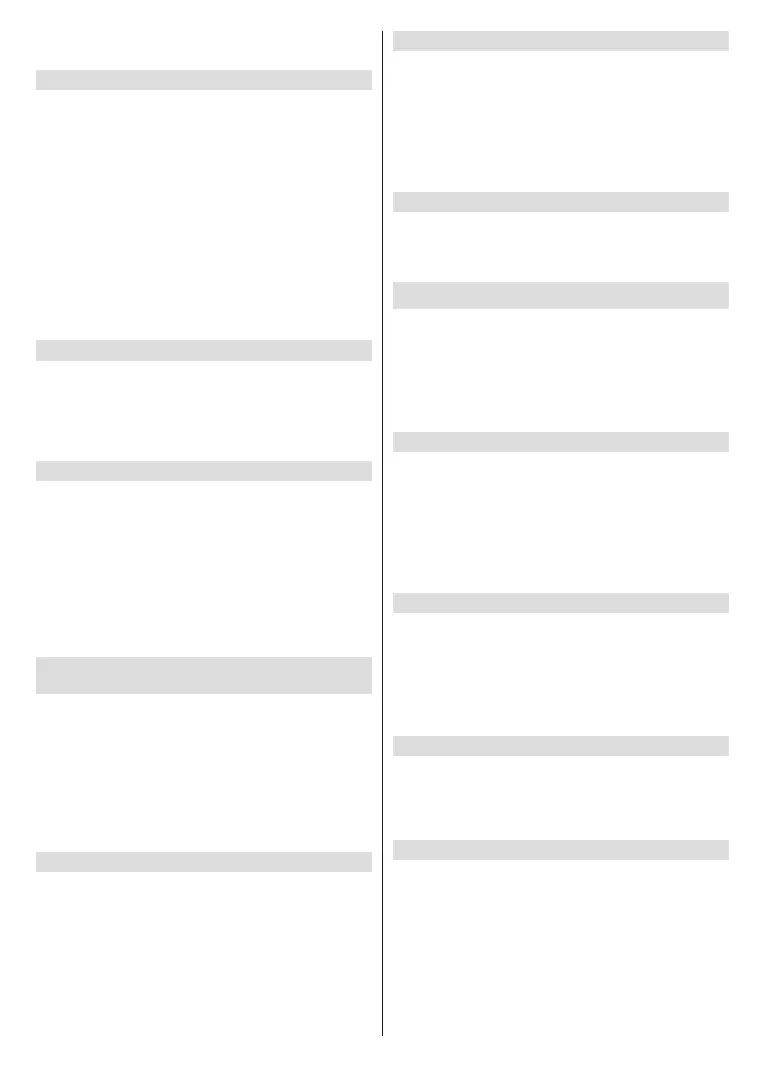
English - 18 -
networks will not be listed and wireless network related
options will not be available.
Checking Network Status
Highlight Network in the Settings menu and press
Select.
The Network menu will display the strongest 3 wireless
networks your TV can nd, your network is the one with
the word ‘Connected’ written under it.
Highlight your network, if you’re connected it will show
Connected under the Network name. On the right of
the screen it will show the Security of your connection.
With your network highlighted press the Play/Pause
button to check your network. You will see connection
status of your network. Press the Back button to exit
this screen. If you want to forget the network press
the Options button while your network is highlighted.
Seeing All Networks
If you want to search for more networks, highlight See
All Networks and press Select. You will now see a list
of all the networks that your TV can nd. If you scroll
down to the bottom of the list you also have the option
to rescan for networks.
Advanced Network Settings
If you are confident in using network setting you
can manually setup a network by highlighting Join
Other Network and pressing Select. You will have
to manually type in all your desired network settings
using the on-screen keyboard.
If you have connected your TV via an Ethernet cable
you can also congure your network setting. This
is also a more advanced setting for users that are
condent in setting up networks.
Saving your WLAN Password to your Amazon
Account
Your WLAN password can be saved to your Amazon
Account, this can be helpful if you would like to connect
other devices to the same network. The default setting
is O.
Highlight Save Wi-Fi Passwords to Amazon and
press Select. Your WLAN password will now be saved
in your account. It can be deleted at any time by turning
this option o.
Turning on your TV via LAN and WLAN
Enable devices and apps that you select to turn on
your TV via LAN and WLAN. Turning this option on
may increase your TV’s power consumption.
If you enable network connection this option will also
be enabled automatically. Highlight Turn on with LAN
and Wi-Fi and press Select to disable.
Changing Connection Status
If you did not enable the network connection during
the initial settings process, you can use this option to
enable it. Or you can disable it if you enabled priorly.
Highlight Enable Network and press Select to
enable or disable the network connection. Refer to
Connecting to the Internet section if you need more
information.
Basic Wi-Fi Troubleshooting Tips
Here you can view tips like these and restart your Fire
TV. Highlight Basic Wi-Fi Troubleshooting Tips and
press Select.
Display & Audio
This menu houses all the settings and adjustments for
your picture and sound as well as other settings such
as, how your TV powers on, screen mirroring, screen
saver setting and HDMI CEC device control.
Highlight Display & Audio in the Settings menu and
press Select.
Picture Settings
Picture settings can be adjusted on each input, so
each input can be set to have its own picture settings.
For information on adjusting each setting refer to the
Customising TV Settings section of this manual.
For adjusting picture setting while viewing your TV,
press and hold the Home button and select Picture in
the menu on the right hand side of the screen.
Audio Settings
Sound settings can be adjusted here, for information
on adjusting each setting refer to the Customising TV
Settings section of this manual.
For adjusting sound settings while viewing your TV,
press and hold the Home button and select Sound in
the menu on the right hand side of the screen.
Apple AirPlay & HomeKit
Stream from your Apple devices and control content
with Apple AirPlay & HomeKit. You will be redirected
to Apple AirPlay & HomeKit settings for setup and
conguration.
Power Controls
The Power Control menu has 2 options: Power On and
Voice Commands When TV Screen is O.
Power On: The Power On setting allows you to choose
which state you want your TV to switch on in, either the
last input that you were watching or the Home screen.
Highlight Power On and press Select. Highlight Home
or Last Input and press Select. A tick will appear next
to your choice.
Bekijk gratis de handleiding van Panasonic TV-65Z80AEY, stel vragen en lees de antwoorden op veelvoorkomende problemen, of gebruik onze assistent om sneller informatie in de handleiding te vinden of uitleg te krijgen over specifieke functies.
Productinformatie
| Merk | Panasonic |
| Model | TV-65Z80AEY |
| Categorie | Televisie |
| Taal | Nederlands |
| Grootte | 4605 MB |







