Handleiding
Je bekijkt pagina 25 van 297
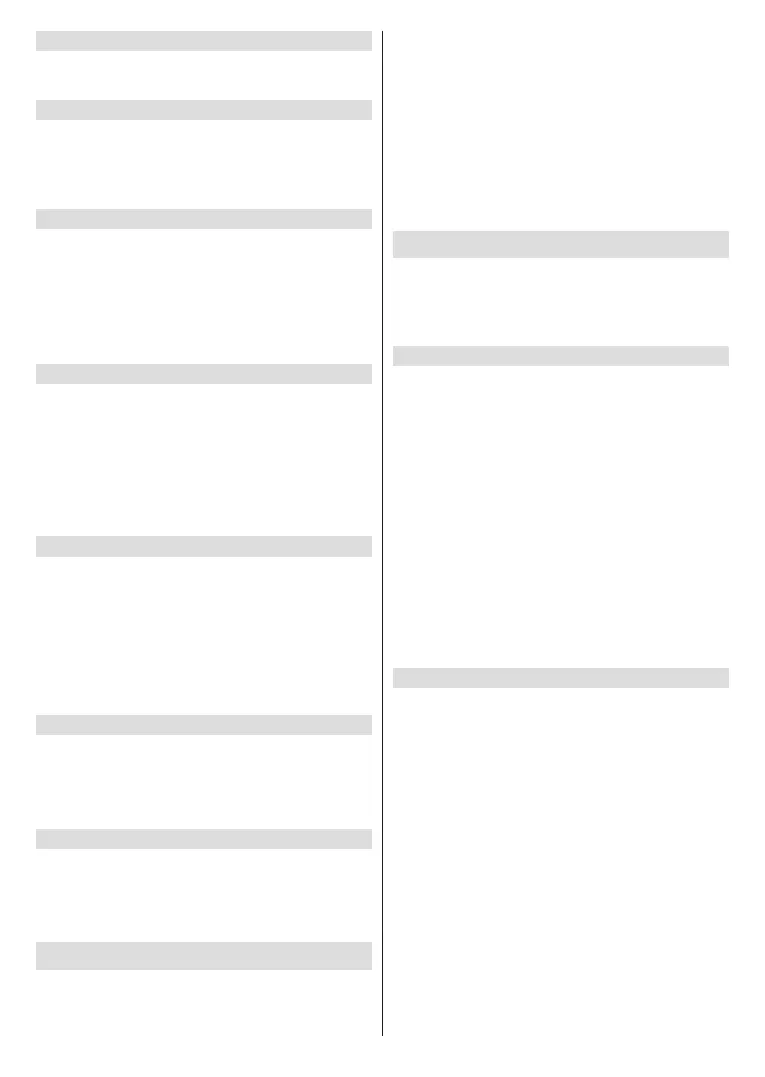
English - 24 -
HbbTV
Enables Hybrid Broadcast Broadband TV on your TV.
Highlight HbbTV and press Select to switch on or o.
Sync Recent Content
You can include Prime Video titles watched on other
devices in the Recent row on this device.
Highlight Sync Recent Content and press Select to
switch this feature on or o.
Location
Its handy that your TV knows where it is in the world
so when you ask Alexa a question like 'Alexa, what’s
the weather outside?' it can tell you the weather in
your location. Download and install the Alexa app on
your mobile device, then select Devices > Echo &
Alexa. Select your Fire TV from the list, then enter
your device’s location.
Time Zone
In this menu you can set your clock to display as a 24
hour clock and you can also change your time zone.
Highlight Time Zone and press Select.
To switch 24 hour time format on/o highlight 24-Hour
Time and press Select.
To change your time zone, highlight Time Zone and
press Select.
Sync Date and Time
Your TV will automatically synchronise date and time
with an internet time server. If you switch this feature
o your TV will sync with broadcast time. This may
result in network connection and playback issues. You
must restart your Fire TV if you choose to switch this
feature on again.
Highlight Sync Date And Time and press Select to
switch it on or o.
Language
You can change the system language.
Highlight Language and press Select.
Choose your desired language from the list of
languages and press Select.
Metric Units
This option will be set to ON by default. Temperatures
and distances will be displayed in metric units.
Highlight Metric Units and press Select to switch
on or o.
Sleep Timer
The sleep timer function lets you set a countdown to
when your TV will switch o, so that you can fall asleep
while watching TV knowing it will automatically switch
o. You can set a countdown from 5 - 240 minutes.
Highlight Sleep Timer and press Select.
Highlight the amount of time you want until your TV
switches o and then press Select.
A countdown will start in the bottom corner of the
screen. You can also switch o the countdown by
highlighting O and pressing Select.
Note: The TV will switch o once the sleep time has elapsed,
a 1 minute warning will be shown.
Device & Software
This menu will give you information about your TV,
show you legal and compliance documents. You can
also restart or reset your TV back to factory defaults.
Highlight Device & Software and press Select.
About
If you need to nd out any information about your TV it
should be displayed here. You'll also see storage and
network information and you will also be able to check
for any available software updates.
Highlight About and press Select.
Your TV: Displays information related to your TV.
Storage: Shows the available storage space on your
TV and on any external device that's connected.
Network: Displays all the information related to
network setting.
Check for Updates: Displays your current software
version and when it was last updated. Press Select to
check for any new updates. If an update is available
this option will appear as Install Update. In this case,
you can press Select to install the update.
USB Storage Device
This menu will show you the available space on your
drive. You will also be able to eject the drive or manage
installed applications. This menu will only appear if you
have a USB drive connected.
Highlight Storage Status. The space available will be
shown on the right hand side of the screen.
Eject USB Storage Device
Highlight USB Storage Device and press Select.
Then highlight Eject USB Storage Device and press
Select. Now remove your drive from the USB socket.
The menu will return back to the Device & Software
root menu.
Formatting a USB Storage Device
Important: Formatting the USB drive will erase all
information on the USB drive. Once formatted this
USB drive can only be used by this TV.
Select this option if you intend your TV to use apps
stored on this drive.
Bekijk gratis de handleiding van Panasonic TV-65W83AE8, stel vragen en lees de antwoorden op veelvoorkomende problemen, of gebruik onze assistent om sneller informatie in de handleiding te vinden of uitleg te krijgen over specifieke functies.
Productinformatie
| Merk | Panasonic |
| Model | TV-65W83AE8 |
| Categorie | Televisie |
| Taal | Nederlands |
| Grootte | 40063 MB |







