Handleiding
Je bekijkt pagina 19 van 34
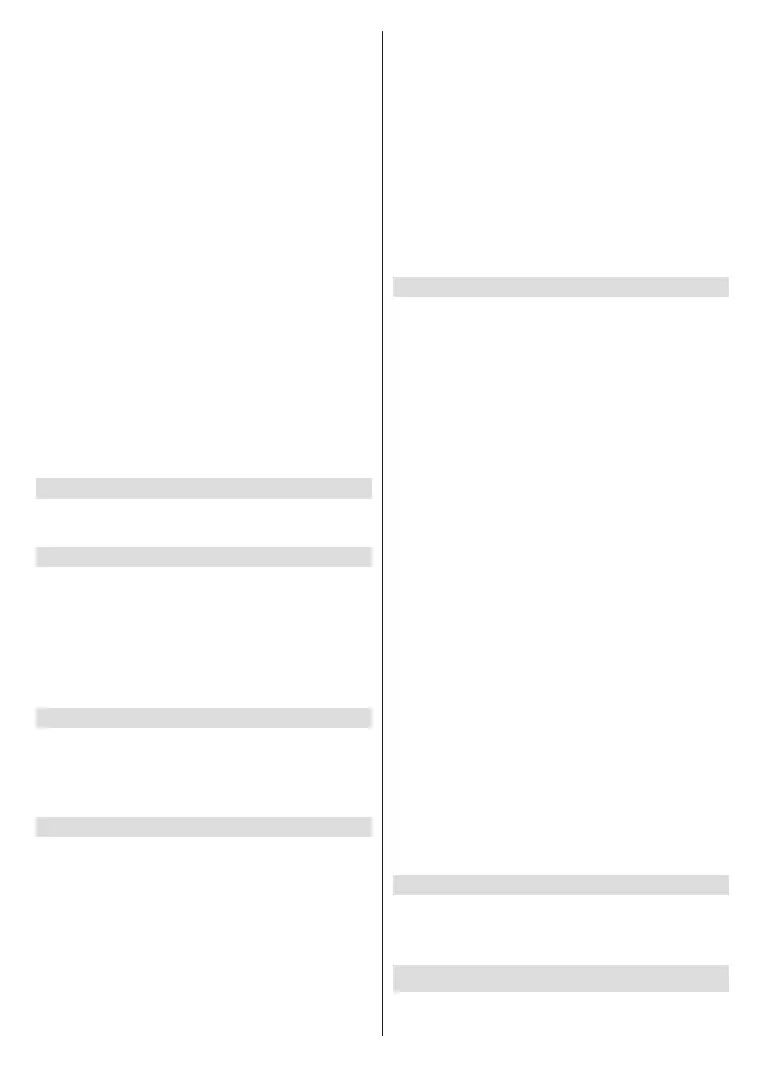
English - 18 -
Highlight Audio Output and press Select.
TV Speakers: In the TV Speakers menu you can
switch your TV’s built-in speakers on or off. You
may wish to switch them o if you have connected
a soundbar.
Highlight TV Speakers and press Select to switch the
TV Speakers on or o.
Digital Audio Format: Depending on the type of audio
device you have connected you may need to adjust the
audio format that your TV outputs. The audio format
can be changed here.
Highlight Digital Audio Format and press Select.
Highlight your desired audio format PCM, Dolby
Audio, Pass-through and Auto then press Select.
The default setting is Auto.
Audio Output Mode: Select audio device combination
for simultaneous output.
Bluetooth Audio Sync: If you have a Bluetooth
speaker or headphones connected to your TV you
might need to sync the audio to your device. Selecting
this option will do this for you.
With your Bluetooth device connected to your TV
highlight Bluetooth Audio Sync and press Select.
Preferred Live TV Language
Select your preferred primary or secondary audio and
subtitle language for Live TV channels.
Enable Display Mirroring
Enable mobile devices to temporarily mirror their
display to your TV, by making it discoverable. This
referred to as Display Mirroring or Miracast on your
device.
Highlight Enable Display Mirroring and press Select.
Display Mirroring screen will be displayed. Your TV
is ready now for display mirroring.
Navigation Sounds
While navigating menus and selecting items your TV
will make a sound, this can be switched on and o here.
Highlight Navigation Sounds and press Select to
switch them on or o.
Screen Saver
When your TV is inactive for a few minutes the screen
saver will activate. Pictures from the Amazon Collection
will play. The screen saver menu gives you many
options to change so that you can customise your
screen saver. If your TV is not connected to the internet
Screen Saver option will not be available.
Highlight Screen Saver and press Select.
The Screensaver Settings menu will appear.
Current Screen Saver - Here you can change the
screen saver album so it shows your pictures.
Slide Style - Change the way the pictures transition.
Choose from Pan & Zoom or Dissolve.
Slide Speed - Adjust the time taken to change pictures.
Choose from Slow, Medium or Fast.
Start Time - Set the time taken before the Screen
Saver starts. Choose from 5, 10, 15 minutes or Never.
Date and Clock - Switch the date and clock information
on or o.
Display Info - Switch the picture information on or o.
Alexa Hints - Switch the Alexa hints on or o.
Shue - Switch this option on if you want to display
pictures in a random order.
HDMI-CEC Device Control
Allows your TV to control connected CEC-capable
HDMI devices using your TV remote.
Playback, navigation and power on/o can all be
accomplished via a single TV remote. Press Select
to switch on or o.
If you have a CEC enabled device connected to your
TV via a HDMI cable, this setting allows your TV
remote control to also control selected functions of
your connected device. For example the Standby
button on your TV remote will also switch on your CEC
enabled device.
The HDMI-CEC Device Control menu has 4 options:
One-Touch Play, ARC/eARC, Power Control and
Remote Control Pass-Through.
Highlight HDMI-CEC Device Control and press
Select.
One-Touch Play: Use your TV as the primary source
for playback. Highlight One-Touch Play and press
Select. Allow, Always Ask and Deny options will
be available. Highlight your desired option then press
Select.
ARC/eARC: Use your HDMI cable connection to send
audio from your TV to your soundbar or AV receiver.
Highlight ARC/eARC and press Select to switch the
on or o.
Power Control: Use your TV to turn on/o connected
devices. Press Select to switch on or o.
Remote Control Pass-Through: Use your TV remote
to control devices from other inputs. Press Select to
switch on or o.
Prime Video Casting
Allow casting to this device from Prime Video on
Android, iOS and Fire tablets. Disabling it clears
cating cache.
Applications
The applications menu lets you manage all your apps.
Highlight Applications and press Select.
Bekijk gratis de handleiding van Panasonic TV-43W80AEY, stel vragen en lees de antwoorden op veelvoorkomende problemen, of gebruik onze assistent om sneller informatie in de handleiding te vinden of uitleg te krijgen over specifieke functies.
Productinformatie
| Merk | Panasonic |
| Model | TV-43W80AEY |
| Categorie | Televisie |
| Taal | Nederlands |
| Grootte | 4478 MB |







