Handleiding
Je bekijkt pagina 12 van 32
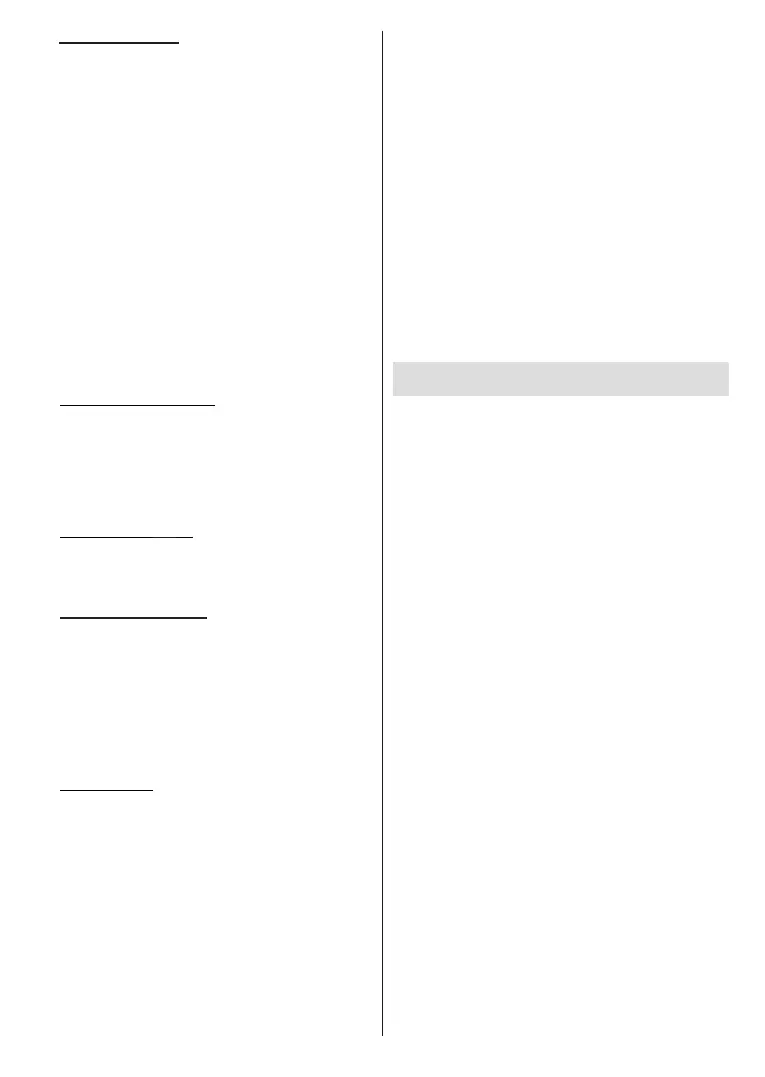
English - 11 -
11. Parental Controls
You can enable Parental Controls at this point or you
can do it later.
Note that, if you choose No Parental Controls,
purchasing and video playback without PIN will be
allowed.
If you choose the Enable Parental Controls option,
you will be asked to enter a PIN next. This is the Prime
Video PIN and it is related to your Amazon account.
Use the buttons on your remote as shown on the
screen to enter the PIN. You will have to enter it to
access some menus, services, content, etc. protected
by this PIN. If you have forgotten your PIN follow the
link shown on the screen to reset your PIN.
You will be informed about the feature on the next
screen. Press Select to continue.
You can review or change the parental control settings
later using the Parental Controls option in the
Settings > Preferences menu.
12. What’s New on Fire TV
You can get the latest news about TV shows, lms,
product news, special oers and more. Emails will be
sent to the email address associated with your Amazon
account. You can cancel your subscription at any time.
To subscribe, select Subscribe or highlight Skip and
press the Select button to skip.
13. Welcome to Fire TV
Brief information on the use of your Fire TV will be
provided on the next screen. After reading press
Select to continue.
14. Scan for TV channels
You will be asked whether you want to scan for
channels in the next step. Highlight Yes and press
Select to start the scan process. Highlight No and
press Select to scan later.
Before the scan starts, you will be asked to check if
your aerial is set up and your antenna cable is plugged
properly into the antenna socket on your TV. Press
Select to proceed.
15. Channel Type
The next step is the selection of the channel type.
Select your scanning preference to install channels
for Live TV function. Terrestrial and Cable options
will be available.
After selecting an option, the TV will search for digital
terrestrial or digital cable broadcasts. Select the
searching method on the next screen and press Select
to start search. If the Cable option is selected, press
the Play/Pause button when complete.
While the search continues you can press the Select
button to cancel. A dialogue will be displayed for
conrmation. Highlight Yes and press Select to cancel.
When the initial setup is completed the results will be
displayed. You can choose to make changes on the
channel list or rescan at this point. Highlight Done and
press Select to nish the setup.
Prole selection screen will be displayed next. You can
select a prole, add a new one or edit prole settings.
Highlight the prole you want to continue with and
press Select.
Home screen will be displayed. In order to switch to
Live TV mode and watch TV channels press the Live
button on the remote (availability depends on the
model of the remote). You can also select a channel
from the On Now row in the Home tab or select the
Aerial input option from the Inputs menu or Inputs
row in the Inputs tab on the Home screen and press
Select to start watching. Press the Input button to
open the Inputs menu (availability depends on the
model of the remote).
Main Screen
To enjoy the benets of your Amazon Fire TV, your TV
must be connected to the Internet. Connect the TV to a
home network with a high-speed Internet connection.
You can connect your TV wirelessly or wired to your
modem/router. Refer to the Network and Connecting
to the Internet sections for further information on how
to connect your TV to the internet.
The main screen is the centre of your TV. Press the
Home button on your remote to display the main
screen. From the main screen you can start any
application, switch to a TV channel, watch a movie or
switch to a connected device, manage the settings.
Depending on your TV setup and your country
selection in the initial setup the main screen may
contain dierent items.
The main screen is organised into several tabs.
Proles, Inputs, My Stu, Find, Home, Live, recently
used apps, Your Apps and Channels and Settings
(gear wheel symbol) tabs will be available. You can
scroll through them using the directional buttons.
Available tabs may dier depending on the network
connection status of your TV and whether you signed in
to your Amazon account. Move the focus to the desired
tab option to display the content. Available options of
the highlighted tab will be positioned in rows generally.
To navigate through the options use the directional
buttons on the remote. Select a row then move the
focus to the desired item in the row. Press Select
button to make a selection or to enter a sub-menu.
The main screen will be opened with the Home tab.
You can use the Find tab to search and nd the content
that you’ll looking for. It has a dedicated search function
where you can either press the Alexa Voice Button (if
your remote has a built-in microphone) and ask Alexa
to nd what you’re looking for or you can type a word
Bekijk gratis de handleiding van Panasonic TV-40S55AEY, stel vragen en lees de antwoorden op veelvoorkomende problemen, of gebruik onze assistent om sneller informatie in de handleiding te vinden of uitleg te krijgen over specifieke functies.
Productinformatie
| Merk | Panasonic |
| Model | TV-40S55AEY |
| Categorie | Televisie |
| Taal | Nederlands |
| Grootte | 4370 MB |







