Handleiding
Je bekijkt pagina 19 van 32
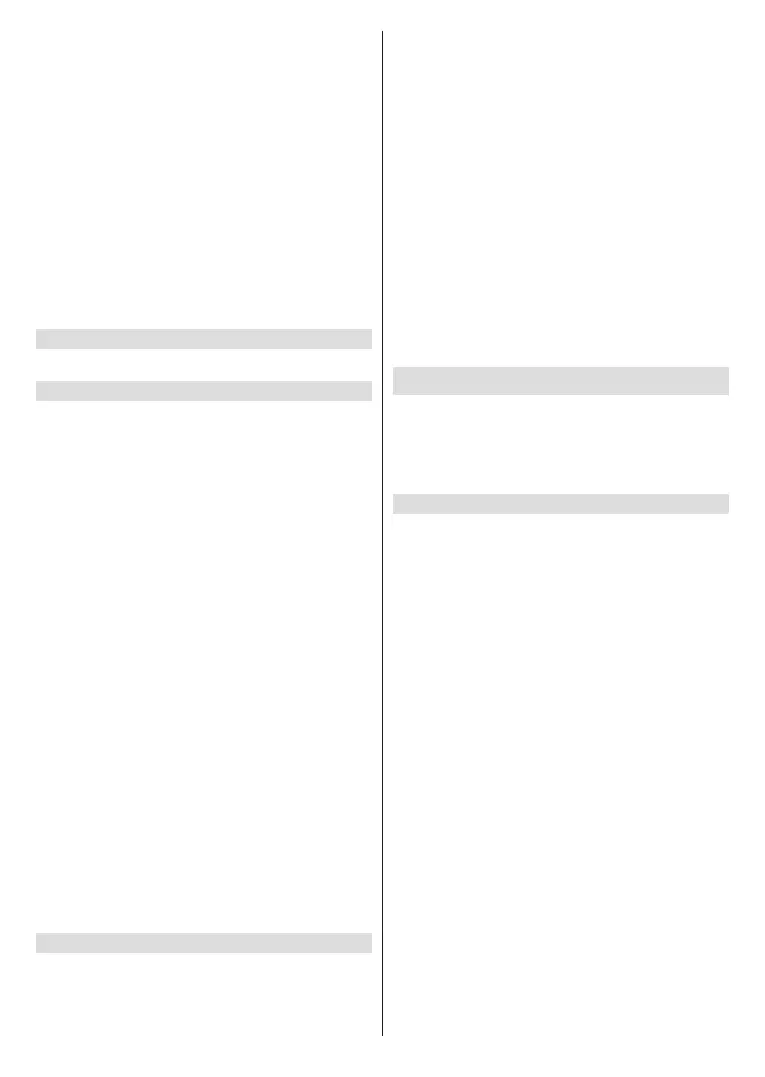
English - 18 -
Photos account to your TV, and you can also disable
your account so it can't be viewed on your TV.
Highlight Amazon Photos and press Select.
Allow Guest Connections is switched on as default,
if you don't want to allow other users to cast photos
from their Amazon Photo accounts you can switch this
feature o. Highlight Allow Guest Connections and
press Select to switch the feature on and o.
If you want to stop seeing your photos from your
Amazon Photos account you can disable the feature
here. Access is enabled as default. Highlight Access
Amazon Photos and press Select. Highlight Disable
Amazon Photos and press Select. Your photos will
now not be viewable on your TV. Don't worry your
photos will not be deleted they will remain in your
account.
Silk Browser
Congure the settings of the Amazon web browser.
Appstore
This menu allows you to control your app setting such
as auto updates, in-app purchases and how to open
external market links.
Highlight Appstore and press Select.
The Appstore menu will be displayed where you can
select the following:
Automatic Updates: When automatic updates are
enabled Appstore will automatically update your apps
to the latest versions. If the permissions of the app are
altered they will not be automatically updated, so you
will review any changes before agreeing and updating.
Press Select to switch on or o.
External Market Links: Gives you the choice of how
you want external links to open. Press Select to see the
available options: Open with the Amazon Appstore,
Don't Open and Ask Before Opening. Highlight the
option you prefer and press Select. A tick will appear
next to your choice.
In-App Purchases: Some apps have in-app purchases
that can be made, this setting lets you choose if you
want to allow them or not.
Press Select to switch on or o.
Manage My Subscriptions: You can manage your
subscriptions online.
Follow the link shown on the screen.
Notifications: Set to ON to display notifications
relating to Appstore. Press Select to switch on or o.
Manage Installed Applications
Here you can manage all the apps on your TV. It will
also show you the amount of available memory left
on your TV. Highlight Manage Installed Applications
and press Select.
The default setting is for it to show all apps, however
if you highlight Show and press Select you get the
options to show All Applications, Internal Only or
USB Only.
A list of apps will be displayed, highlight the app that
you'd like to manage and press Select.
Pre-installed apps have 3 options, apps that you
have downloaded and installed have more options. If
you uninstall an app it will still be available for you to
download and re-install again in the future.
Pre-installed apps
You will have 6 options Force stop, Clear data, Clear
cache, Clear Defaults, Open supported links, and
Supported Links.
Installed apps
You will have some extra options: Permissions,
Launch application and Uninstall.
Equipment Control
Soundbars and receivers can be connected to your
TV and here they can be setup so that your Fire TV
remote can control the connected device no matter
how you connected it to your TV. This process might
take some time.
Adding a Soundbar or Receiver
Highlight Add Equipment and press Select.
Highlight either Soundbar or Receiver depending on
the product that you have connected then press Select.
Note: Make sure your soundbar or receiver is connected to
your TV and switched on.
The following example shows how to setup a soundbar
Now you need to select the brand of your soundbar.
Highlight the brand then press Select.
Make sure your soundbar is switched on and the
volume is up then press Select.
Press Standby on your TV remote control, wait 10
seconds then press the Standby button again.
You'll now be asked ‘Did your soundbar turn o and
then back on when you pressed Standby’. If it did
highlight Yes and press Select, if it didn't highlight
No and press Select. You may need to repeat this
process multiple times.
When your soundbar eventually turns o and on, you
will be asked to press the volume up and down buttons.
Press the Volume + and - buttons.
If your volume level adjusted as expected highlight Yes
and press Select. If not select No and continue until
the volume level changes.
Your Fire TV remote has now been setup, it will
now switch your soundbar on and o and adjust the
volume level.
Bekijk gratis de handleiding van Panasonic TV-24S50AEY, stel vragen en lees de antwoorden op veelvoorkomende problemen, of gebruik onze assistent om sneller informatie in de handleiding te vinden of uitleg te krijgen over specifieke functies.
Productinformatie
| Merk | Panasonic |
| Model | TV-24S50AEY |
| Categorie | Televisie |
| Taal | Nederlands |
| Grootte | 4408 MB |







