Handleiding
Je bekijkt pagina 13 van 32
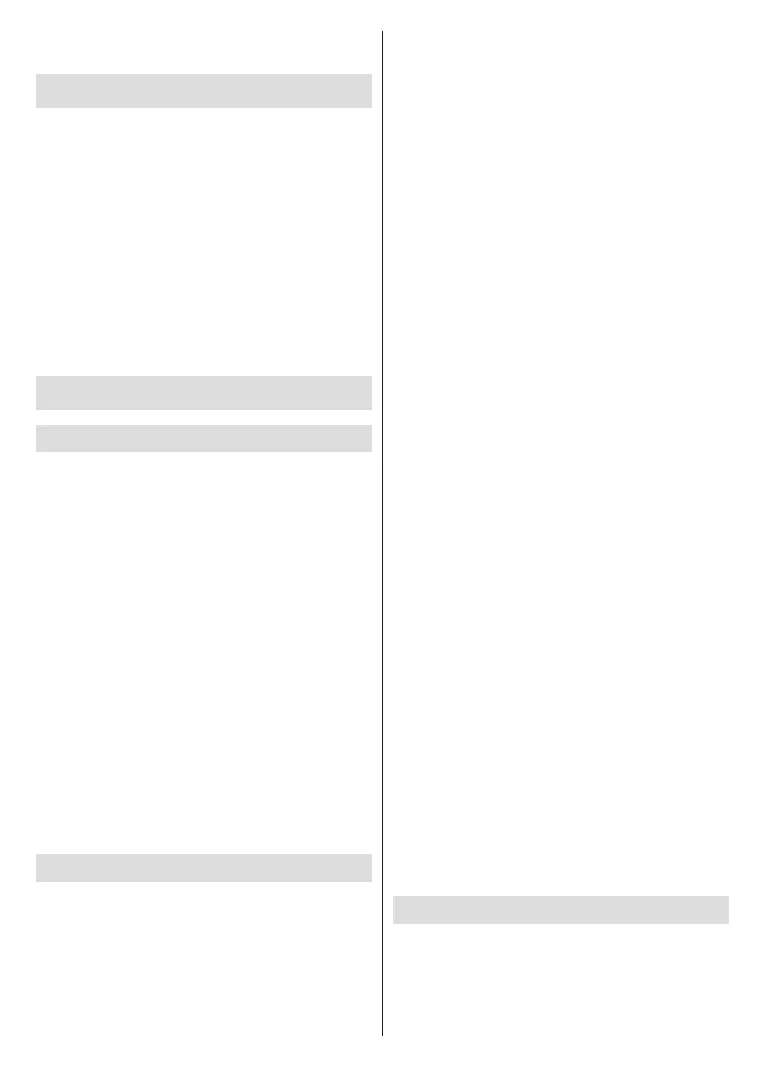
English - 12 -
to start a search. Library will show any content that
you have added to your Watchlist.
Live TV
Live TV refers to channels that have been tuned in
via an aerial or cable connection. There are several
ways to watch Live TV channels. You can press the
Live button on the remote (availability depends on the
model of the remote) to switch to Live TV mode and
watch TV channels. You can also select a channel
from the On Now row in the Home tab or select the
Aerial input option from the Inputs menu or Inputs
row in the Inputs tab on the Home screen and press
Select to start watching. Press the Input button to
open the Inputs menu (availability depends on the
model of the remote).
If the channel installation is not completed the On Now
row will not be available.
Customising TV Settings
Adjusting the Picture Settings
Allows you to set your preferred picture settings. You
can access the picture settings menu via the Settings
menu on the main screen or by pressing and holding
the Home button for about 2 seconds while viewing
any input.
Accessing Picture Settings via Settings Menu
Press the Home button, scroll to Settings tab. Scroll to
Display & Audio option and press the Select button.
Highlight the Picture Settings option and press the
Select button. Scroll down to select the input that you
want to adjust the picture setting of and press Select
button. The TV will now change to the selected input.
The Picture Settings menu will appear on the right
hand side of the screen.
Accessing Picture Settings while watching the TV
While watching the input that you would like to adjust
press and hold the Home button for 2 seconds. The
quick settings menu will appear on the right hand side
of the screen. Scroll down and highlight Picture then
press Select. The picture setting options will appear
on the right hand side of the screen.
Picture Menu Content
The following options show all the available picture
setting adjustment on your TV.
Picture settings are input-specic and all of these
settings will not apply to all Inputs. Some options may
not be available depending on the input source.
Picture Mode: Set the picture mode to suit your
preference or requirements. Picture mode can be set
to one of these options: Standard, Movie, Dynamic,
Sport, Game, PC and Customised. You can also
manually adjust each mode. Available options may
dier depending on the currently set input source.
Backlight: Increases or decreases the brightness of
the backlight from 0 - 100.
Dynamic Backlight: Set the Dynamic backlight to
On, O or Eco.
Colour Saturation: Adjusts the dierence between
light and dark levels in the picture. The range is from
0-100.
Screen Settings: The picture format can be set to
Automatic, 16:9 and 4:3.
Advanced Settings
Contrast: Adjusts the dierence between light and
dark levels in the picture. The range is from 0-100.
Brightness: Increases or decreases the picture
brightness from 0-100.
Dynamic Contrast: Set the Dynamic Contrast
to On or O.
Local Contrast: Divides each frame to small
regions and applies independent contrast curves for
every distinct region. Local Contrast Control has 4
dierent setting O, Low, Medium, High. Highlight
your desired setting then press Select.
Gamma: Gamma can be changed between -4
and 4.
Tint: Increases or decreases the picture tint from
-50 (greens) to 50 (reds).
Colour Temperature: Sets the desired colour
temperature value. Cool, Standard and Warm
options are available.
Sharpness: Adjusts the level of crispness in the
edges between light and dark areas of the picture.
Range is from 0-100.
MPEG NR: MPEG Noise Reduction has 4 dierent
setting O, Low, Medium, High. Highlight your
desired setting then press Select.
Noise Reduction: Noise Reduction has 4 dierent
setting O, Low, Medium and High. Highlight your
desired setting then press Select.
Natural Cinema: Set the Natural Cinema to On
or O.
Picture Reset: Resets all setting to factory default
settings.
Adjusting the Sound Settings
Allows you to adjust the sound settings on your TV. You
can access the sound settings menu via the Settings
menu on the main screen or by pressing and holding
the Home button for 2 seconds while viewing any input.
Accessing Audio Settings via Settings Menu
Bekijk gratis de handleiding van Panasonic TV-24S50AEY, stel vragen en lees de antwoorden op veelvoorkomende problemen, of gebruik onze assistent om sneller informatie in de handleiding te vinden of uitleg te krijgen over specifieke functies.
Productinformatie
| Merk | Panasonic |
| Model | TV-24S50AEY |
| Categorie | Televisie |
| Taal | Nederlands |
| Grootte | 4408 MB |







