Handleiding
Je bekijkt pagina 91 van 191
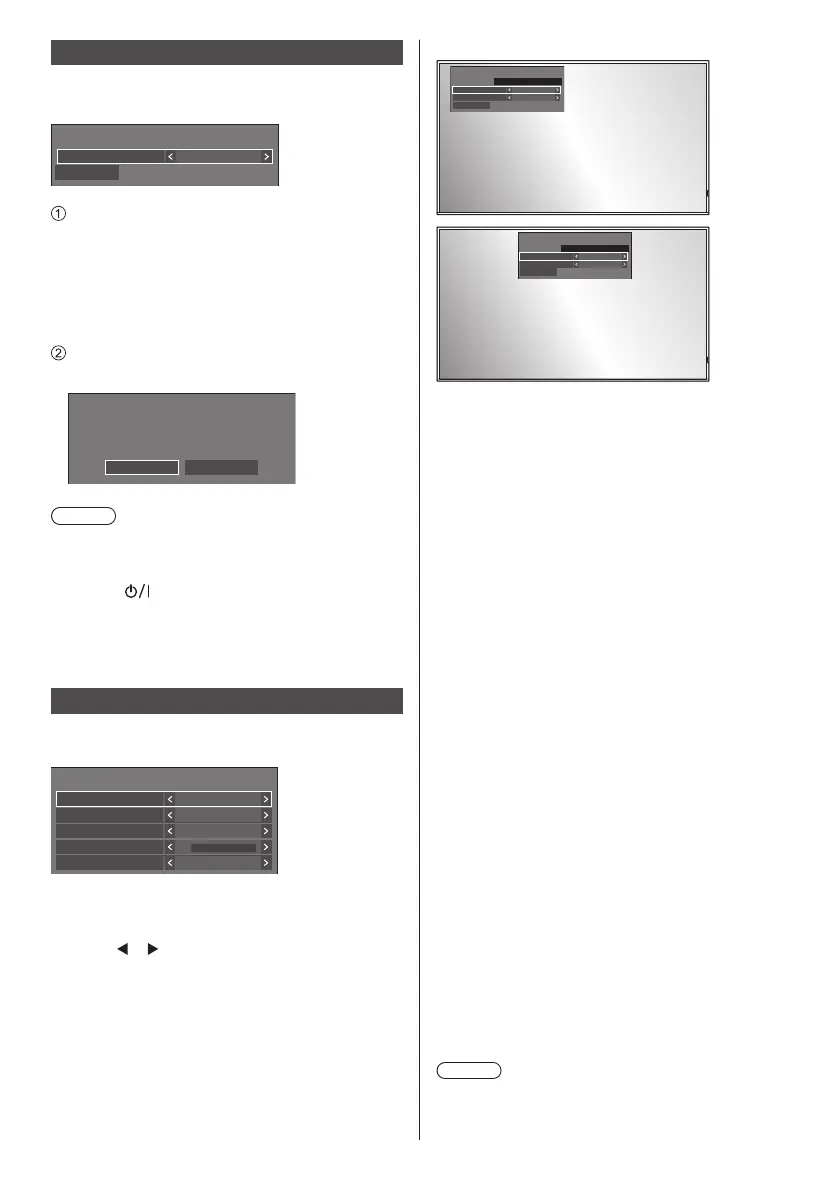
91
English
Colour design settings
Sets COLOUR DESIGN
[Colour design settings] - submenu screen
Colour design settings
Save
Colour design Original
Set [Universal] or [Original] and select [Save].
[Original]: The number of color palettes that can
be used on the WhiteBoard increases.
[Universal]: Enables color combinations giving
consideration to universal design.
Palettes of colors easy to see on the
WhiteBoard are used.
A confirmation screen is displayed.
Select [Yes] to apply the setting.
Colour design settings
Colour design settings will change.
The change will be reflected from the next Power on.
Yes No
Note
●
After the setting is changed, the changed setting will
be applied after the power is turned on next time.
Turn the power off pressing <Main Power On / Off
button> (
). If the <Main Power On / Off button> is
locked, please disconnect the AC cord plug from the
wall outlet.
●
When it is set to [Universal], a message is displayed
at startup.
OSD settings
Makes various settings for the on-screen menus.
[OSD settings] - sub menu screen
OSD settings
Menu position
Menu display duration
Onscreen display
OSD transparency
OSD memory
Right
60 sec
On
0
On
■ [Menu position]
Sets the display position of the on-screen menu.
Each time
or is pressed, the display position of the
on-screen menu changes.
Display example:
Left
Centre
■ [Menu display duration]
Sets the display duration time for the on-screen menu.
[5 sec] to [180 sec]
■ [Onscreen display]
Set to display / hide the following Onscreen display.
●
Power on display
●
Input signal switch display
●
No signal display
●
No external media display (at USB input)
●
MUTE display after displaying the menu screen
●
Off timer remaining time display when 3 minutes
remaining
●
Display when responding to commands from external
control
[On]:
Displays the Onscreen display.
[Off]:
Hides the Onscreen display.
■ [OSD transparency]
Sets the transparency rate of the on-screen display
background.
0 to 100
■ [OSD memory]
Sets whether or not to hold the cursor position on the
menu screen.
[Off]:
The cursor position is not held.
[On]:
The cursor position is held.
Note
●
Even if it is set to [On], if the power of the main unit is
turned off, the cursor position is not held.
Bekijk gratis de handleiding van Panasonic TH-75SQ2HW, stel vragen en lees de antwoorden op veelvoorkomende problemen, of gebruik onze assistent om sneller informatie in de handleiding te vinden of uitleg te krijgen over specifieke functies.
Productinformatie
| Merk | Panasonic |
| Model | TH-75SQ2HW |
| Categorie | Monitor |
| Taal | Nederlands |
| Grootte | 26224 MB |





