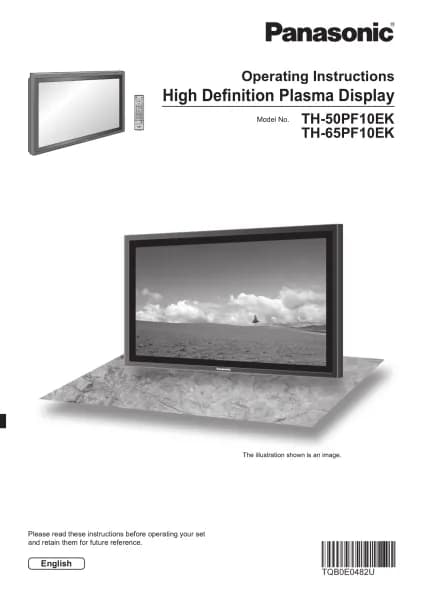Handleiding
Je bekijkt pagina 107 van 191
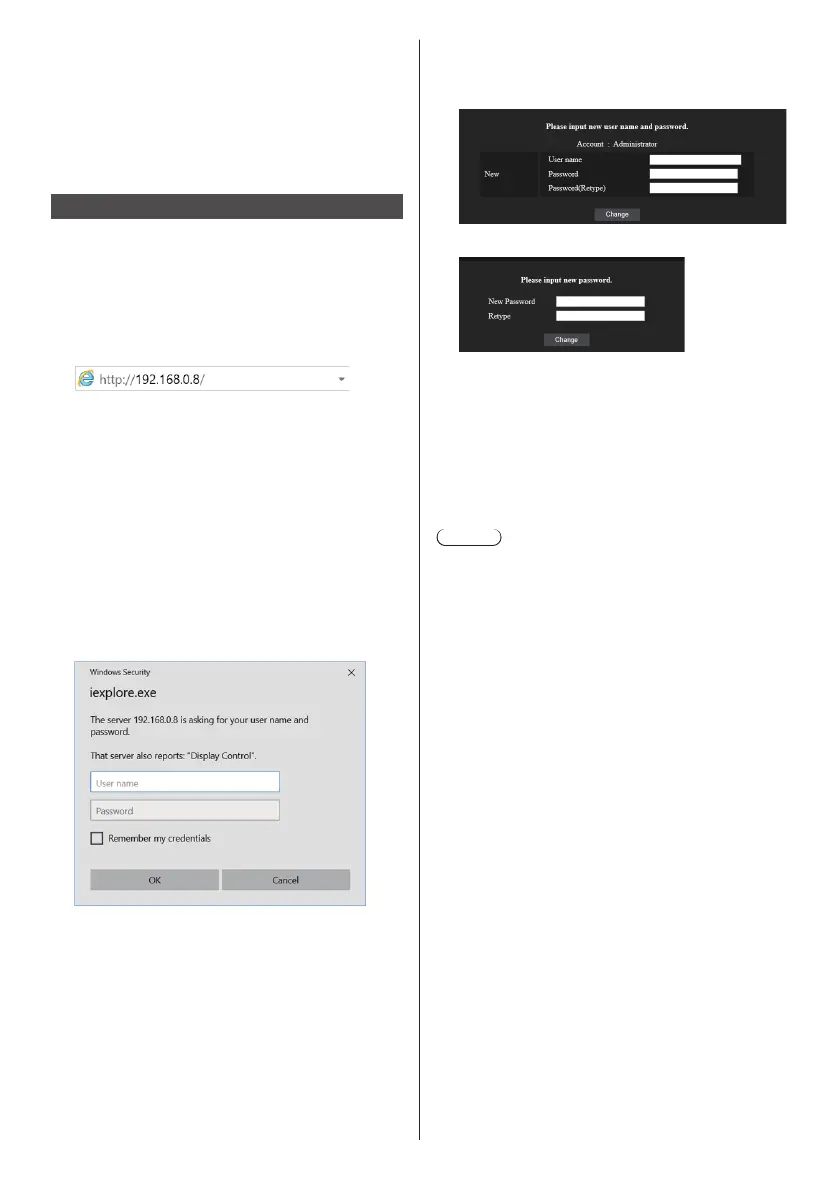
107
English
3 Deselect the [Web Proxy] and [Automatic Proxy
Configuration] boxes.
4 Click [Apply Now].
Enable JavaScript
1 Display [Security] of Safari.
2 Select [Enable JavaScript] under [Web content].
Access from Web Browser
Access to the TOP screen of the Web browser control
using a Web browser.
1
Start your Web browser.
2
Enter the IP address set with the
[LAN setup] of the unit.
(see page 81)
When the user name and password have been set
in [Administrator account settings] (see pages 37
and 79) or with the WEB control function, proceed
to step 3.
When they have not been set and the WEB control
function is used for the first time, proceed to step 4.
Do the same in the case of user privileges.
3
Enter the user name and password
when the Authentication screen is
displayed.
Proceed to step 7.
When the password has not been set with the user
privileges, click [OK] and proceed to step 4.
4
Set user name and password.
Change User name / Password page is displayed.
For [Administrator]
For [User]
5
Enter the new user name and password, and
then click [Change].
The screen of step 3 is displayed again.
6
Enter the new user name and password.
Enter the new user name and password set in step
5.
7
Click [OK].
Note
●
The password used here is common to the password
specified in [Network settings] - [Administrator
account settings]. (see page 79)
●
The default settings are as described below:
•
Administrator privilege
Specify the user name and password you set for
[Administrator account settings]. (see page 37)
•
User permission
User name: dispuser
Password: None
Change password first.
●
When [Reset] for [Network settings] of this unit is
executed, the password change is also required after
log-in. (see page 86)
●
The password can be changed on the Password
Setup screen after logging in (see page 113). The
user name can be changed when connecting by
logging in with administer privileges.
●
If a wrong user name/password is entered 3 times
when you log in, the field will be locked for several
minutes.
●
When using [Detailed set up] (see page 109), log in
with the administrator rights.
●
Depending on the browser, displayed operations may
change.
●
Under no circumstances, Panasonic Connect Co.,
Ltd. or its associated companies will ask customers
their password directly.
Even if you are asked directly, please do not reveal
your password.
Bekijk gratis de handleiding van Panasonic TH-75SQ2HW, stel vragen en lees de antwoorden op veelvoorkomende problemen, of gebruik onze assistent om sneller informatie in de handleiding te vinden of uitleg te krijgen over specifieke functies.
Productinformatie
| Merk | Panasonic |
| Model | TH-75SQ2HW |
| Categorie | Monitor |
| Taal | Nederlands |
| Grootte | 26224 MB |