Handleiding
Je bekijkt pagina 22 van 42
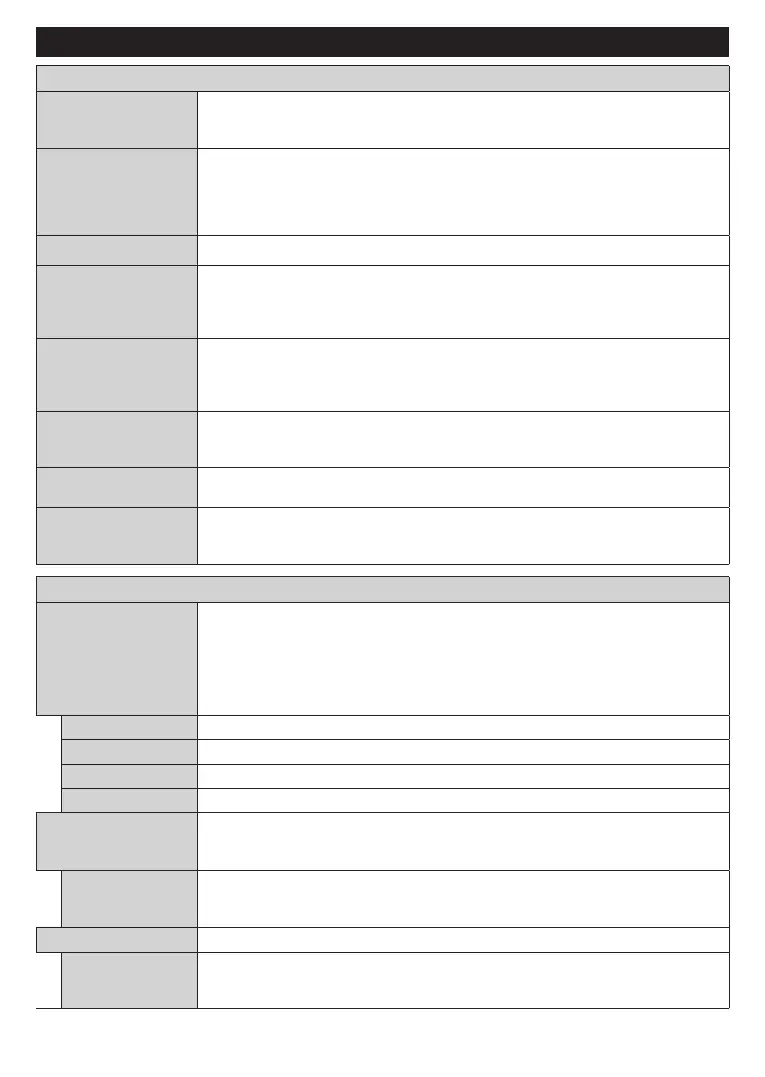
English - 21 -
Settings Menu Content
Devices Menu Content
Pair Audio Link
Device (Bluetooth)
Press OK to open the pairing screen. Using this screen you can discover and connect
the Bluetooth wireless technology enabled sound devices to your TV. Refer to the
Connecting Bluetooth Devices section for further information.
Pair Remote Control
or Other Device
(Bluetooth)
Press OK to open the pairing screen. Using this screen you can discover and the connect
Bluetooth wireless technology enabled remotes, keyboards and mice to your TV. Refer
to the Connecting Bluetooth Devices section for further information.
Note: Your TV may not be compatible with all keyboard and mouse models in the market. For more information
contact your local dealer or retail outlet where you bought your TV.
Virtual Remote
Enable or disable the virtual remote feature.
Audio Video Sharing
This feature allows you to share files stored on your smartphone or tablet pc. If you have
a compatible smartphone or tablet pc and the appropriate software is installed, you can
share/play photos, music and videos on your TV. See instructions of your sharing software
for more information.
ALLM
Game
current HDMI source. Refer to the Game Mode
Timer of No Signal
If your TV does not receive any input signal (e.g. from an aerial or HDMI source) for
3 minutes, it will go into standby mode. You can enable or disable this functionality by
setting this option accordingly.
CEC
With this setting you can enable and disable CEC functionality completely. Press the
Left or Right button to enable or disable the feature.
CEC Auto Power On
This function allows the connected HDMI-CEC compatible device to turn on the TV
and switch to its input source automatically. Press the Left or Right button to enable
or disable the feature.
Picture Menu Content
Mode
You can change the picture mode to suit your preference or requirements. Picture mode
can be set to one of these options: Cinema, Game, Sports, Dynamic and Natural.
Note: Available options may differ depending on the input source.
Dolby Vision Modes: If Dolby Vision content is detected Dolby Vision Dark and
Dolby Vision Bright picture mode options will be available instead of Cinema and
Natural modes.
Contrast
Adjusts the light and dark values on the screen.
Brightness
Adjusts the brightness values on the screen.
Sharpness
Sets the sharpness value for the objects displayed on the screen.
Colour
Sets the colour value, adjusting the colours.
Energy Saving
For setting the Energy Saving to Custom, Minimum, Medium, Maximum, Auto,
Screen Off or Off.
Note: Available options may differ depending on the selected Mode.
Backlight
This setting controls the backlight level. This option (will be located under the Energy
Saving
lable if the Energy Saving is set to Custom. Highlight and
use the Left/Right directional buttons to set.
Picture Zoom
Sets the desired image size format.
Picture Shift
This option (will be located under the Picture Zoom setting) may be available depending
on the Picture Zoom setting. Highlight and press OK, then use directional buttons to
shift the picture upwards or downwards.
Bekijk gratis de handleiding van Panasonic TB-55W60AEY, stel vragen en lees de antwoorden op veelvoorkomende problemen, of gebruik onze assistent om sneller informatie in de handleiding te vinden of uitleg te krijgen over specifieke functies.
Productinformatie
| Merk | Panasonic |
| Model | TB-55W60AEY |
| Categorie | Televisie |
| Taal | Nederlands |
| Grootte | 5372 MB |







