Handleiding
Je bekijkt pagina 8 van 338
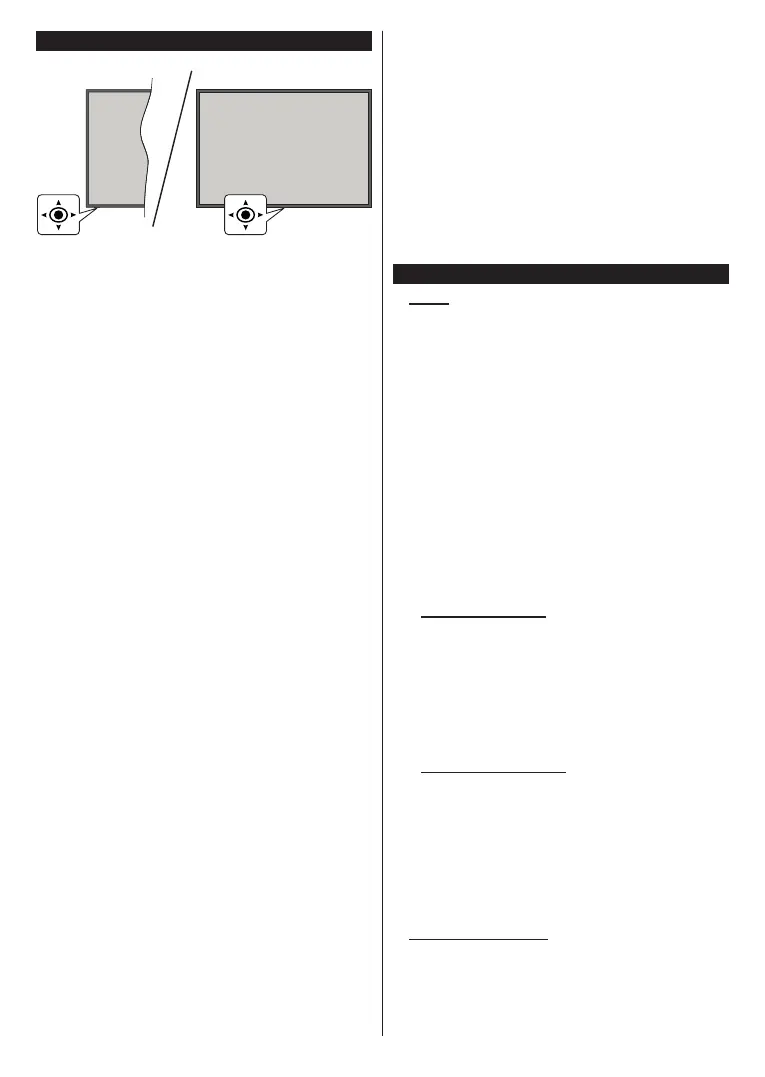
English - 8 -
TV Control & Operation
The joystick allows you to control the Volume /
Programme / Source and Turn Off - On functions of
the TV.
Note: The position of the joystick may differ depending on
the model.
To change volume: Increase the volume by pushing
the joystick right. Decrease the volume by pushing
the joystick left.
To change channel: Scroll through the stored
channels by pushing the joystick up or down.
To change source: Press the centre of the joystick
in, the sources list will appear on the screen. Scroll
through the available sources by pushing the joystick
up or down.
To turn the TV off (Hard Standby): Press the centre
of the joystick in and hold it down for more than 3
seconds, the TV will turn into hard standby mode.
In hard standby mode the remote control will not
function and the standby LED on the TV will not lit.
The functions such as networked standby mode (if
available) and timers will be disabled. You can turn on
the TV from the hard standby only via joystick.
To turn on the TV: Press the centre of the joystick in,
the TV will turn on.
Note: Main menu OSD cannot be displayed via control button.
Operation with the Remote Control
Press the TiVo button on your remote control to display
Home screen. Use the directional buttons and OK
button to navigate and set. Press Return/Back to quit
a menu screen.
Input Selection
Once you have connected external systems to your
TV, you can switch to different input sources. Press the
Source button on your remote control consecutively
to select the different sources.
Changing Channels and Volume
You can change the channel and adjust the volume
by using the Programme +/- and Volume +/- buttons
on the remote.
Reset and Power Off via Standby Button
Press and hold the Standby button to see additional
actions for this button. Restart, Standby (Normal
Standby), and Power off (Forced Standby) options will
be available. Highlight one and press OK to perform
the selected action. If a problem occurs that prevents
the TV from switching into standby mode properly, you
can use the Power off option to force the TV to switch
into standby mode.
If your TV stops responding to commands and the
actions menu can not be displayed
, the TV will be forced
to restart when the button is kept pressed for about 5
seconds
. This will terminate the process.
Watching TV
1. Home
The Home screen is your starting point for browsing.
It gathers all the TV shows and movies that matter to
you - trending titles on all your streaming apps, recently
watched shows, live TV channels, and recommended
shows based on your ratings and viewing habits.
Content in each carousel changes dynamically based
on your usage. Even carousel categories update
as TiVo OS gets to know you better. For example,
based on what you’ve been watching, you might see
a Comedy Movies or Health & Fitness carousel one
day and an Oscar Winners carousel a few days later.
Press the Source button on the remote, highlight the
TV input source option, and press OK to switch to
Live TV mode and watch TV channels. If the last input
source used was TV, you can also use the Exit button
to switch to Live TV mode.
1.1. My Apps Carousel
The My Apps carousel on the Home screen contains
all the apps from which TiVo OS is making TV show
and movie recommendations. You can select the apps
that appear here on the Manage Apps screen.
When you prefer searching and browsing for shows
within an app, select the app in this carousel and press
OK on your remote control to open it.
1.2. Manage Apps Screen
Use the Manage Apps screen to control which apps
TiVo OS uses to recommend titles from on the Home,
TV Shows, and Movies screens. The apps you select
display in the My Apps carousel on the Home screen.
Your app selections do not affect search results. TiVo
OS shows results from all apps to help you find what
you want to watch. When an app you’re not using has
the title, you can then decide to sign up for it.
2. Navigation Carousel
The Navigation carousel on the Home screen gives
you easy access to common features: Guide, All
Apps, Sources, Channel List, Recordings (depends
on the model), Timers, and Settings.
Bekijk gratis de handleiding van Panasonic TB-32S40AEZ, stel vragen en lees de antwoorden op veelvoorkomende problemen, of gebruik onze assistent om sneller informatie in de handleiding te vinden of uitleg te krijgen over specifieke functies.
Productinformatie
| Merk | Panasonic |
| Model | TB-32S40AEZ |
| Categorie | Televisie |
| Taal | Nederlands |
| Grootte | 45775 MB |







