Handleiding
Je bekijkt pagina 71 van 93
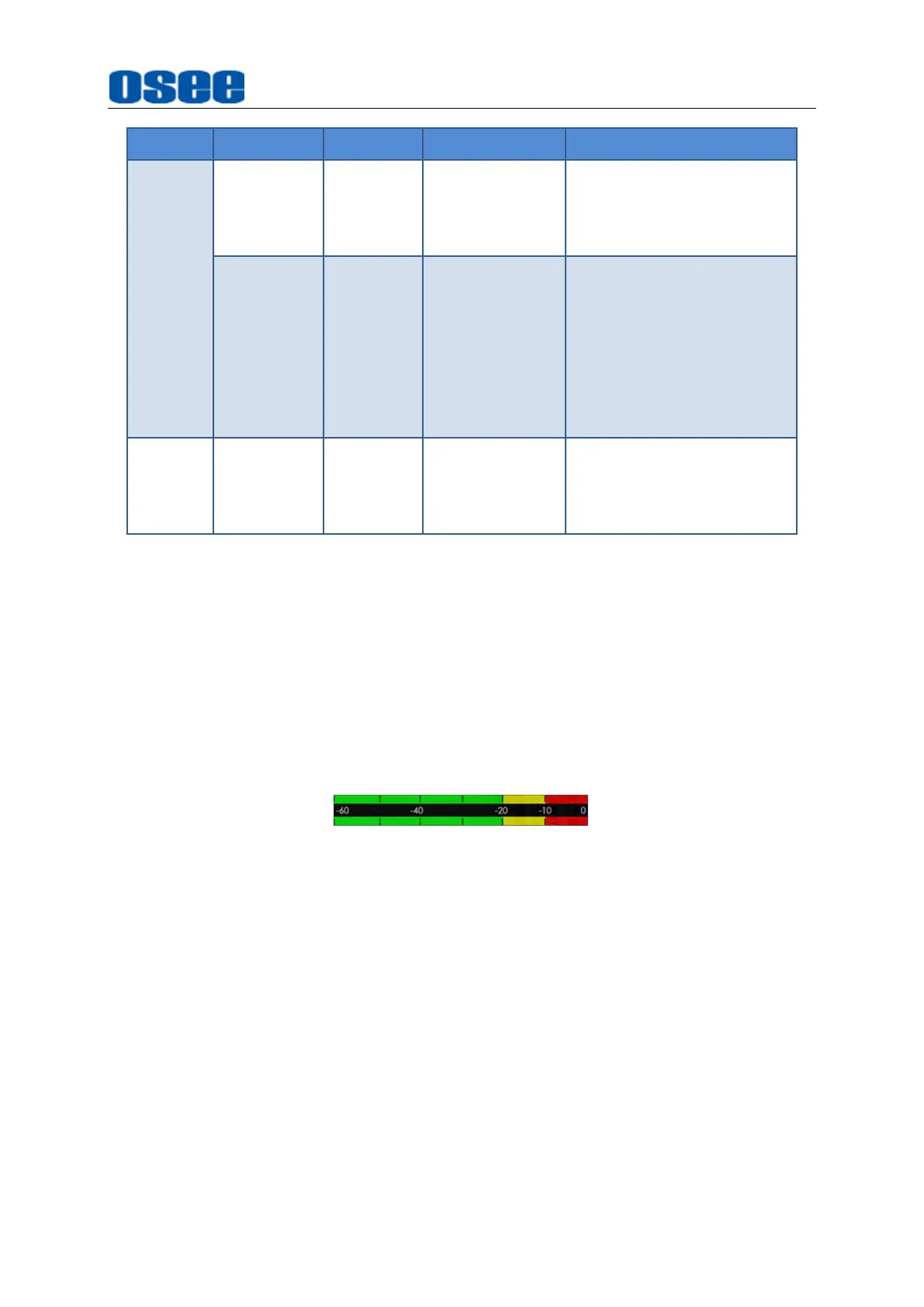
Menu Operations
65
Tool
Items
Default
Domain Range
Description
TRANSPAR
ENCY
0%
0%
25%
50%
75%
Set the transparency of the
audio meter
METER
SELECT
CH1-2
CH1-2
CH3-4
CH5-6
CH7-8
CH9-10
CH11-12
CH13-14
CH15-16
Choose
an
audio channel
TIME
CODE
TRANSPAR
ENCY
0%
0%
25%
50%
75%
Set the transparency of the
time code
◼
Audio Meter
Select
Audio Meter
tool and enable the display of Audio Meter on screen.The
audio meter could be displayed at the left bottom or right bottom of the screen,
and the transparency could be set from 0% to 75%. Refer to “6.1.2 Expose
Tools ” for the details about Transparency. Audio Meter tool only valid for SDI
input signal.
The volume in normal range appears in green, above -20dB but below -10dB
appears in yellow, and above -10dB appears in red, as shown in Figure 6.1-30:
Figure 6.1-30 Audio Meter
◼
Time Code
Select
Time Code
tool to adjust the transparency of embedded timecode on
screen, only valid for SDI input signal.
Timecode is displayed as the format of “HH:MM:SS:FF” at the bottom center of
the screen, and if there is no available timecode, it will not appear.
Bekijk gratis de handleiding van OSEE Mega 22S, stel vragen en lees de antwoorden op veelvoorkomende problemen, of gebruik onze assistent om sneller informatie in de handleiding te vinden of uitleg te krijgen over specifieke functies.
Productinformatie
| Merk | OSEE |
| Model | Mega 22S |
| Categorie | Monitor |
| Taal | Nederlands |
| Grootte | 29289 MB |

