Handleiding
Je bekijkt pagina 59 van 93
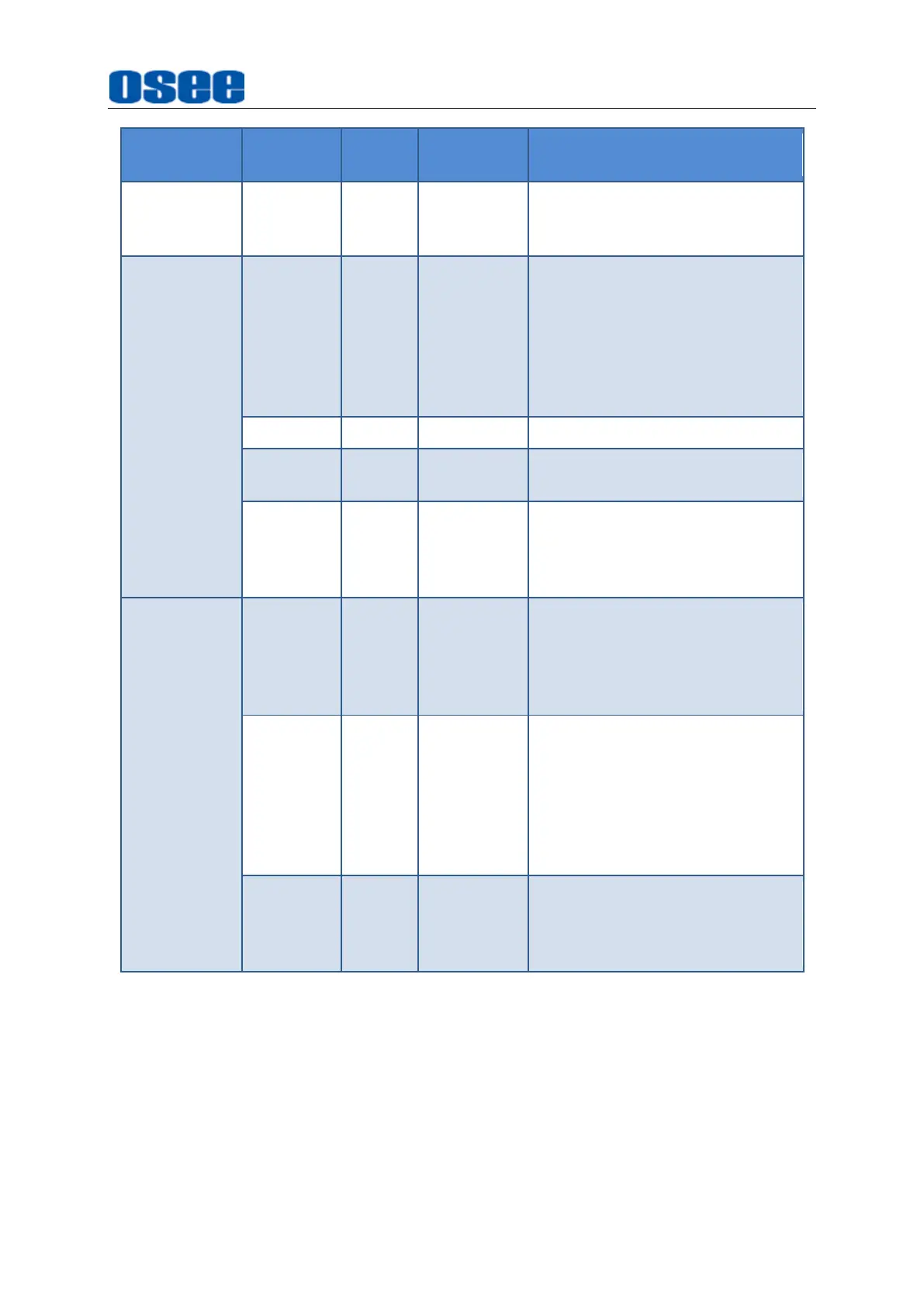
Menu Operations
53
Tool
Items
Default
Domain
Range
Description
RENCY
25%
50%
75%
waveform
VECTOR
POSITION
TOP
RIGHT
TOP
RIGHT/
BOTTOM
RIGHT/
TOP LEFT/
BOTTOM
LEFT
Set the position of the vector
GAIN
X1
X1/X2
Set the gain of vector
DENSITY
50%
1~100%
Set the density of the waveform,
the step is 1%
TRANSPA
RENCY
0%
0%
25%
50%
75%
Set the transparency of the
vector
HISTOGRAM
STYLE
LUMA
LUMA:
luminance
histogram
RGB: RGB
histogram
Set the type of the histogram
POSITION
TOP
RIGHT
TOP
RIGHT/
BOTTOM
RIGHT/
TOP LEFT/
BOTTOM
LEFT
Set the position of the histogram
TRANSPA
RENCY
0%
0%
25%
50%
75%
Set the transparency of the
histogram
1.
False Color
False Color
is also known as Exposure Assist, this function generates an
artificial luminance map of the input signal that can be useful to identify over
exposed areas (exposure). This is a quick way to gauge the exposure levels of an
image in a clear way.
Select
False Color
tool to the current scene, and tap it to activate the
False
Color
tool. You can customize some parameters such as
Black Clip
,
Near Black
in
Custom
style.
Bekijk gratis de handleiding van OSEE Mega 22S, stel vragen en lees de antwoorden op veelvoorkomende problemen, of gebruik onze assistent om sneller informatie in de handleiding te vinden of uitleg te krijgen over specifieke functies.
Productinformatie
| Merk | OSEE |
| Model | Mega 22S |
| Categorie | Monitor |
| Taal | Nederlands |
| Grootte | 29289 MB |

