OSEE GoStream Duet handleiding
Handleiding
Je bekijkt pagina 78 van 161
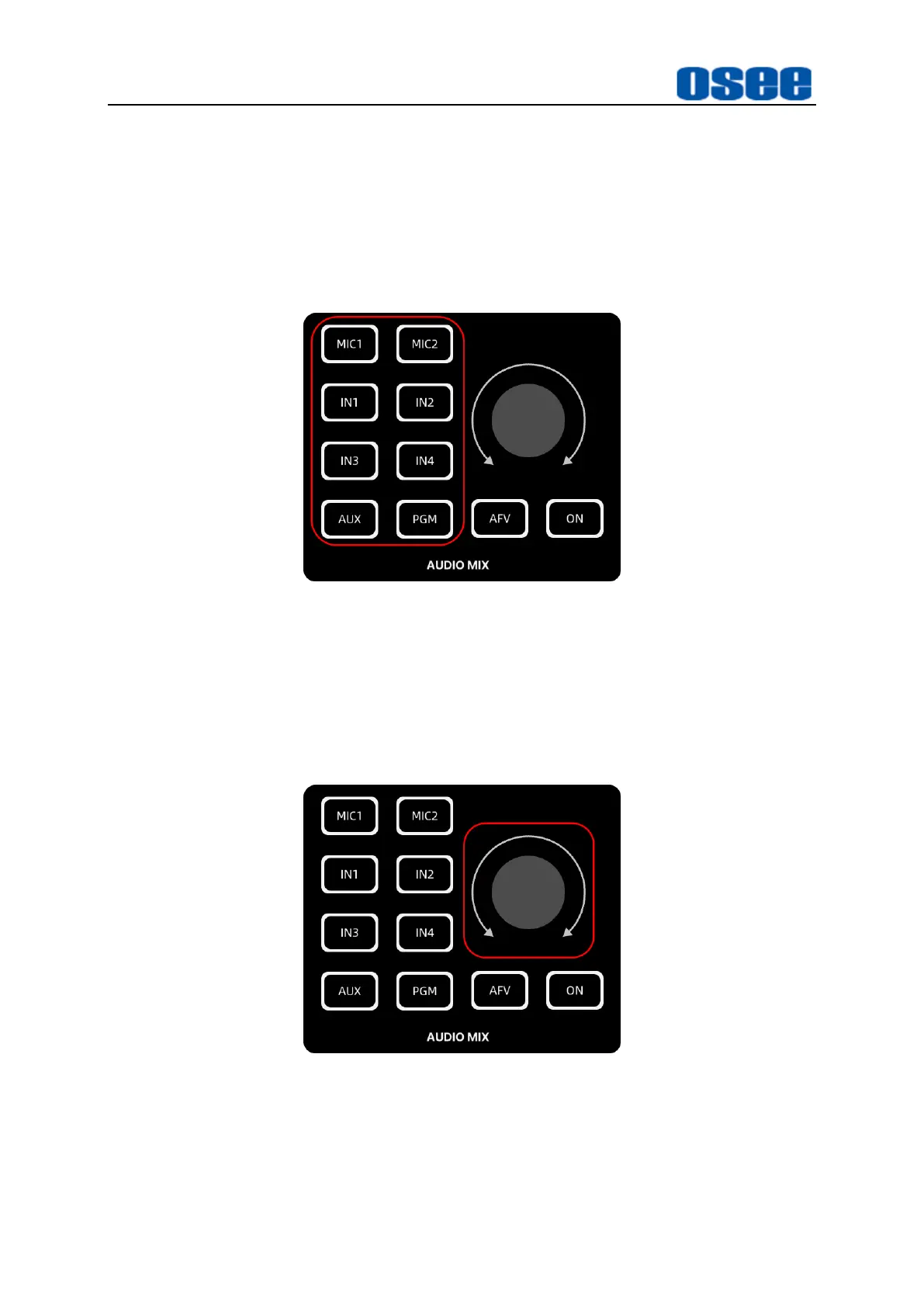
Panel Layout and Device Features
72
◼
Switch input audio source
The audio sources in AUDIO MIX pane are
MIC
1
,
MIC
2
,
IN1
,
IN2
,
IN3
,
IN4,
AUX
, as shown in Figure 4.1-61.
Press the source button, and then press
ON
button to select this channel to
mixing audio output. The selected audio source button will be highlighted in white,
or it will turn gray.
Figure 4.1-61 Audio Sources in Audio Mix Area
◼
Audio Level
You will want to control audio levels if the sound is too quiet or too loud. Then, you
can adjust the audio levels by knob in AUDIO MIX area, or fader item in menu
control.
Figure 4.1-62 Audio Knob in Audio Mix Area
Rotate the audio knob in clockwise or counterclockwise to increase or decrease
audio level for the respective source or output, and you can monitor the changes
in Audio Meter at the right corner of the multiview display.
Bekijk gratis de handleiding van OSEE GoStream Duet, stel vragen en lees de antwoorden op veelvoorkomende problemen, of gebruik onze assistent om sneller informatie in de handleiding te vinden of uitleg te krijgen over specifieke functies.
Productinformatie
| Merk | OSEE |
| Model | GoStream Duet |
| Categorie | Niet gecategoriseerd |
| Taal | Nederlands |
| Grootte | 27562 MB |

