OSEE GoStream Duet handleiding
Handleiding
Je bekijkt pagina 35 van 161
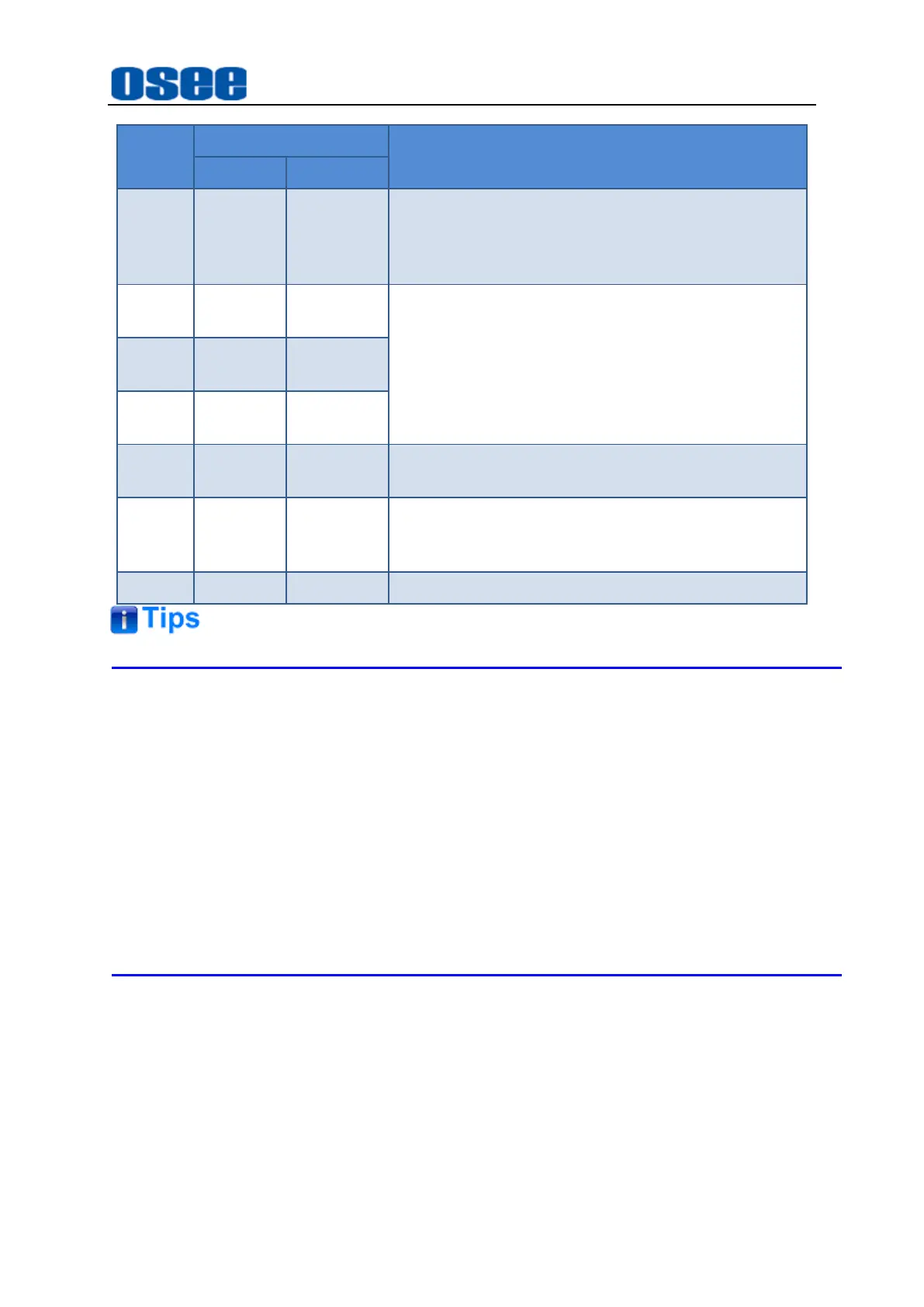
Panel Layout and Device Features
29
Button
Button Color
Description
Disable
Enable
AUTO
white
Highlighted
white
Auto transition.
Press this button after selecting a transition style.
You can see the signal exchange both in PGM
view and PVW view.
MIX
white
Highlighted
white
Select one of the three styles to cooperate with
AUTO
button.
First press style button, then press
AUTO
button
to execute auto transition with the specified
transition style.
DIP
white
Highlighted
white
WIPE
white
Highlighted
white
PREV
white
Highlighted
Red
Preview transition.
The transition will be performed in PVW view
CUT
white
Highlighted
white
CUT transition.
You can see the signal exchange both in PGM
view and PVW view.
FTB
white
Red Flash
The transition will be performed in PGM view
MIX, DIP and WIPE are mutual exclusive styles for effect transition, you can use
only one at a time for AUTO transition.
Configure your transition rate for MIX, DIP or WIPE in the corresponding items in
settings of " 5.1.8 Transition Settings" menu.
MIX, DIP or WIPE transition style is used in auto transition or manual transition.
The CUT button performs an immediate transition of the Program and Preview
outputs, regardless of the selected transition type.
4.1.2.9 Next Transition
The buttons in next transition area are used to choose the elements which will
transition on air or off air with the next transition. There are upstream keyer,
downstream keyer and background. The keyer can be faded on and off when the main
transition occurs, or you can select just the key to transition individually.
Bekijk gratis de handleiding van OSEE GoStream Duet, stel vragen en lees de antwoorden op veelvoorkomende problemen, of gebruik onze assistent om sneller informatie in de handleiding te vinden of uitleg te krijgen over specifieke functies.
Productinformatie
| Merk | OSEE |
| Model | GoStream Duet |
| Categorie | Niet gecategoriseerd |
| Taal | Nederlands |
| Grootte | 27562 MB |

