OSEE GoStream Duet handleiding
Handleiding
Je bekijkt pagina 31 van 161
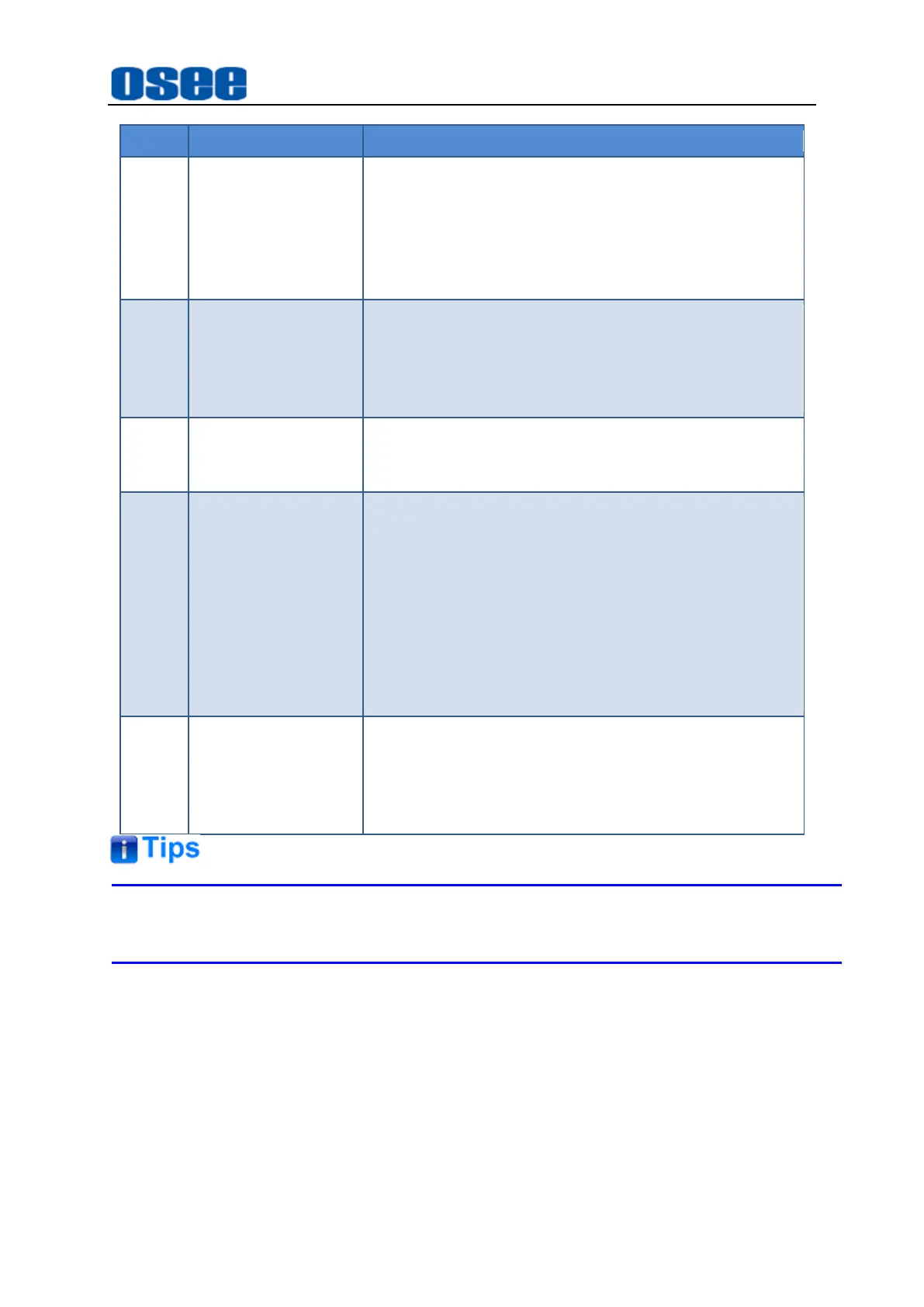
Panel Layout and Device Features
25
Button
Comment
Description
AUTO
Auto Transition
Perform an auto transition.
Press
AUTO
button to perform the selected effect
transition(
MIX/DIP/WIPE
) of the program and
preview outputs.
You can see the transition process in PGM window
of the multiview display.
PREV
Preview Transition
Switch to the preview transition mode, the transition
simulation will be displayed in PVW window.
This is very helpful for the operator to verify a mix,
dip or wipe transition by performing it on the preview
output, thus to avoid mistakes on air.
CUT
Cut
Perform a cut.
Press
CUT
button to perform an immediate transition
of the program and preview outputs.
FTB
Fade to Black
Perform a fading to black.
The
FTB
button will fade the whole program video
output to black, and all layers are faded down
together.
Once the program output has been faded to black,
the
FTB
button will flash red until it is pressed again.
Fade to black is often used at the start or end of
production.
The program audio will also fade with the video
by enabling the AFV function.
T Bar
Manual Fader bar
Perform a manual controlled effect transition.
The fader bar is used as an alternative to the
AUTO
button and allows the operator to manually control
the effect transition with T bar. The
AUTO
button
illuminates red for the duration of manual transition.
Refer to "4.1.3.1 Display Multiview" for details about Multiview display.
GoStream provides the following transition modes, as shown in Figure 4.1-13:
Bekijk gratis de handleiding van OSEE GoStream Duet, stel vragen en lees de antwoorden op veelvoorkomende problemen, of gebruik onze assistent om sneller informatie in de handleiding te vinden of uitleg te krijgen over specifieke functies.
Productinformatie
| Merk | OSEE |
| Model | GoStream Duet |
| Categorie | Niet gecategoriseerd |
| Taal | Nederlands |
| Grootte | 27562 MB |

