OSEE GoStream Duet handleiding
Handleiding
Je bekijkt pagina 29 van 161
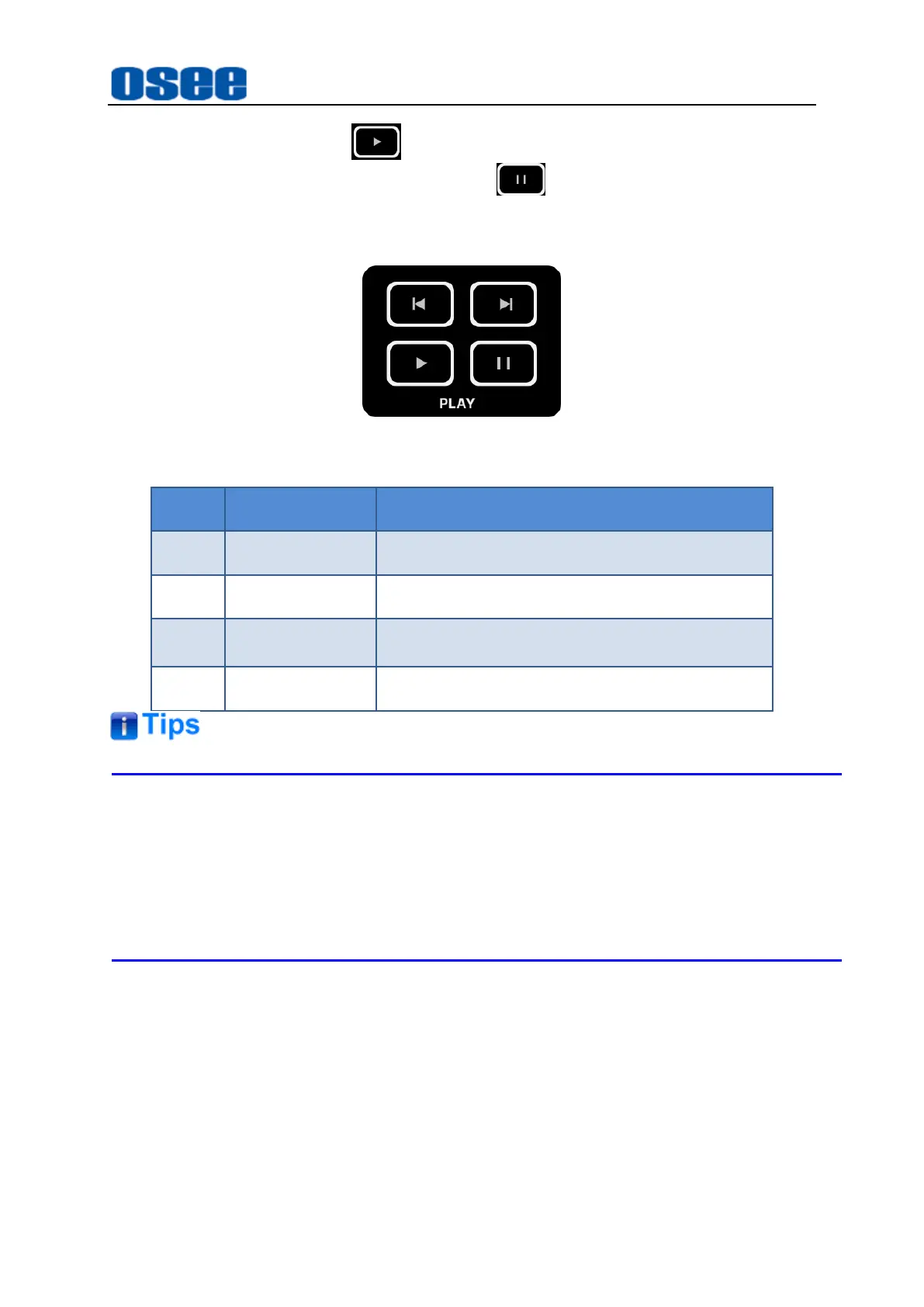
Panel Layout and Device Features
23
Short press the PLAY button to play a clip in your SD card, the play button is
highlighted in green, then click PAUSE button to pause playing. And you can
press the PREV or NEXT button to select the previous clip or the next one you want to
show.
Figure 4.1-11 Play Buttons
Button
Comment
Description
PLAY
Play button
Press this button to play a video
PAUSE
PAUSE button
Press this button to pause playing
PREV
Previous Button
Play the previous clip
in
your
media list
NEXT
Next button
Play the next clip in your media list
Refer to "4.1.3.21 How to Record and Play a Stream" for more details about UVC
recording and playing.
Long press the play button in
PLAY
area to expand a video selection list for record
file selection.
4.1.2.8 Transition Control
When switching video sources, you can use a straight cut which will immediately
change one source to another, or a transition which will gradually change one source
to another over a defined duration. Transitions appear as an effect, and you can
choose a transition style: dip, mix or wipe.
GoStream provides multiple transition modes, including cut, effect transition, FTB and
manual transition. The transition area contains the following tools: a group of buttons,
Bekijk gratis de handleiding van OSEE GoStream Duet, stel vragen en lees de antwoorden op veelvoorkomende problemen, of gebruik onze assistent om sneller informatie in de handleiding te vinden of uitleg te krijgen over specifieke functies.
Productinformatie
| Merk | OSEE |
| Model | GoStream Duet |
| Categorie | Niet gecategoriseerd |
| Taal | Nederlands |
| Grootte | 27562 MB |

