OSEE GoStream Duet handleiding
Handleiding
Je bekijkt pagina 25 van 161
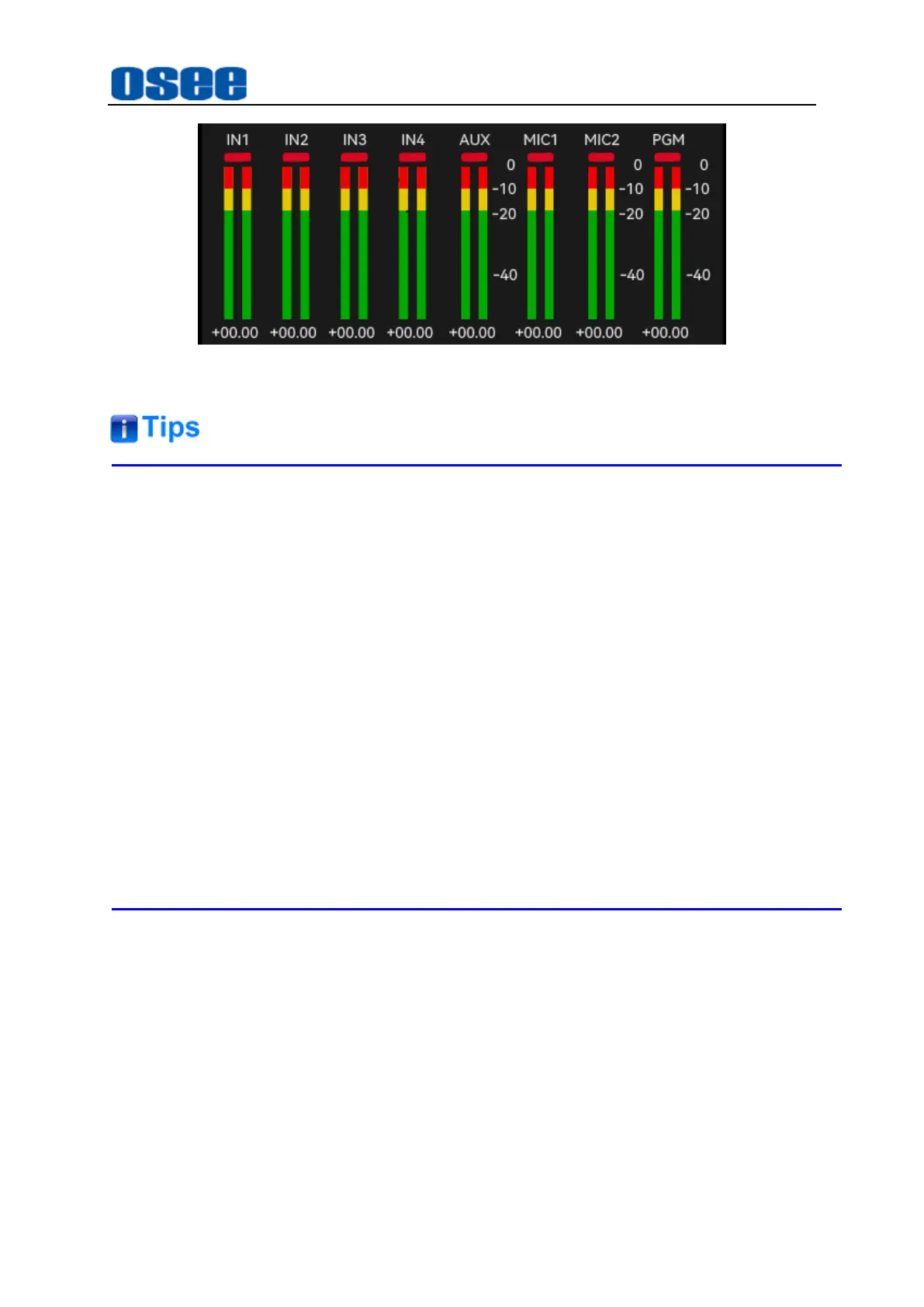
Panel Layout and Device Features
19
Figure 4.1-6 Audio Meter Panel
You could check the audio information from the outputs
OUT1
,
OUT2
or
PHONE
,
and assign the audio source channel to the three outputs respectively by the
following menu items:
OUT1
: set by
Setting
→
out source
→
HDMI1
menu item.
OUT2
: set by
Setting
→
out source
→
HDMI2
menu item.
PHONE
: set by
Audio Mixer
→
monitor
→
Source
menu item.
Refer to "5.1.11 Audio Mixer Settings" for more details about the audio channels
and audio parameters settings.
Refer to "4.1.3.18 How to Use Audio Mixer" for more details about audio mixer
pane.
4.1.2.4 Macro Control
A macro is an easy way to automate a sequence of switcher actions so you can
repeat the sequence at the press of a button.
For example, you can record a sequence of transitions between several video
sources, including key effects, audio mixer adjustments and more to a macro button,
then when you press that button all your recorded actions will be instantly performed.
The macros are stored as an XML file to your SD card.
◼
MEM1
~
MEM8
: Up to 8 macro are provided on the panel, the buttons are as
shown in Figure 4.1-7. The button without commands is in dark grey, the
Bekijk gratis de handleiding van OSEE GoStream Duet, stel vragen en lees de antwoorden op veelvoorkomende problemen, of gebruik onze assistent om sneller informatie in de handleiding te vinden of uitleg te krijgen over specifieke functies.
Productinformatie
| Merk | OSEE |
| Model | GoStream Duet |
| Categorie | Niet gecategoriseerd |
| Taal | Nederlands |
| Grootte | 27562 MB |

