Origin Storage DataLocker EncryptDisc CD-R handleiding
Handleiding
Je bekijkt pagina 8 van 15
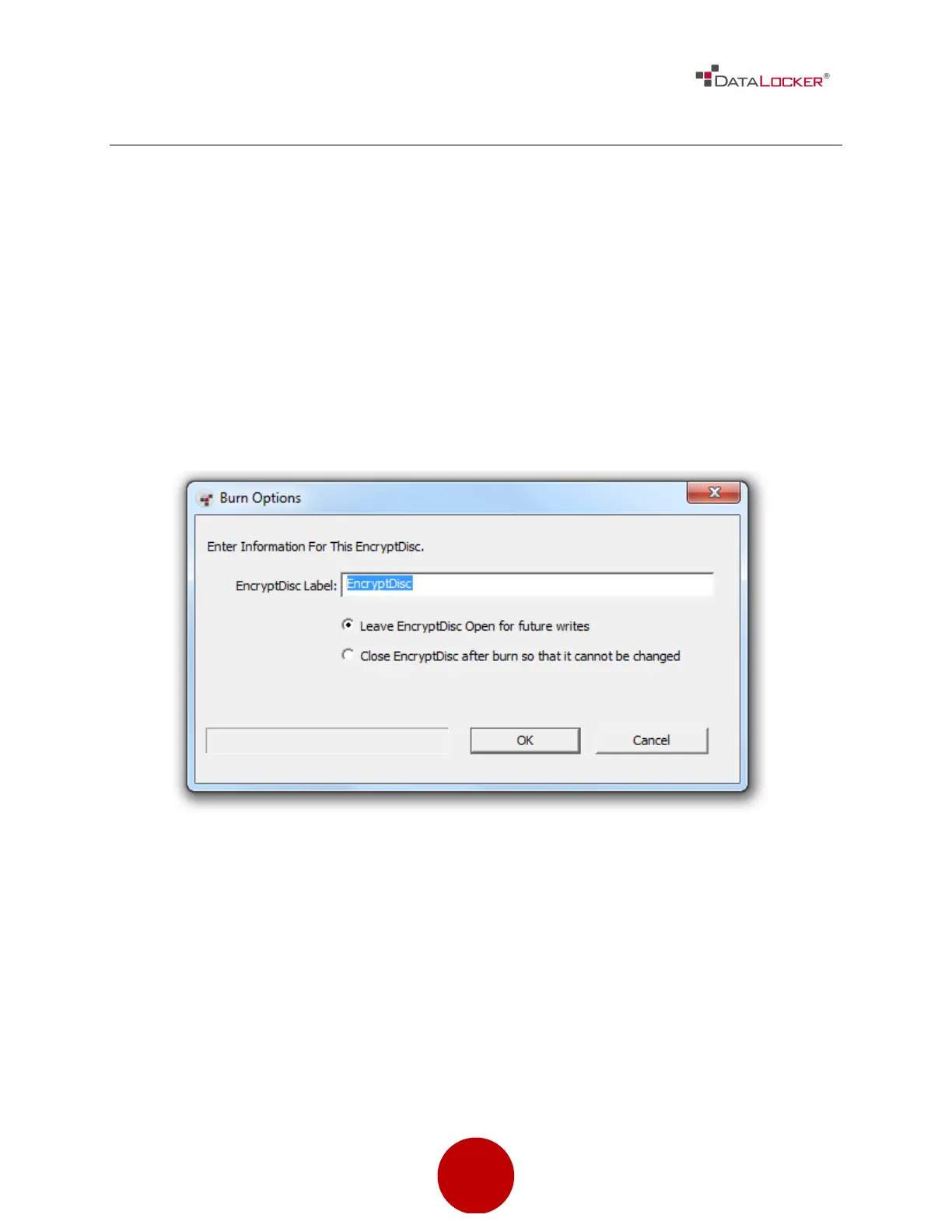
8"
!
!
!
HOW TO BURN YOUR DATA TO ENCRYPTDISC
After you have encrypted one or more files and/or folders, you can burn them to
the EncryptDisc. As part of the burning process, you must enter a label for the
EncryptDisc. Then you must choose between leaving the disc open or finalizing it.
If you finalize the EncryptDisc, you can no longer add or update files.
If you close the EncryptDisc application without burning the encrypted files, the
EncryptDisc software discards any unburned files and changes.
1. In the EncryptDisc window, click on the Burn button in the toolbar.
2. In the Burn Options dialog box, enter a word or phrase to help identify the
EncryptDisc contents in the EncryptDisc Label box.
3. Choose a burning option.
4. Click OK.
After you have burned files to the EncryptDisc, the disc will automatically eject from
the burner. Also, the "Burned" column in the right pane indicates that the files have
been burned the next time that the EncryptDisc window is open.
Bekijk gratis de handleiding van Origin Storage DataLocker EncryptDisc CD-R, stel vragen en lees de antwoorden op veelvoorkomende problemen, of gebruik onze assistent om sneller informatie in de handleiding te vinden of uitleg te krijgen over specifieke functies.
Productinformatie
| Merk | Origin Storage |
| Model | DataLocker EncryptDisc CD-R |
| Categorie | Niet gecategoriseerd |
| Taal | Nederlands |
| Grootte | 2125 MB |
Caratteristiche Prodotto
| Soort | CD-R |
| Type verpakking | Cakedoos |
| Voldoet aan industriestandaarden | FIPS 140-2 Validated AES 256-bit encryption (Certificate #562, #819) |
| Aantal per verpakking | 10 stuk(s) |
| Standaardcapaciteit | 700 MB |
