Handleiding
Je bekijkt pagina 83 van 131
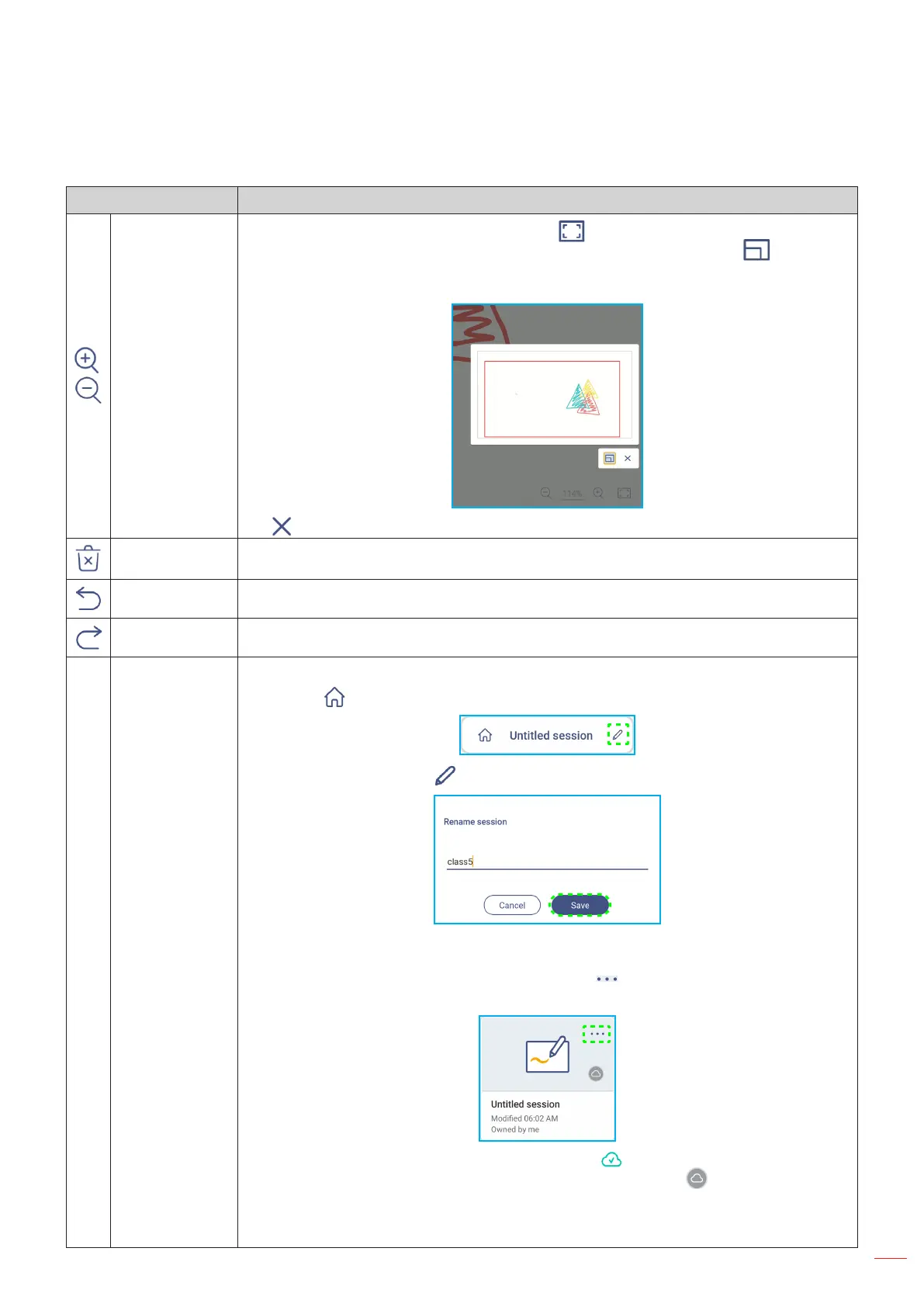
English
83
USING THE APPS
Item Description
/
Zoom
Zoom in or zoom out on the screen. Then tap to open the zoom preview window.
Move the red box to the area that you want to show on the screen or tap and use
two ngers to move the object on the screen to your preferred location. While in the
preview mode, you can also zoom in and out by pinching the screen with 2 ngers.
Tap to close the zoom preview window.
Delete a page Delete all items/objects on the current page.
Undo Undo your last action.
Redo Redo your last action.
Session name
The default session name is “Untitled session”.
Note: Tap next to the session name to access the Whiteboard launcher page.
To rename the session, tap and type in a new name at the prompt. Then tap Save.
Note:
• You can also rename the session on the Whiteboard Home tab.
Select the session and then tap ⇒ Rename. Tap Save at the
prompt to save the modications.
• If the session is marked with the icon then it means it is an
active collaboration session and if the icon is then it means
it is a inactive collaboration session. All other sessions are non-
collaboration sessions. To access collaboration sessions, make sure
to be logged in to Whiteboard.
Whiteboard (Continued)
Bekijk gratis de handleiding van Optoma Creative Touch 3753RK, stel vragen en lees de antwoorden op veelvoorkomende problemen, of gebruik onze assistent om sneller informatie in de handleiding te vinden of uitleg te krijgen over specifieke functies.
Productinformatie
| Merk | Optoma |
| Model | Creative Touch 3753RK |
| Categorie | Monitor |
| Taal | Nederlands |
| Grootte | 21940 MB |

