Handleiding
Je bekijkt pagina 59 van 131
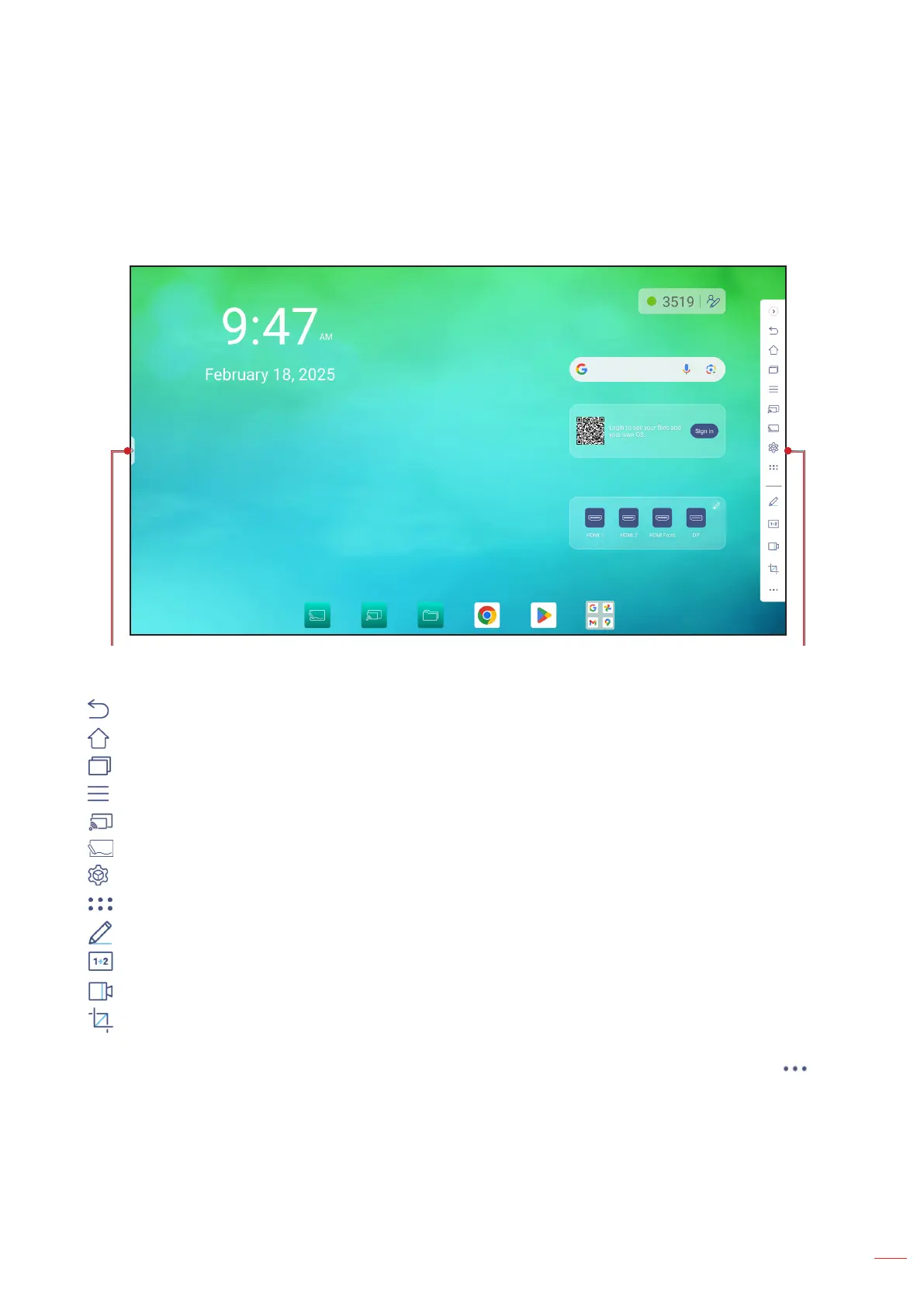
English
59
BASIC OPERATIONS
Side Toolbar
Tap > or < on the left or right side of the screen to open the Side toolbar. To hide the toolbar, tap anywhere on the
screen or tap > or <.
Note: Drag > or < up or down on the screen to relocate it.
Side toolbarShortcut to the side toolbar
Tap the icon on the Side toolbar:
• to return to the previous screen.
• to return to the Home screen.
• to view recent or open tasks and apps. For more information, refer to “Viewing Recent Tasks” on page 60.
• to view the OSD menu. For more information, refer to “OSD Menu” on page 32.
• to open Display Share. For more information, refer to the “Display Share” section.
• to open Whiteboard. For more information, refer to the “Whiteboard” section.
• to open the Settings menu.
• to view and access all apps.
• to open the annotation app. For more information, refer to “Annotation” on page 61.
• to open Classroom Share. For more information, refer to “Classroom Share” on page 62.
• to open the screen recording tool. For more information, refer to page 35.
• to open the screen capture tool. Use this tool to capture the screen image and save it to the storage device
or insert it into the whiteboard session. For more information, refer to “Screen Capture Tool” on page 68.
• To open more tools, such as Freeze, Stopwatch, Timer, Spotlight, LockScreen, or Calculator, tap .
Bekijk gratis de handleiding van Optoma Creative Touch 3753RK, stel vragen en lees de antwoorden op veelvoorkomende problemen, of gebruik onze assistent om sneller informatie in de handleiding te vinden of uitleg te krijgen over specifieke functies.
Productinformatie
| Merk | Optoma |
| Model | Creative Touch 3753RK |
| Categorie | Monitor |
| Taal | Nederlands |
| Grootte | 21940 MB |

