Handleiding
Je bekijkt pagina 55 van 131
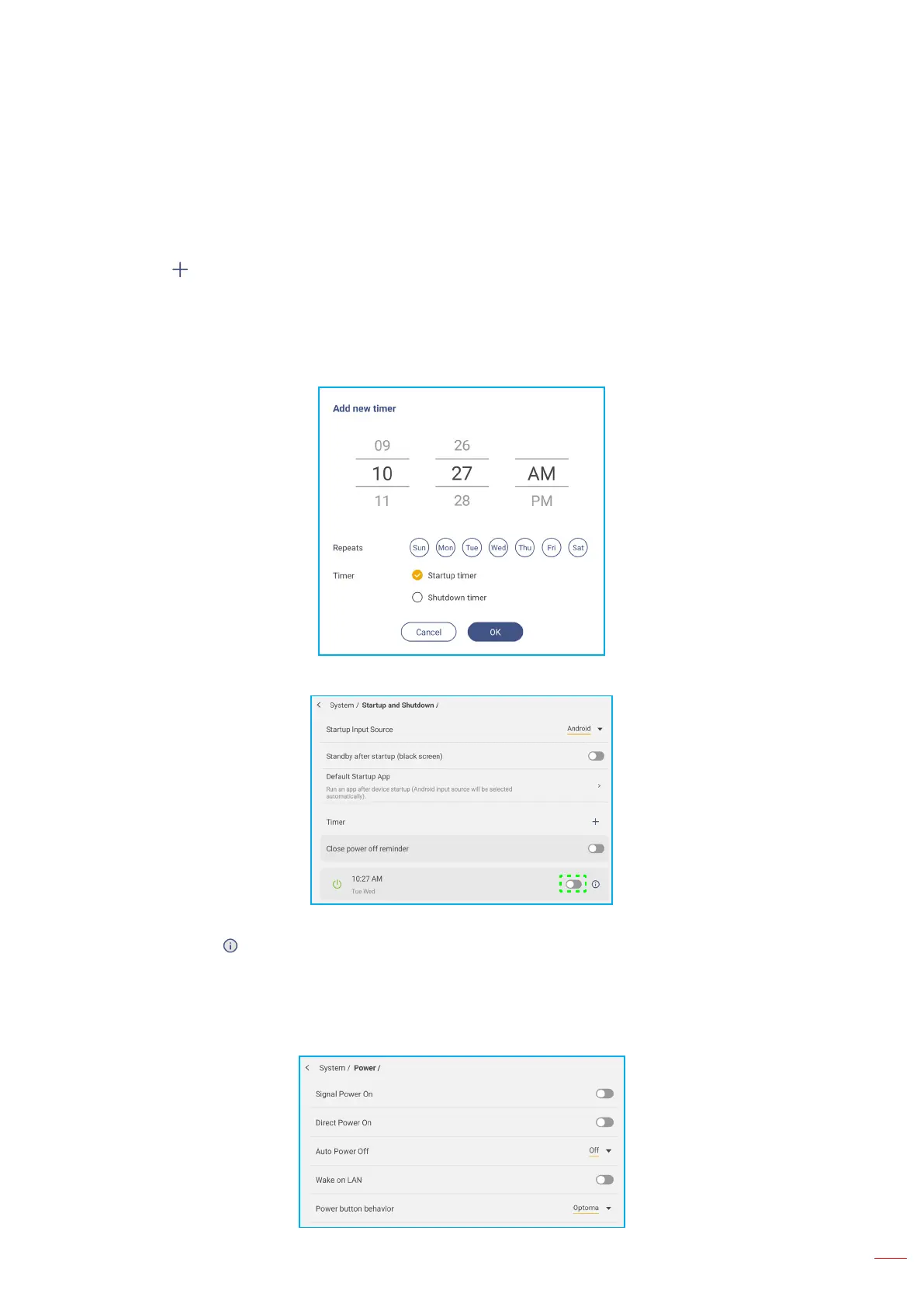
English
55
BASIC OPERATIONS
Conguring System Settings (Continued)
- Standby after startup (black screen): When enabled, the IFP will automatically go into Standby mode
immediately after booting up.
- Default Startup app to select an available app to automatically launch each time the IFP boots up.
- Timers ⇒ to set a startup and shutdown timer. To create a schedule, do the following:
a) To enable startup timer and/or shutdown timer, select the radio button next to Startup timer and
Shutdown timer.
b) Set the time and select the day(s) when you want the IFP to follow this startup or shutdown schedule.
c) Tap OK to save the new startup or shutdown schedule.
d) Be sure to enable or disable the new schedule in the Timers menu.
Note:
• Tap to modify or remove the schedule.
• You can set up to 3 schedules.
- Close power off reminder to enable or disable automatically closing the power off reminder when the IFP is
scheduled to shut down.
• Tap Power to congure power settings. Tap any of the following:
Bekijk gratis de handleiding van Optoma Creative Touch 3753RK, stel vragen en lees de antwoorden op veelvoorkomende problemen, of gebruik onze assistent om sneller informatie in de handleiding te vinden of uitleg te krijgen over specifieke functies.
Productinformatie
| Merk | Optoma |
| Model | Creative Touch 3753RK |
| Categorie | Monitor |
| Taal | Nederlands |
| Grootte | 21940 MB |

