Handleiding
Je bekijkt pagina 47 van 131
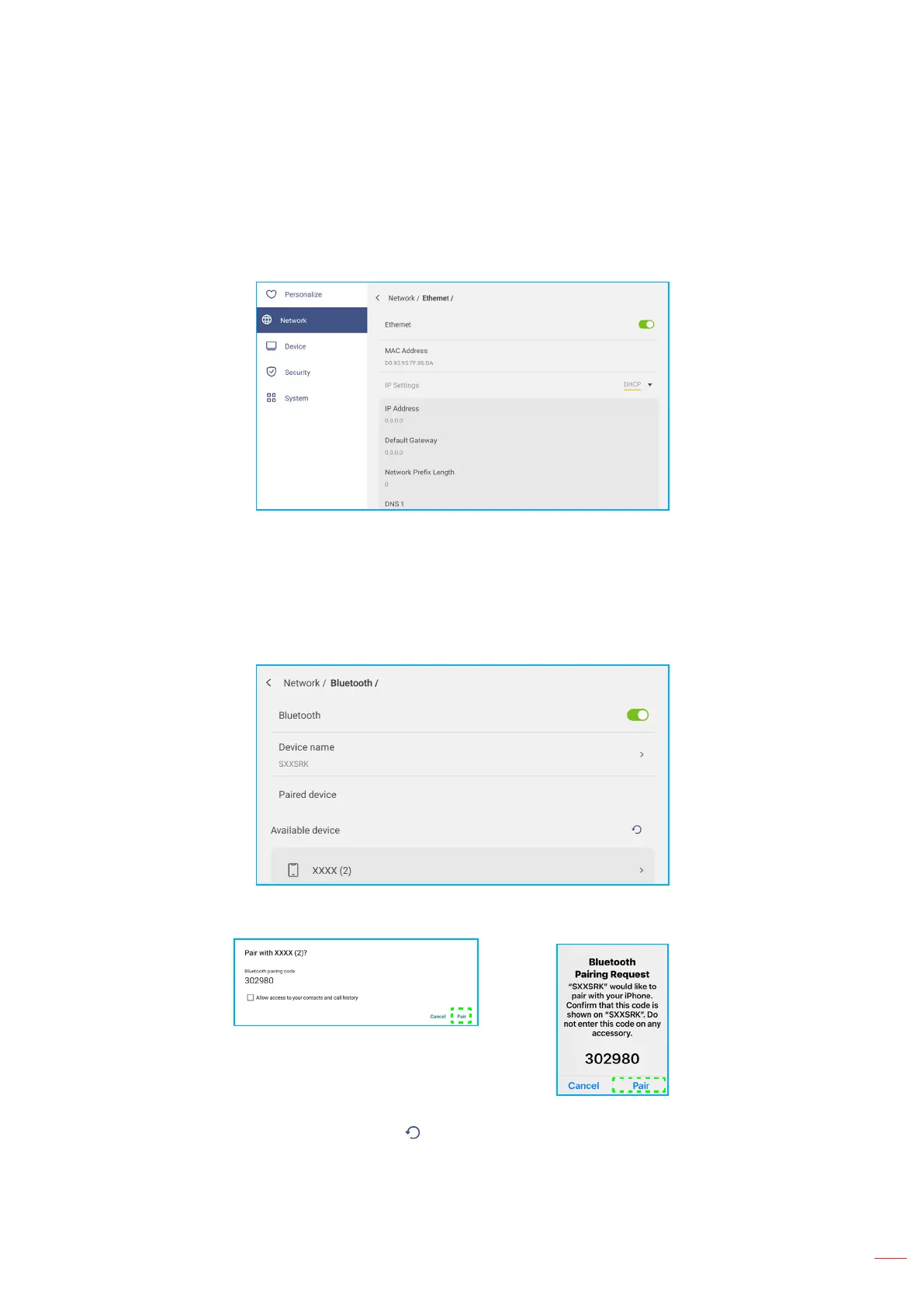
English
47
BASIC OPERATIONS
Conguring Network Settings (Continued)
• To reset the Ethernet settings, tap Reset.
IMPORTANT! To connect to a wired network, make sure the IFP is connected using a compatible ethernet
cable. For more information, refer to page 27.
Note: Wi-Fi and Ethernet connections are mutually exclusive. Enabling one will disable the other.
• Tap Bluetooth to enable Bluetooth and connect to other nearby Bluetooth devices. This interactive display
supports Bluetooth version 5.x (dependent upon wireless module/dongle used) and can connect, for example, to
a Bluetooth keyboard, mouse, and speaker.
Tap the following:
- Device Name to enter a new device name. To conrm the modication, tap OK at the prompt.
- In the list under Available device, select the device you want to connect to.
Make sure the pairing codes match on both devices and if they match, tap Pair to conrm.
IFP Portable Device
Note: If the Bluetooth device is not visible in the list of available devices, make sure the device is nearby the
IFP and Bluetooth is enabled. Then tap to refresh the list.
• Tap VPN to add a VPN prole.
• Tap Hostname to rename the IFP.
• Tap Share Network (via USB) to enable the sharing of your IFP’s network with other devices via a USB-C
connection.
Bekijk gratis de handleiding van Optoma Creative Touch 3753RK, stel vragen en lees de antwoorden op veelvoorkomende problemen, of gebruik onze assistent om sneller informatie in de handleiding te vinden of uitleg te krijgen over specifieke functies.
Productinformatie
| Merk | Optoma |
| Model | Creative Touch 3753RK |
| Categorie | Monitor |
| Taal | Nederlands |
| Grootte | 21940 MB |

