Handleiding
Je bekijkt pagina 31 van 131
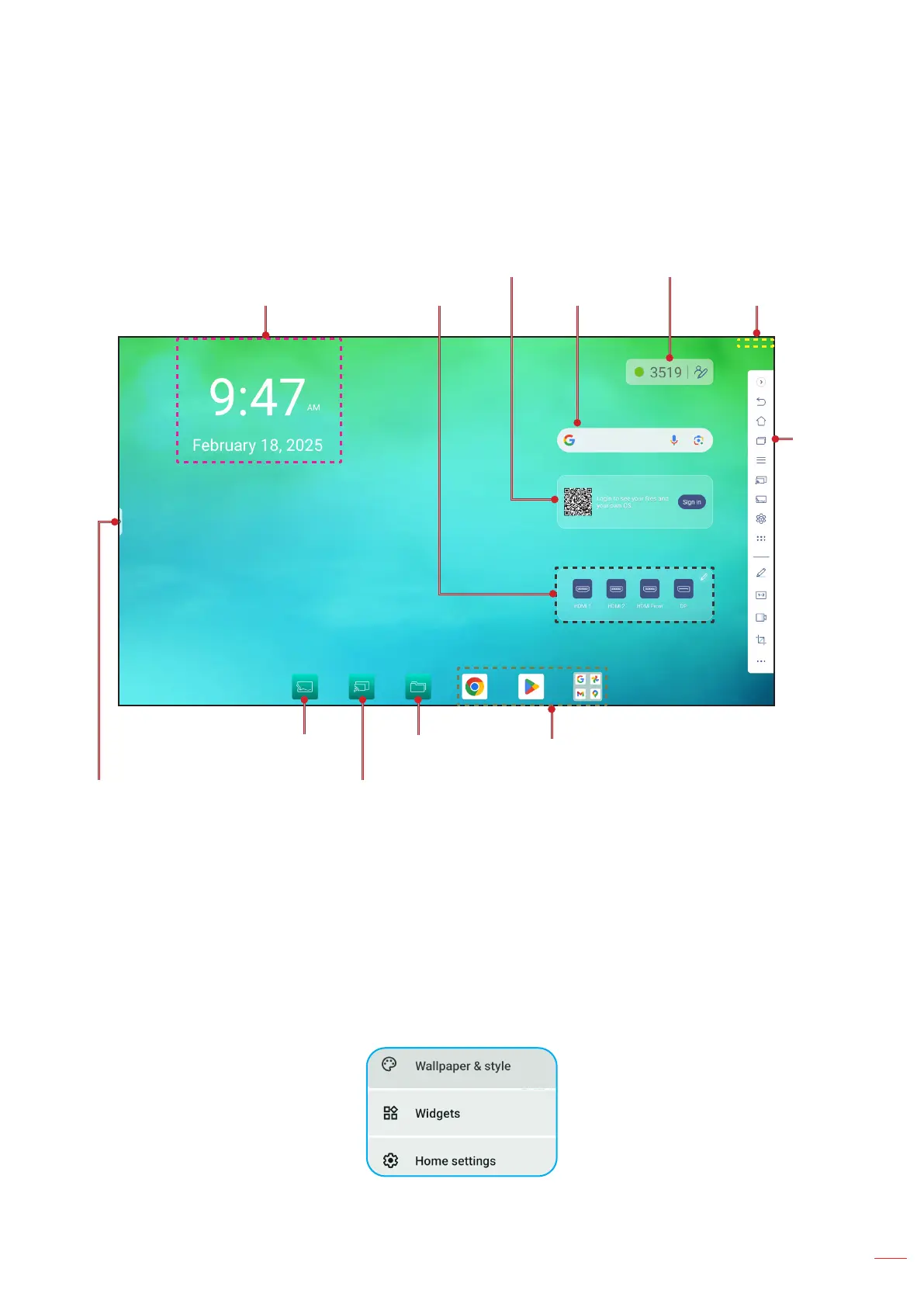
English
31
BASIC OPERATIONS
Home Screen Overview
Home screen is displayed every time you start the IFP.
Current date and time
Google app shortcuts
Side
toolbar
Shortcut to the Side toolbar
Wireless display
verication code from
Display Share
Status icons
Google Search
Sign in to your Optoma
account
Input sources
Whiteboard app
Display Share app
File Manager app
To navigate the Home screen, do any of the following:
• Swipe down from the upper edge of the screen to open the quick settings panel.
• Swipe up on the screen to view all the apps.
• Select an option: Simply tap on the desired item.
• Adjust the Home screen layout: Press and hold on an item (such as an app icon or widget), then simply drag
and drop to move it to your desired spot.
• Open the Side toolbar: tap > or < on the left or right side of the screen.
• Press and hold anywhere on the Home screen background. Next, you can choose to modify the wallpaper &
style, add/remove widgets, and congure the Home screen settings.
Note:
• Unless otherwise specied, this section describes IFP operations using touch gestures.
• You can also use the remote control to operate the IFP.
Bekijk gratis de handleiding van Optoma Creative Touch 3753RK, stel vragen en lees de antwoorden op veelvoorkomende problemen, of gebruik onze assistent om sneller informatie in de handleiding te vinden of uitleg te krijgen over specifieke functies.
Productinformatie
| Merk | Optoma |
| Model | Creative Touch 3753RK |
| Categorie | Monitor |
| Taal | Nederlands |
| Grootte | 21940 MB |

