Omnitronic DXO-88E handleiding
Handleiding
Je bekijkt pagina 22 van 24
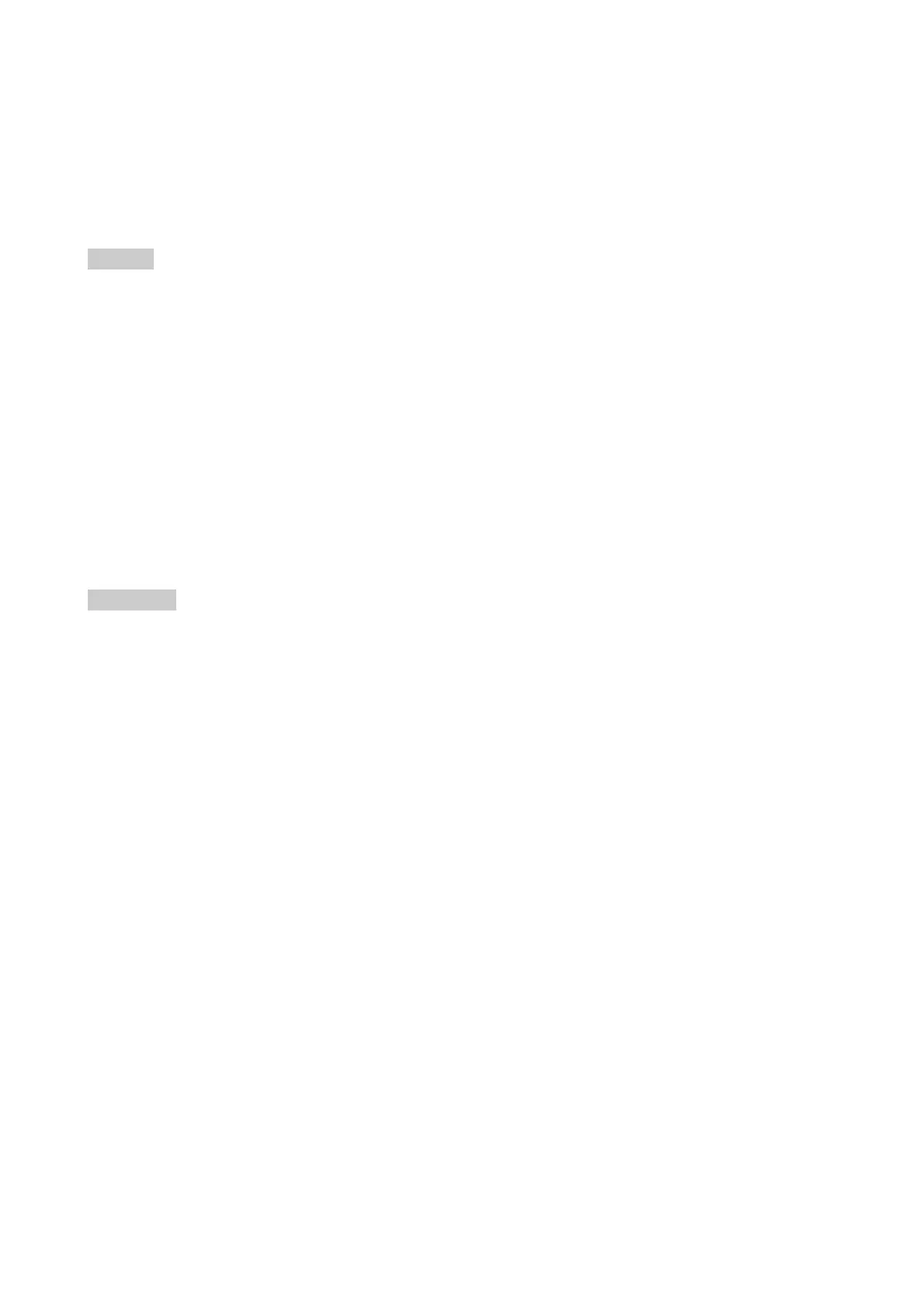
22
•
EN
5.3.2 To save a preset
Call menu item Save. Turn the rotary encoder to select the location of the preset. If that location is not
empty, the preset in that location will be overwritten. This action cannot be undone. If the location is not
used, Empty will be shown. The system will ask you to give a name to the preset name. Select a character
in the cursor position by turning the rotary encoder; pushing the rotary encoder confirms the character
selected and moves the cursor to the next character to edit. Pushing the EXIT button erases the last
confirmed character. Once the name is set up, push the MENU button again. If you want to continue storing
the preset, select Yes by turning the rotary encoder and confirm by pushing it. To cancel, push the EXIT
button. Now your preset is saved in the selected location.
Notes
• The availability of this function depends on the access rights of the current access level.
• The presets contain all filter, dynamics, gain settings etc.; in other words, everything that makes out a
loudspeaker configuration. Presets do NOT contain the name of the unit, network configuration, automatic
standby delay, user access rights and passwords (except locked presets).
5.3.3 Lock mode
The unit has the option of locking away the front panel controls to avoid tampering of settings by
unauthorized persons. To lock the unit, select menu item Access Level: ***Locked*** by turning the rotary
encoder, and push it to confirm. The system will ask you to enter a password (Set Password) and shows the
password of the current access level as a suggestion. To use this password, confirm with the MENU button.
To change this button, first press the rotary encoder then select a character in the cursor position by turning
the rotary encoder; pushing the rotary encoder confirms the character selected and moves the cursor to the
next character to edit. Pushing the EXIT button erases the last confirmed character. Once the password is
set up, push the MENU button. The display will show the message Confirm Password. If you push the
MENU button again, the unit will be locked with restricted operating options. Via the control software you can
define which operating options are available in this mode.
Attention
• Make sure to remember the password and do not pass it on to unauthorized persons! When the unit is
locked and you forgot the password, it will only be possible to unlock it by entering the password of a higher
access level.
5.3.4 To deactivate lock mode / change access levels
To unlock the unit or to change to a different access level, select menu item Access Level: Unlocked by
turning the rotary encoder, and push it to confirm. The system will ask you to enter a password (Enter
Password). Either enter the password or enter the password of a higher access level (Development or
Administrator). The password is automatically checked after each entered character, and the unit will exit the
system menu when the password is confirmed. The software will now run a synchronization process. Then
all operating elements will be unlocked or the new access level will be indicated in the software’s menu bar
respectively.
5.3.5 Version information
By pushing the rotary encoder, the display toggles through the version information about the unit (serial
number, firmware version), as well as some parameters such as IP address, subnet mask, MAC address etc.
Bekijk gratis de handleiding van Omnitronic DXO-88E, stel vragen en lees de antwoorden op veelvoorkomende problemen, of gebruik onze assistent om sneller informatie in de handleiding te vinden of uitleg te krijgen over specifieke functies.
Productinformatie
| Merk | Omnitronic |
| Model | DXO-88E |
| Categorie | Niet gecategoriseerd |
| Taal | Nederlands |
| Grootte | 4942 MB |







