Handleiding
Je bekijkt pagina 147 van 438
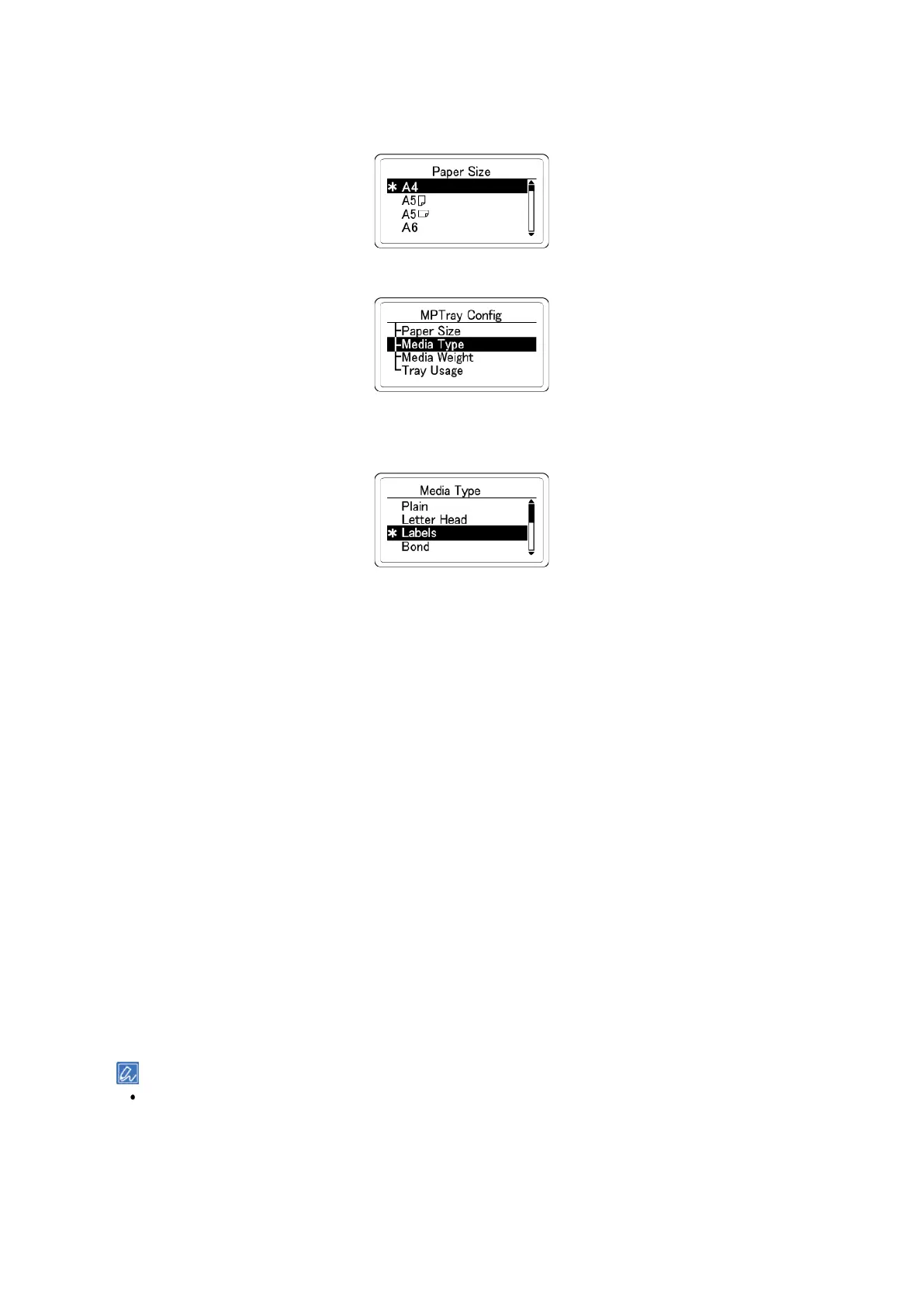
Printing from a PC
- 147 -
9
Press ▲ or ▼ several times to select the size of the labels to be loaded, and then press «OK».
Check that [*] is displayed to the left of the selected setting, and then press «BACK».
10
Press ▼ to select [Media Type], and press «OK».
11
Press ▲ or ▼ to select [Labels], and press «OK». Check that [*] is displayed to the left of the
selected setting.
12
Press «CANCEL» to return to the standby screen.
Printing from a PC
For the Windows PCL printer driver
1
Open the file to be printed.
2
Select [Print] from the [File] menu.
3
Click [More settings].
4
Select [A4] or [Letter] from [Size] in the [Setup] tab.
5
Select the tray where labels are loaded from [Source] in the [Setup] tab.
6
Make settings as follows in [Type].
If you selected [Labels] on the operator panel when you loaded labels in the machine, select [Printer
Setting] in [Type].
In other cases, select [Labels] in [Type].
7
If necessary, click [Paper Feed Options], uncheck [Long Edge Feed] for the tray to feed paper,
and click [OK].
If you want to print while checking each sheet, click [Paper Feed Options] in [Setup] of the printer driver, and
check [Feed paper individually] (or select [Yes]). To print continuously, uncheck [Feed paper individually] (or
select [No]). For details, please refer to "Printing one sheet at a time manually(P.156)".
8
Specify other settings as necessary, and click [OK].
9
Click [Print] in the [Print] screen.
Bekijk gratis de handleiding van Oki B433dn, stel vragen en lees de antwoorden op veelvoorkomende problemen, of gebruik onze assistent om sneller informatie in de handleiding te vinden of uitleg te krijgen over specifieke functies.
Productinformatie
| Merk | Oki |
| Model | B433dn |
| Categorie | Printer |
| Taal | Nederlands |
| Grootte | 73133 MB |




