Handleiding
Je bekijkt pagina 29 van 88
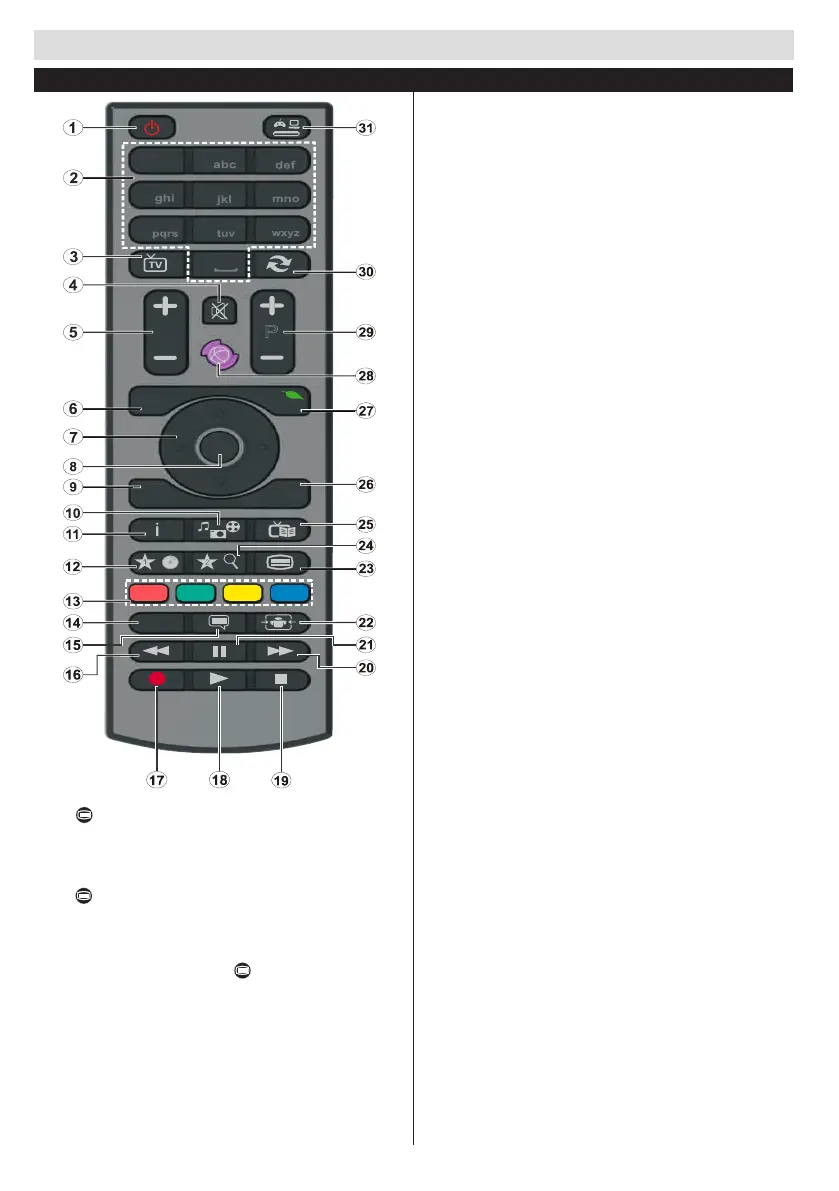
Getting Started
English - 26 -
1. Standby: On / Off switch of the TV
2. Numeric buttons: Used to navigate channels and enter
passwords, text etc.
3. TV: Displays channel list / Switches among broadcast
types
4. Mute: Completely turns off the volume of the TV
5. Volume +/-
6. Menu: Displays TV menu
7. Navigation buttons: Helps navigate menus, content etc.
anddisplaysthesubpagesinTXTmodewhenpressed
Right
8. OK: Conrms user selections, holdsthe page (inTXT
mode), views channel list (DTV mode)
9. Back: Returns to previous screen, opens index page (in
TXTmode)
10. Media browser: Opens the media browsing screen
11. Info: Displays information about on-screen content, shows
hiddeninformation(reveal-inTXTmode)
12. My button 1 (*)
13. Coloured Buttons
14. Language: Switches between sound modes (analogue
TV), displays and changes audio/subtitle language (where
available)(digital TV)
15. Subtitles: Turns subtitles on and off (where available)
16. Rapid reverse: Moves frames backwards in media such
as movies
17. Record: Records programmes
18. Play: Starts to play selected media
19. Stop: Stops the media being played
20. Rapid advance: Moves frames forward in media such
as movies
21. Pause: Pauses the media being played, starts timeshift
recording
22. Screen: Changes the aspect ratio of the screen
23. Text: Displays teletext (where available), press again
to superimpose the teletext over a normal broadcast
picture (mix)
24. My button 2 (**)
25. EPG (Electronic programme guide): Displays the
electronic programme guide
26. Exit: Closes and exits from displayed menus or returns
to previous screen
27. Quick Menu: Displays a list of menus for quick access
28. No function
29. Programme +/-
30. Swap: Quickly cycles between previous and current
channels
31. Source: Shows all available broadcast and content
sources
1
2
3
4
5
6
7
8
9
0
V
P
.,/@
LANG.
BACK
EXIT
OK
MENU
Q.
MENU
/
/
Teletext
Press button to enter. Press again to activate mix
mode. Press once more to exit. Follow the instructions
displayed on digital teletext screen.
Digital Teletext (for UK only)
Press button to view digital teletext information. Operate
it with the coloured buttons, cursor buttons and the OK button.
The operation method may differ depending on the contents
of the digital teletext. Follow the instructions displayed on the
digital teletext screen. When the button is pressed again,
the TV returns to television broadcast.
Remote Control
How to use My button 1
Browse to the desired source, channel, or link, press and
hold MY BUTTON 1 for veseconds, until this message
“MY BUTTON HAS BEEN SET” appears on the screen. This
messageconrmsthattheMYBUTTONoptionselectedis
now associated to the selected function.
How to use My button 2
Browse to the desired source, channel, or link, press and
hold MY BUTTON 2 for veseconds, until this message
“MY BUTTON HAS BEEN SET” appears on the screen. This
messageconrmsthattheMYBUTTONoptionselectedis
now associated to the selected function.
Bekijk gratis de handleiding van Oceanic OCEALED32DVD16B3, stel vragen en lees de antwoorden op veelvoorkomende problemen, of gebruik onze assistent om sneller informatie in de handleiding te vinden of uitleg te krijgen over specifieke functies.
Productinformatie
| Merk | Oceanic |
| Model | OCEALED32DVD16B3 |
| Categorie | Televisie |
| Taal | Nederlands |
| Grootte | 13408 MB |

