Nuance PaperPort 10 handleiding
Handleiding
Je bekijkt pagina 25 van 36
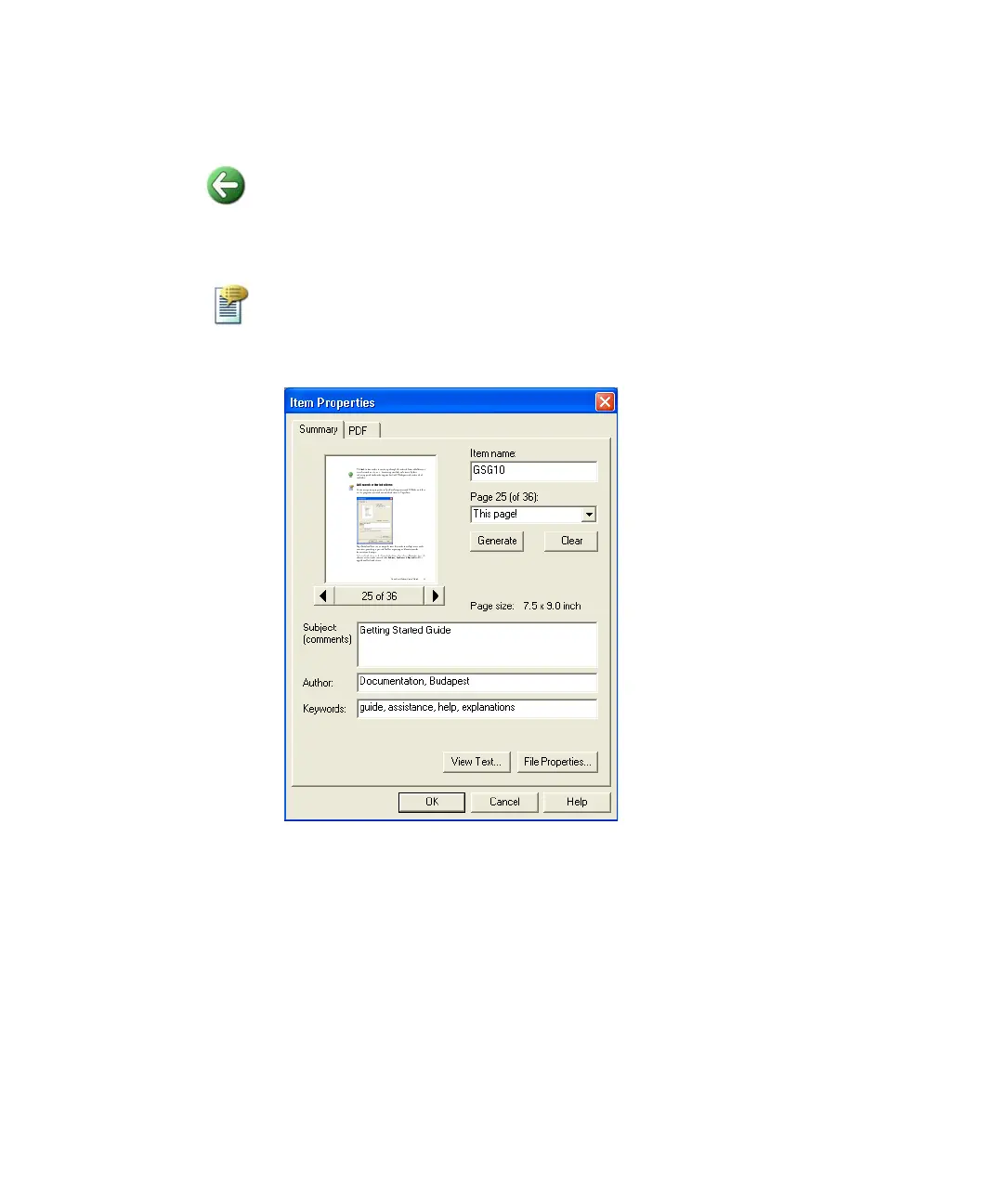
PaperPort Getting Started Guide 25
The Back button makes it easy to step through the ordered history of folders you
recently visited one by one – functioning similarly to Internet Explorer –
enhancing quick backward navigation for both Workspaces independently of
each other.
Add search criteria to items
You can assign item properties to PaperPort Image items and PDF files, and then
use the properties as search criteria to find items in PaperPort.
PaperPort also allows you to assign the same keywords to multiple items at the
same time, providing a powerful tool for organizing and locating similar
documents and images.
Select multiple items on the PaperPort desktop, then choose Properties from the
shortcut menu; words entered under Subject, Author and Keywords will be
applied to all selected items.
Bekijk gratis de handleiding van Nuance PaperPort 10, stel vragen en lees de antwoorden op veelvoorkomende problemen, of gebruik onze assistent om sneller informatie in de handleiding te vinden of uitleg te krijgen over specifieke functies.
Productinformatie
| Merk | Nuance |
| Model | PaperPort 10 |
| Categorie | Niet gecategoriseerd |
| Taal | Nederlands |
| Grootte | 6045 MB |
Caratteristiche Prodotto
| Soort | Desktop publishing |
| Platform | PC |
| Compatibele besturingssystemen | Microsoft© Windows© 98 SE, Windows ME, Windows 2000 SP2, Windows XP, Windows Server 2003 |
| Minimale systeemeisen | Microsoft Internet Explorer 5.5 |
| Minimale opslag schijfruimte | 150 MB |





