Nuance OmniPage Pro 15 handleiding
Handleiding
Je bekijkt pagina 21 van 94
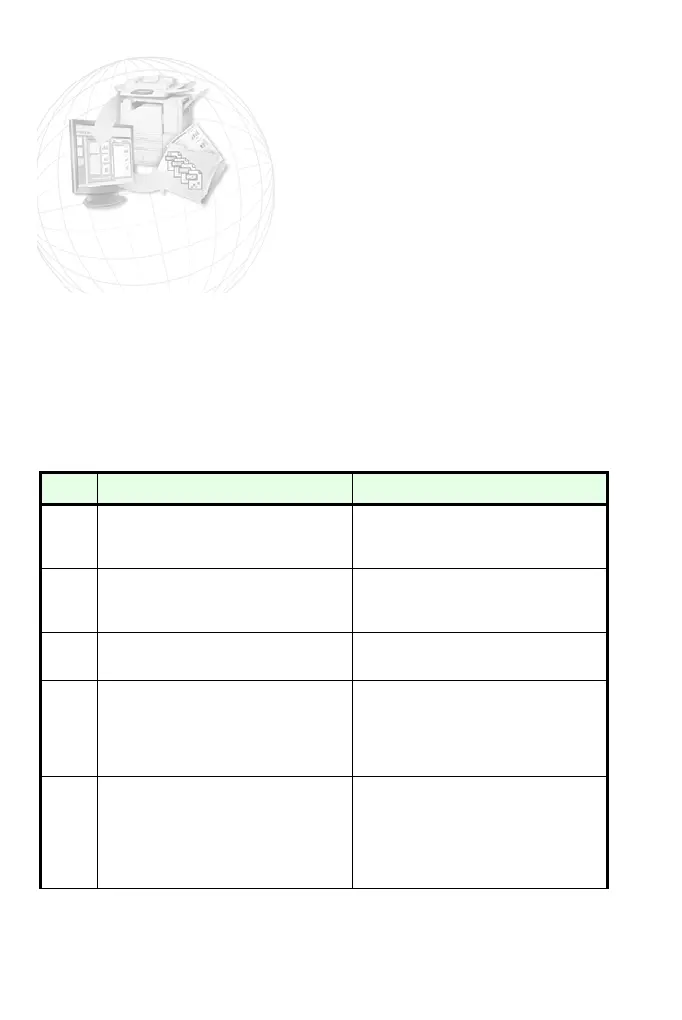
Processing documents 21
Processing documents
This tutorial chapter describes different ways you can process a document
and also provides information on key parts of this processing.
Quick Start Guide
This topic takes you step-by-step through the basic OCR process.
You will process the document automatically and save the recognition
results to a file. You will proof the document but will not edit it inside the
Text Editor.
What you do: What happens:
1.
Set up your scanner using the
Scanner Wizard, if this is not
already done.
Configures OmniPage to work
with your scanner.
2.
Select StartAll Programs
ScanSoft OmniPage 15.0
OmniPage [Professional] 15.0
Opens OmniPage on your com-
puter.
3.
Place the document correctly in
your scanner.
4.
From the Get Page drop-down
list, select a scan option for your
document:
black-and-white, grayscale or
color.
Allows you to determine how pic-
tures or colored texts and back-
grounds will look in the exported
document. Color scanning needs
a color scanner.
5.
From the Layout Description
drop-down list, check Automatic
is selected. For a wide range of
documents, this is the best
choice.
Configures the program how to
place zones on the page and
decide their properties automati-
cally.
Bekijk gratis de handleiding van Nuance OmniPage Pro 15, stel vragen en lees de antwoorden op veelvoorkomende problemen, of gebruik onze assistent om sneller informatie in de handleiding te vinden of uitleg te krijgen over specifieke functies.
Productinformatie
| Merk | Nuance |
| Model | OmniPage Pro 15 |
| Categorie | Niet gecategoriseerd |
| Taal | Nederlands |
| Grootte | 9335 MB |
Caratteristiche Prodotto
| Soort | Optische tekenherkenning (OCR) |
| Platform | PC |
| Compatibele besturingssystemen | Windows Me/ 98/ XP/ Vista/ 2000/ 2003 Server |
| Mac-compatibiliteit | Nee |
| Minimale opslag schijfruimte | 256 MB |





