Nuance OmniPage Pro 14 handleiding
Handleiding
Je bekijkt pagina 55 van 124
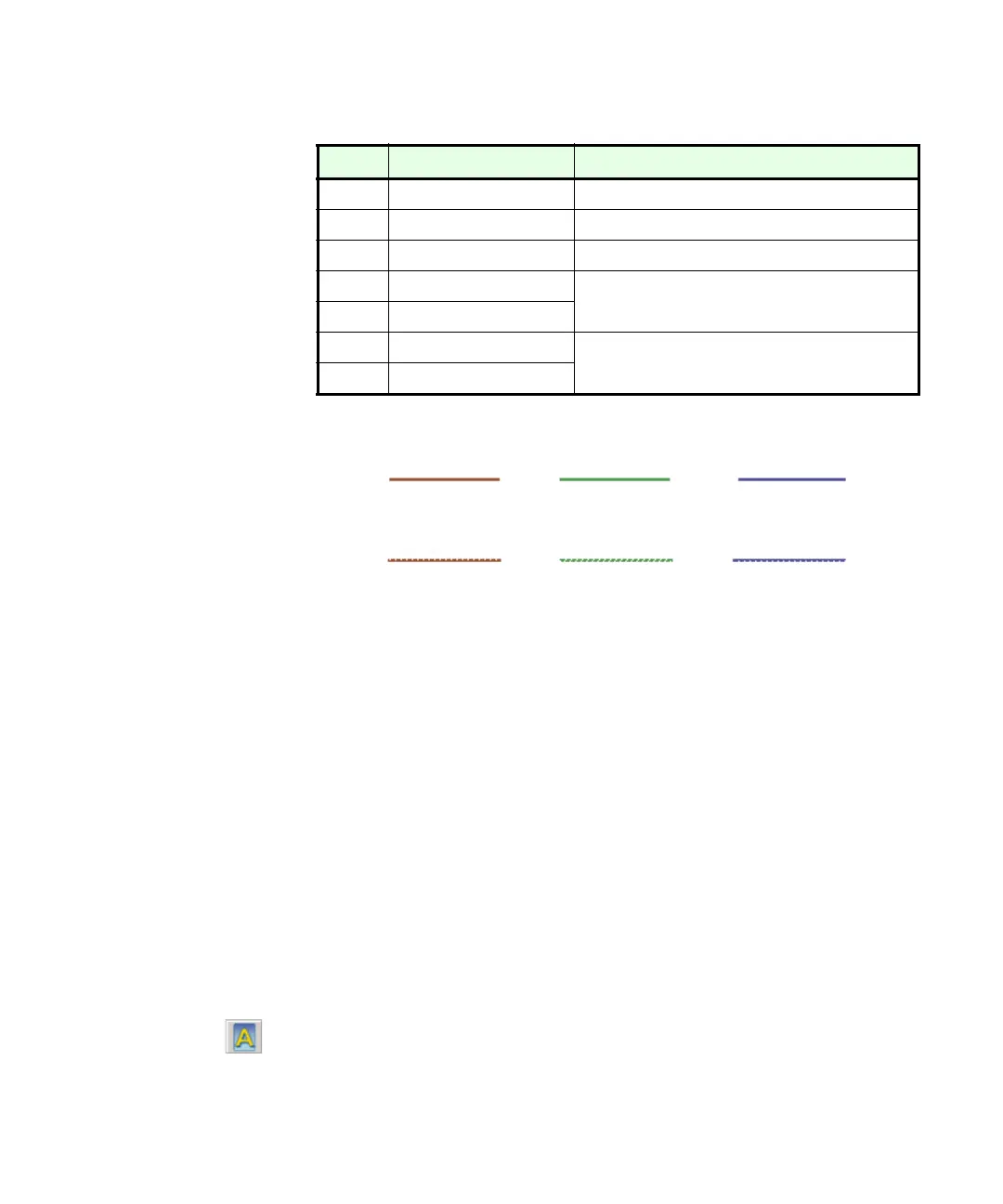
Chapter 3
Zones and backgrounds 55
Automatically drawn zones and template zones have solid borders:
Manually drawn or modified zones have dotted borders:
Zones do not have a reading order. Reordering of recognized elements
can be done in the Text Editor. See “Text and image editing” on page 73.
On-the-fly zoning is described in chapter 4. See “On-the-fly editing” on
page 75.
Zone types and properties
Each zone has a zone type. Zones containing text can also have a zone
contents setting: alphanumeric or numeric. The zone type and zone
contents together constitute the zone properties. Right-click in a zone for
a shortcut menu allowing you to change the zone’s properties. Select
multiple zones with Shift+clicks to change their properties in one move.
The Image toolbar provides five zone drawing tools, one for each type. A
zone’s type is shown by an icon in its top left corner, and by the icon and
zone border color. Here are the tools and the colors:
Process zone (blue)
Use this to draw a process zone, to define a page area where auto-zoning
will run. After recognition, this zone will be replaced by one or more
zones with automatically determined zone types. You normally draw
No. Type What happens:
1 Text zone OCR runs and generates text.
2 Table zone OCR runs, text is placed in a table grid.
3 Graphic zone Image is embedded in recognized page.
4 Process zone Auto-zoning creates one or more zones,
decides their types and processes their
contents.
5 Process background
6 Ignore zone
Nothing
7 Ignore background
Bekijk gratis de handleiding van Nuance OmniPage Pro 14, stel vragen en lees de antwoorden op veelvoorkomende problemen, of gebruik onze assistent om sneller informatie in de handleiding te vinden of uitleg te krijgen over specifieke functies.
Productinformatie
| Merk | Nuance |
| Model | OmniPage Pro 14 |
| Categorie | Niet gecategoriseerd |
| Taal | Nederlands |
| Grootte | 15203 MB |





