Nuance OmniPage 18 handleiding
Handleiding
Je bekijkt pagina 44 van 99
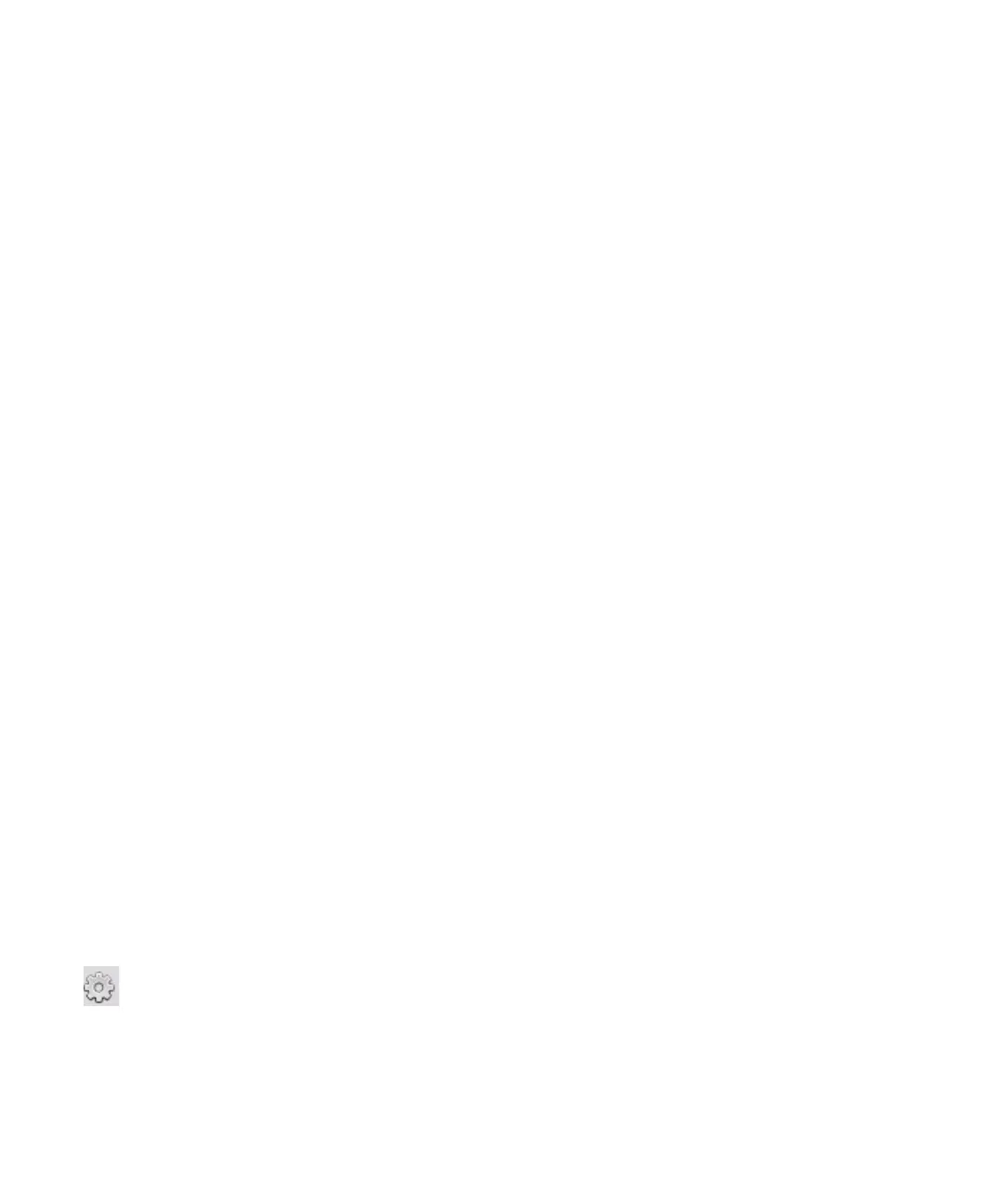
Chapter 3 Processing documents 44
zoned. Click the Process background tool (shown) to set a process background. Draw ignore
zones over parts of the page you do not need. After recognition the page will return with an
ignore background and new zones round all elements found on the background.
Auto-zoning vertical text
If you set Japanese, Korean or Chinese as the recognition language, auto-zoning will find text
blocks and detect the text direction. Vertical Asian text appears horizontally in the Text Editor,
but can be exported as vertical - see Chapter 4, page 53.
Auto-zoning detects vertical texts in non-Asian languages in table cells and anywhere on
Normal PDF or XPS pages. Multi-line detection is possible in these cases.
For image-only PDF and XPS files, and for all other image file or scanner input, auto-
detection works with the following conditions:
• It must be only a single line of text
• It must be on the left or right of a diagram or picture or
• It must be situated on the left or right edge of the page - it does not have to extend
over the full height of the page.
Vertical text outside tables can be manually zoned, as described below. This allows multiple
vertical lines to be handled correctly.
Vertical texts can be viewed and edited with a vertical cursor in the Text Editor using True
Page. In other formatting levels the text is placed horizontally.
Zone types and properties
Each zone has a zone type. Zones containing text can also have a zone contents setting:
alphanumeric or numeric. The zone type and zone contents together constitute the zone
properties. Right-click in a zone for a shortcut menu allowing you to change the zone’s
properties. Select multiple zones with Shift+clicks to change their properties in one move.
The Image toolbar provides zone drawing tools, one for each type.
Process zone
Use this to draw a process zone, to define a page area where auto-zoning will run.
After recognition, this zone will be replaced by one or more zones with
automatically determined zone types.
Bekijk gratis de handleiding van Nuance OmniPage 18, stel vragen en lees de antwoorden op veelvoorkomende problemen, of gebruik onze assistent om sneller informatie in de handleiding te vinden of uitleg te krijgen over specifieke functies.
Productinformatie
| Merk | Nuance |
| Model | OmniPage 18 |
| Categorie | Niet gecategoriseerd |
| Taal | Nederlands |
| Grootte | 9900 MB |
Caratteristiche Prodotto
| Ondersteunt Windows | Ja |
| Minimale RAM | 512 MB |
| Minimum processor snelheid | 1000 MHz |
| Softwaretype | Elektronische Software Download (ESD) |
| Aantal licenties | - licentie(s) |





