Nuance Dragon NaturallySpeaking 11 handleiding
Handleiding
Je bekijkt pagina 40 van 108
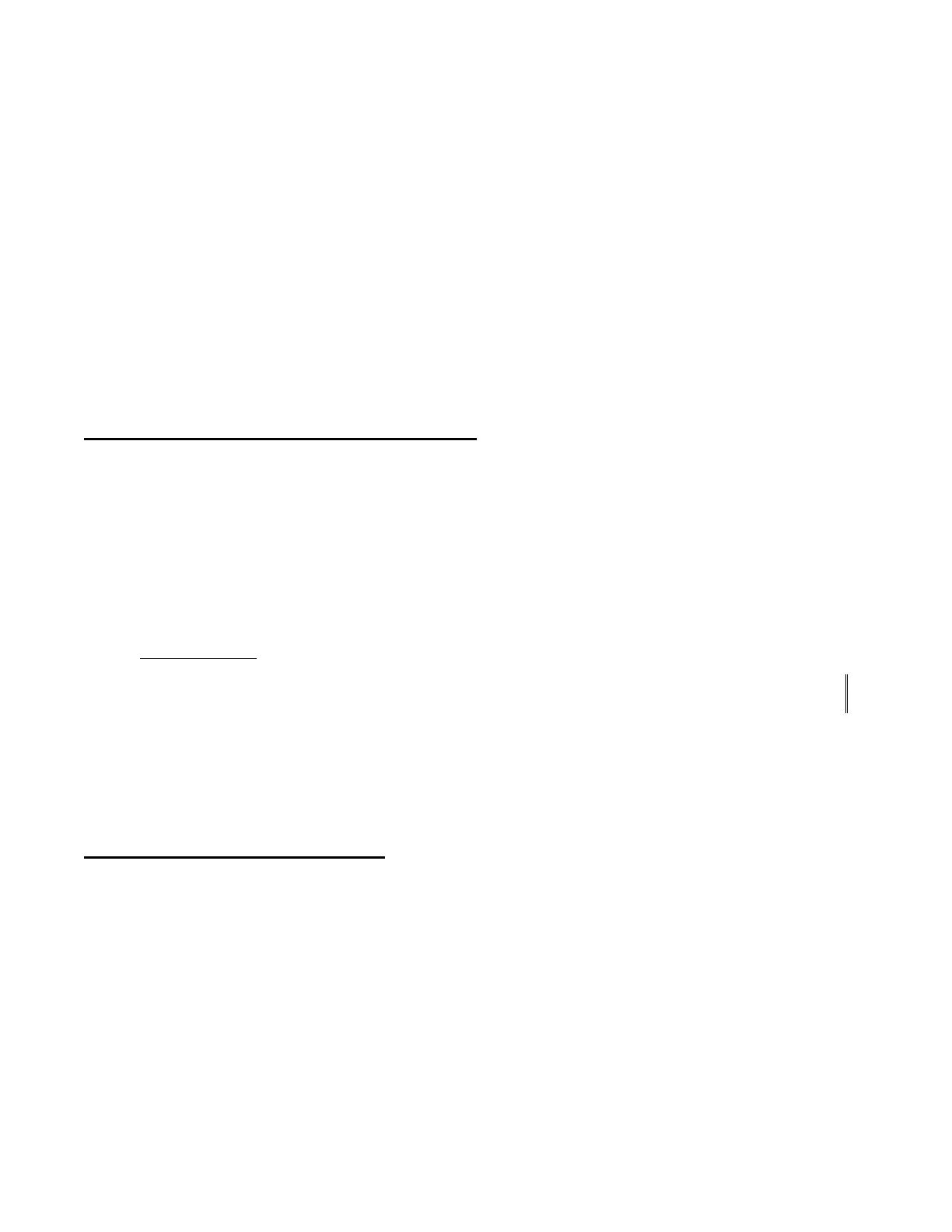
Copyright 2011 Nuance Communications, Inc. All rights reserved
40
Starting to Dictate: Your First Dictation
You can use Dragon NaturallySpeaking to dictate into virtually any Windows application. Further in this
workbook, you will learn how to start programs by voice (but one doesn’t need to have started a program by
voice in order to dictate into it.)
What you dictate will be inserted wherever your insertion point (cursor) is located in your document. There are
many ways of moving the insertion point by voice, but know that you can also re-position it by hand (clicking
the mouse where you want it, or using your keyboard’s arrow keys) just as you normally would.
TIP
Before dictating, make sure the desired window is active (its title bar should not be dimmed), and the
insertion point is where you want your dictation to appear. (Your operating system can make such visual
elements easier to see; Windows XP’s Accessibility Wizard, under Start>Programs>Accessories, walks you
through various items that can be helpful, such as increasing the thickness of the insertion point.)
Dictating Text and Punctuation Marks
Here are the most common punctuation marks, followed by what you say to “voice-type” them:
. period
, comma
?
question mark
! exclamation point or exclamation mark
: colon
;
semi-colon
For these exercises, start a word processor (like DragonPad—say start DragonPad).
Exercise 1: Look at the following sample, dictate it, then say microphone off. (If any word is misrecognized,
ignore it for now.) The very first words may take a moment to appear on the screen; this is normal.
How is this different from dictating to a person? I should try to provide clean input: speaking
naturally, but without mumbling or trailing off!
CAUTION
Do turn off your microphone when you finish dictating! If your last sentence reads something
like “trailing off! Microphone off", you probably forgot to pause briefly before giving the command.
New Line and New Paragraph
When typing, you use your Enter key to start a new line or new paragraph. With Dragon active, you can still
press your Enter key (or any other key on your keyboard), but you can also simply say commands like new line
or new paragraph.
Note: When you start dictating your new paragraph, Dragon will capitalize its first letter automatically, just
like it automatically capitalizes after a period, an exclamation point, or a question mark. By default, Dragon
does NOT capitalize the first word after you say the command new line.
TIP
If you prefer new line to trigger capitalization, you can change its default via the Vocabulary Editor,
since new line belongs to a special group of commands accessible there; these so-called dictation commands,
such as “Cap”, “Caps On” and “Numeral”, appear near the very top of the Vocabulary Editor’s list, with a
blank Written Form field. To find them quickly, change the Display drop-down list to “Word with spoken forms
Bekijk gratis de handleiding van Nuance Dragon NaturallySpeaking 11, stel vragen en lees de antwoorden op veelvoorkomende problemen, of gebruik onze assistent om sneller informatie in de handleiding te vinden of uitleg te krijgen over specifieke functies.
Productinformatie
| Merk | Nuance |
| Model | Dragon NaturallySpeaking 11 |
| Categorie | Niet gecategoriseerd |
| Taal | Nederlands |
| Grootte | 21669 MB |





