Nuance Dragon NaturallySpeaking 11 handleiding
Handleiding
Je bekijkt pagina 38 van 108
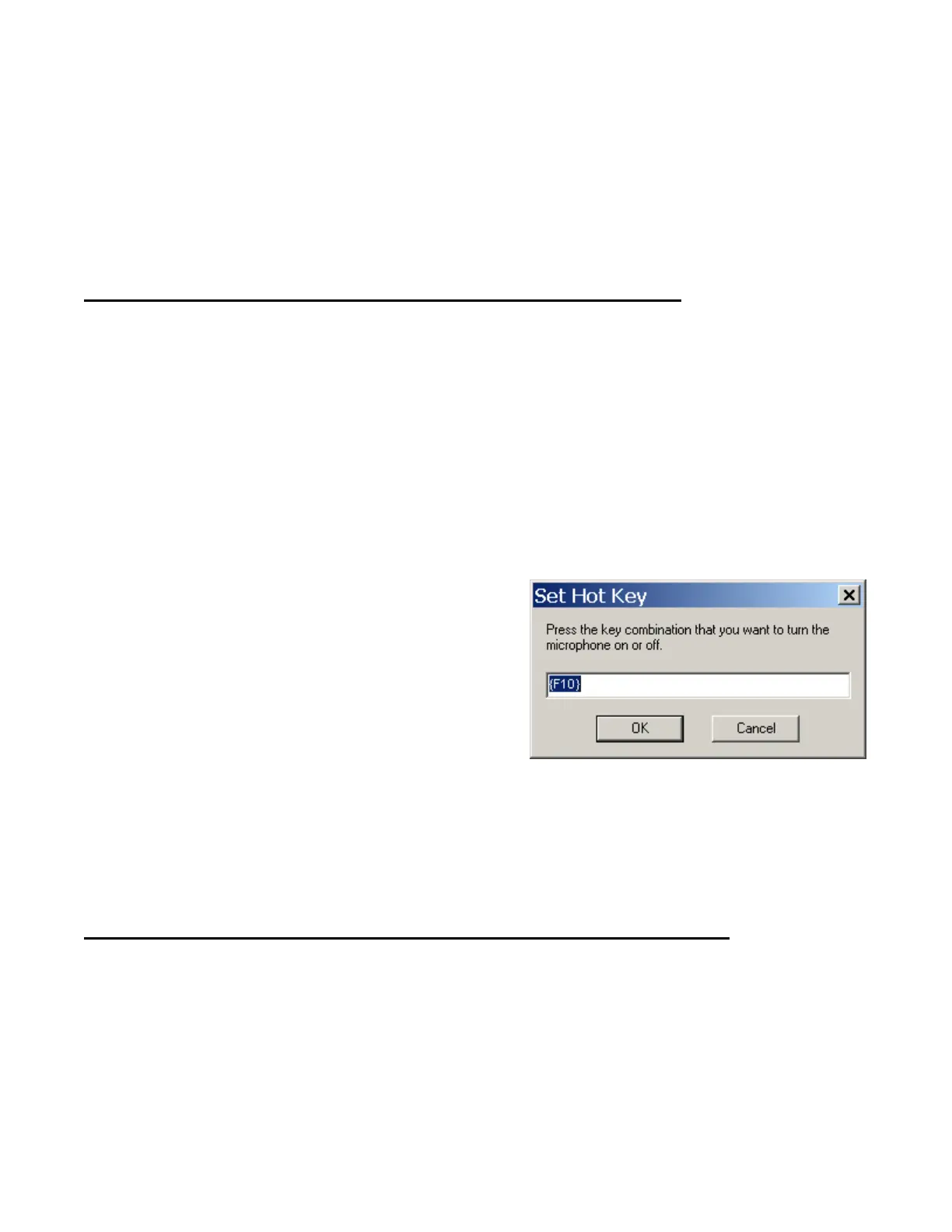
Copyright 2011 Nuance Communications, Inc. All rights reserved
38
Putting the microphone to sleep is useful when you need to "put on hold" Dragon for a moment. However,
leaving it in that state for a long time is not recommended, so do turn the microphone off if you will not be
dictating for a while (and are physically able to turn on the microphone manually.)
TIP
You can set Dragon to have the microphone asleep when your profile opens, waiting for your command to
“wake up”, so that no manual action is needed to turn the microphone on. To set this option by voice, say
“open Dragon options” then “Miscellaneous” then “Have the microphone on but asleep."
The Importance of Hot Keys, including Microphone On/Off
Pressing a key or two is usually quicker than moving and clicking the mouse (and physically easier, too)—
software programs, including operating systems, typically contain keyboard shortcuts, or ‘hot keys’. Dragon
provides hot keys for various useful tasks, including controlling the state of its listening.
If your computer has a full-sized keyboard, press the plus (+) key on the numeric keypad (on the far right of
the keyboard). Pressing this key turns the microphone on, and then pressing it again turns it off.
If your computer does not have a numeric keypad, or you wish to keep the plus key for other use, designate a
new key to serve as the microphone on/off hot key. This is done through Dragon’s Options dialog box:
Step 1: On the DragonBar, click Tools, then Options (you can also say open options dialog). Click the tab
labeled Hot Keys (you can also say Hot Keys).
Step 2: Click the button Microphone On/Off. A window
entitled Set Hot Key appears.
Step 3: Press the desired key or key combination (F10 is
typically a good choice), then say OK or press Enter.
(If this key is already assigned in another
application, Dragon will let you know.)
Step 4: You are back in the Options dialog box. Click Apply, then OK.
Note that Dragon also offers a hot key to toggle the microphone between sleep and listening.
Key points about controlling whether Dragon “listens”
Dragon “listens” whenever its microphone is on. Remember to turn the microphone off (or put it into
its sleeping state if appropriate) when you are not dictating, like before answering the phone, speaking
to someone, or clearing your throat; this is a simple but important habit you should develop quickly.
Pressing its hot key is usually the fastest and most convenient way to turn the microphone on and off;
you can also click the microphone icon on the DragonBar or in the System Tray.
You can change any of Dragon’s default hot keys, including the microphone’s, in its Options dialog (say
open options dialog, then hot keys).
Bekijk gratis de handleiding van Nuance Dragon NaturallySpeaking 11, stel vragen en lees de antwoorden op veelvoorkomende problemen, of gebruik onze assistent om sneller informatie in de handleiding te vinden of uitleg te krijgen over specifieke functies.
Productinformatie
| Merk | Nuance |
| Model | Dragon NaturallySpeaking 11 |
| Categorie | Niet gecategoriseerd |
| Taal | Nederlands |
| Grootte | 21669 MB |





