Nuance Dragon NaturallySpeaking 11 handleiding
Handleiding
Je bekijkt pagina 30 van 108
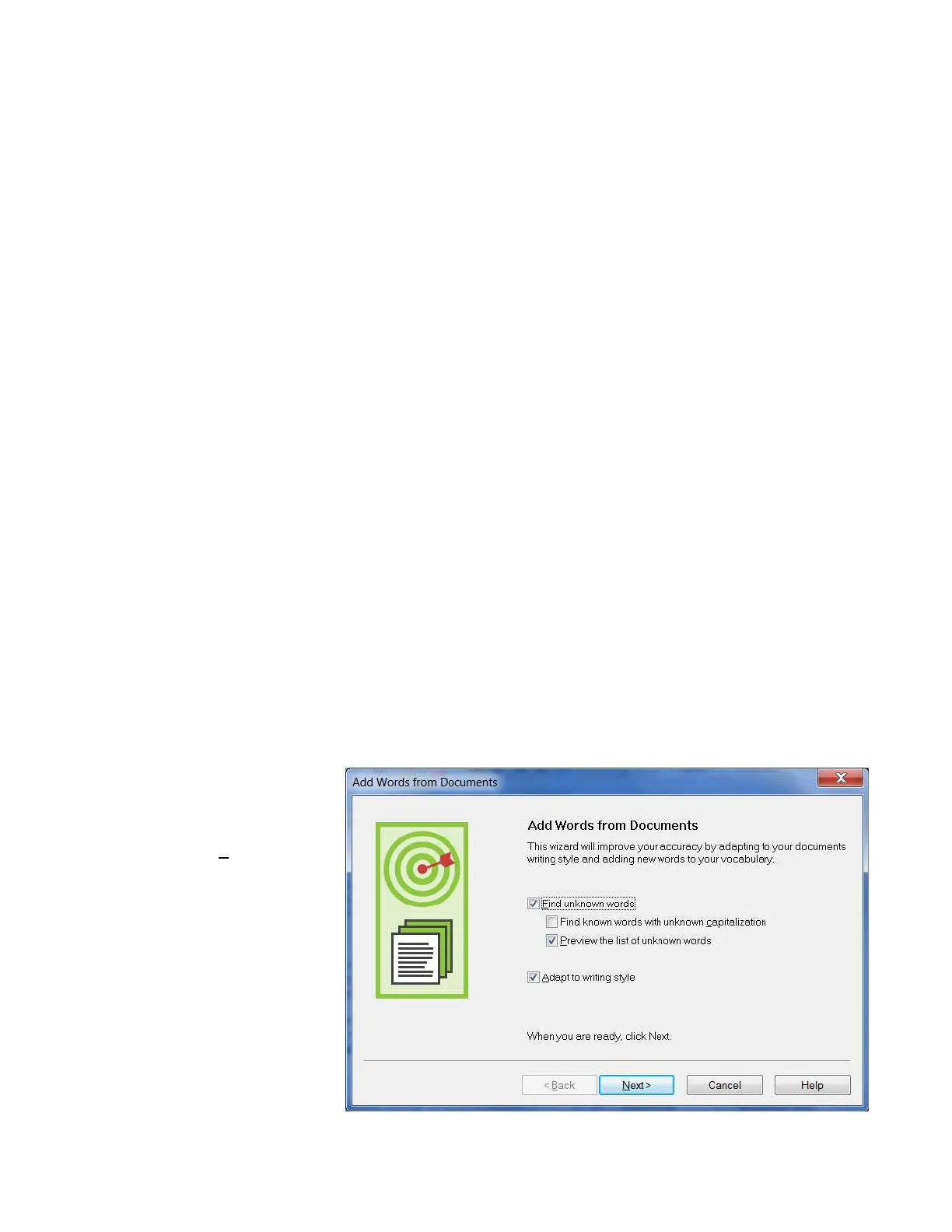
Copyright 2011 Nuance Communications, Inc. All rights reserved
30
Customizing the Vocabulary from Existing Documents
You now know about importing lists of entries into the Vocabulary. Another efficient way to boost your
accuracy is to let Dragon analyze text that is similar to what you are likely to dictate: the Add Words From
Documents tool use many documents at once to “harvest” potential words to add to the Vocabulary, as well as
to “adapt to the writing style” (i.e., learn frequency information). The greater the amount of relevant text
Dragon gets to analyze, the better it can adapt its Vocabulary to what you usually need to dictate. (This is
similar to giving a just-hired transcriptionist many documents in which to observe the terms used, their
spellings, the words that often appear before or after, etc.; doing so would help the transcriptionist get ready
to transcribe your dictations most accurately, right from the start.)
Dragon can perform its text analysis on files of the following types: .txt (plain text), .rtf (Rich Text), .doc(x)
(Microsoft Word), .wpd (Corel WordPerfect), and HTML formats.
TIP
If significant text exists only in an application that doesn’t normally produce files of these types
(PowerPoint is an example), see whether this application lets you copy text so you can paste it in the
DragonPad and save it from there, or whether it offers a way to extract plain text (it could be called “export”
or “save as outline” for instance.) Also, if essential text only exists as PDF or in paper form, consider using
Optical Character Recognition software such as OmniPage to convert into one of the accepted formats.
Step 1: Locate some electronic documents you have written—think of reports, letters, memos, proposals... (As
long as they are similar to what you intend to dictate, you can also use documents written by someone
else.) The more closely these documents match the dictation you will usually be doing, the better.
Step 2: Spell-check the documents if necessary (since Dragon would detect misspellings as unknown words.) In
addition, remove any foreign-language sections that might be present. Then, make sure the
documents are closed. The Help contains more details on this tool, including how to best prepare
documents for analysis.
Now that you have a sample of text similar to your intended dictations, let’s designate this sample for
analysis. (If you obtain more documents later, you can designate them to Dragon later.)
Step 3: Say "switch to DragonBar", then "vocabulary" to open the menu, then "learn from specific
documents."(There are other ways to do, by voice or by hand.)
Make sure that the box “Preview
the list of unknown words” is
checked, and click Next.
Checking the box “Adapt to
writing style” will make Dragon
learn frequency information,
which increases accuracy since it
helps differentiate between
homophones like “world” and
“whirled”. Leave this box
checked unless you only want to
“harvest” potential custom words—
for instance, if the text is very
different from your normal style,
or contains a foreign language.
Bekijk gratis de handleiding van Nuance Dragon NaturallySpeaking 11, stel vragen en lees de antwoorden op veelvoorkomende problemen, of gebruik onze assistent om sneller informatie in de handleiding te vinden of uitleg te krijgen over specifieke functies.
Productinformatie
| Merk | Nuance |
| Model | Dragon NaturallySpeaking 11 |
| Categorie | Niet gecategoriseerd |
| Taal | Nederlands |
| Grootte | 21669 MB |





