Nuance Dragon NaturallySpeaking 11 handleiding
Handleiding
Je bekijkt pagina 16 van 108
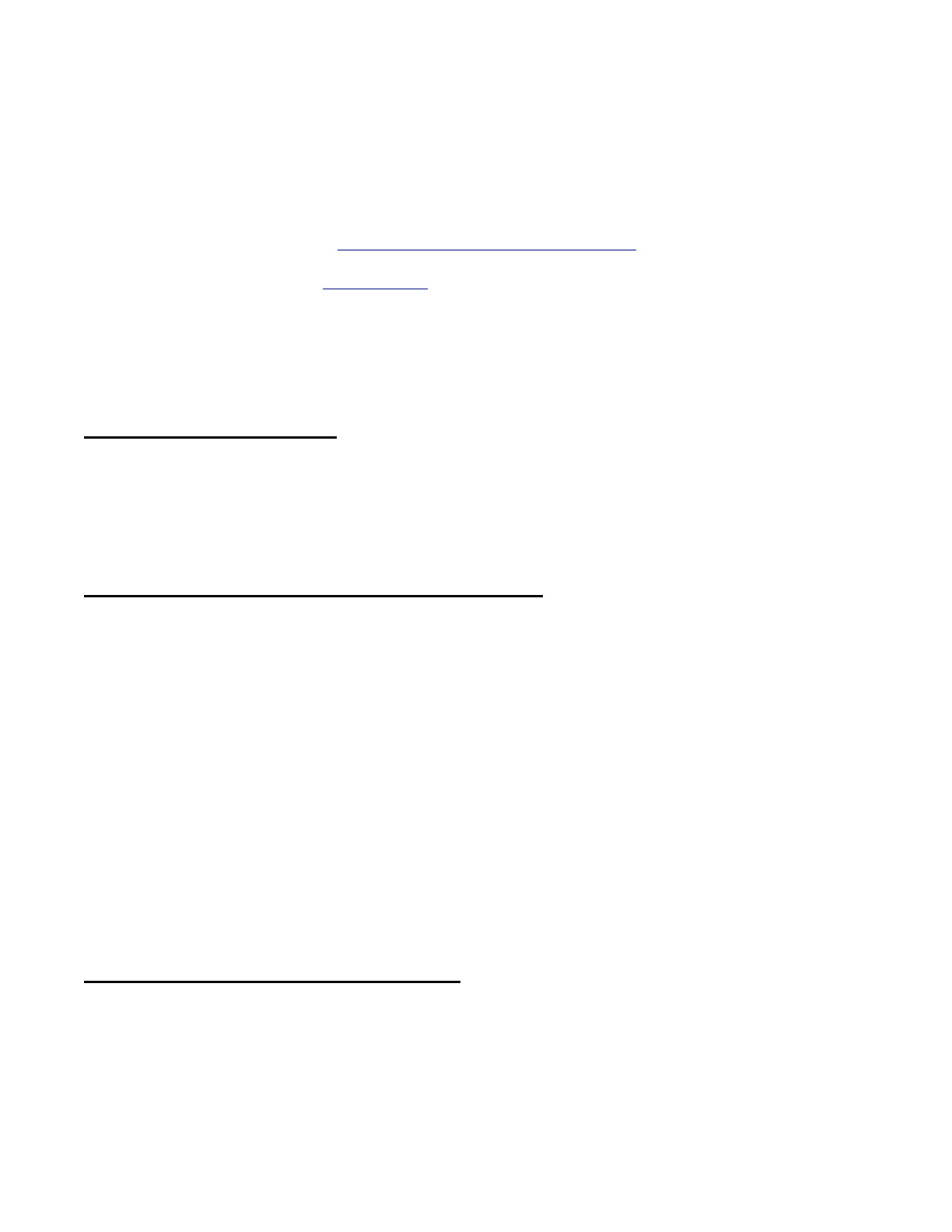
Copyright 2011 Nuance Communications, Inc. All rights reserved
16
Learning More and Getting Help
Dragon NaturallySpeaking offers so many tools, commands, and features that it would be impossible to cover
them all in detail in this workbook. This lesson presents several ways to find more information as you start
using the software—be sure to take advantage of the available resources!
Note that we welcome comments about this user workbook and all aspects of Dragon’s documentation and user
interface (User Guide, Tutorial, Tip of the Day, Help menu, Performance Assistant, Sidebar...). Please use the
Feedback/Feature Request form at www.nuance.com/dragon/feature-request.
IMPORTANT
: By default, the Dragon Sidebar is set to open automatically when your user profile opens. If
you typically keep many desktop items on the right side of your screen, know that the Sidebar may move them,
like other Windows sidebars. Before the Sidebar opens, you may wish to rearrange your desktop items, or set
your desktop to Auto-arrange.
The Dragon User's Guide
The latest User's Guide is available as a PDF on the Nuance website along with other resources. (When viewing
the PDF file, you can click chapter headings to jump to specific topics, and you can print out sections as well as
the entire file.)
The Accuracy Center and Accuracy Assistant
The most important features and tools of Dragon are accessible directly from the DragonBar's menus. The
Accuracy Center offers a central location to access many of them and get guidance on which one to use when.
Step 1: Say Open Accuracy Center. You can also click the DragonBar’s Help menu (or say Switch to DragonBar
then Help or Click Help) then Improve my Accuracy.
Step 2: Click the link that interests you. You can also say its name immediately preceded by the word "click”.
("Require 'click' for HTML" is an option enabled by default in new Dragon 11 profiles. Enabling it helps prevent
unintended recognitions. See the Commands tab of the Options dialog.)
TIP
You can activate links without saying their whole name: for instance, instead of add a list of words to
your vocabulary, you could say just add a list.
The link “Which tool to use first?” opens the Accuracy Assistant, which presents a set of questions to help
determine what you can do to increase accuracy in a given situation.
The Help and Performance Assistant
The DragonBar’s Help menu gives you access to the on-screen Help topics and the Performance Assistant (as
well as the Accuracy Center, the Dragon Sidebar, the Tutorial, and the Nuance website.) You can also open the
Help at any time by saying commands such as give me help.
You can browse the Help topics, or search for specific keywords—for instance, entering the word “punctuation”
brings up topics including “Dictating punctuation and symbols” and “Selecting characters and words.” You can
also print topics of your choice.
Bekijk gratis de handleiding van Nuance Dragon NaturallySpeaking 11, stel vragen en lees de antwoorden op veelvoorkomende problemen, of gebruik onze assistent om sneller informatie in de handleiding te vinden of uitleg te krijgen over specifieke functies.
Productinformatie
| Merk | Nuance |
| Model | Dragon NaturallySpeaking 11 |
| Categorie | Niet gecategoriseerd |
| Taal | Nederlands |
| Grootte | 21669 MB |





