NovaStar ViPlex Handy handleiding
Handleiding
Je bekijkt pagina 19 van 44
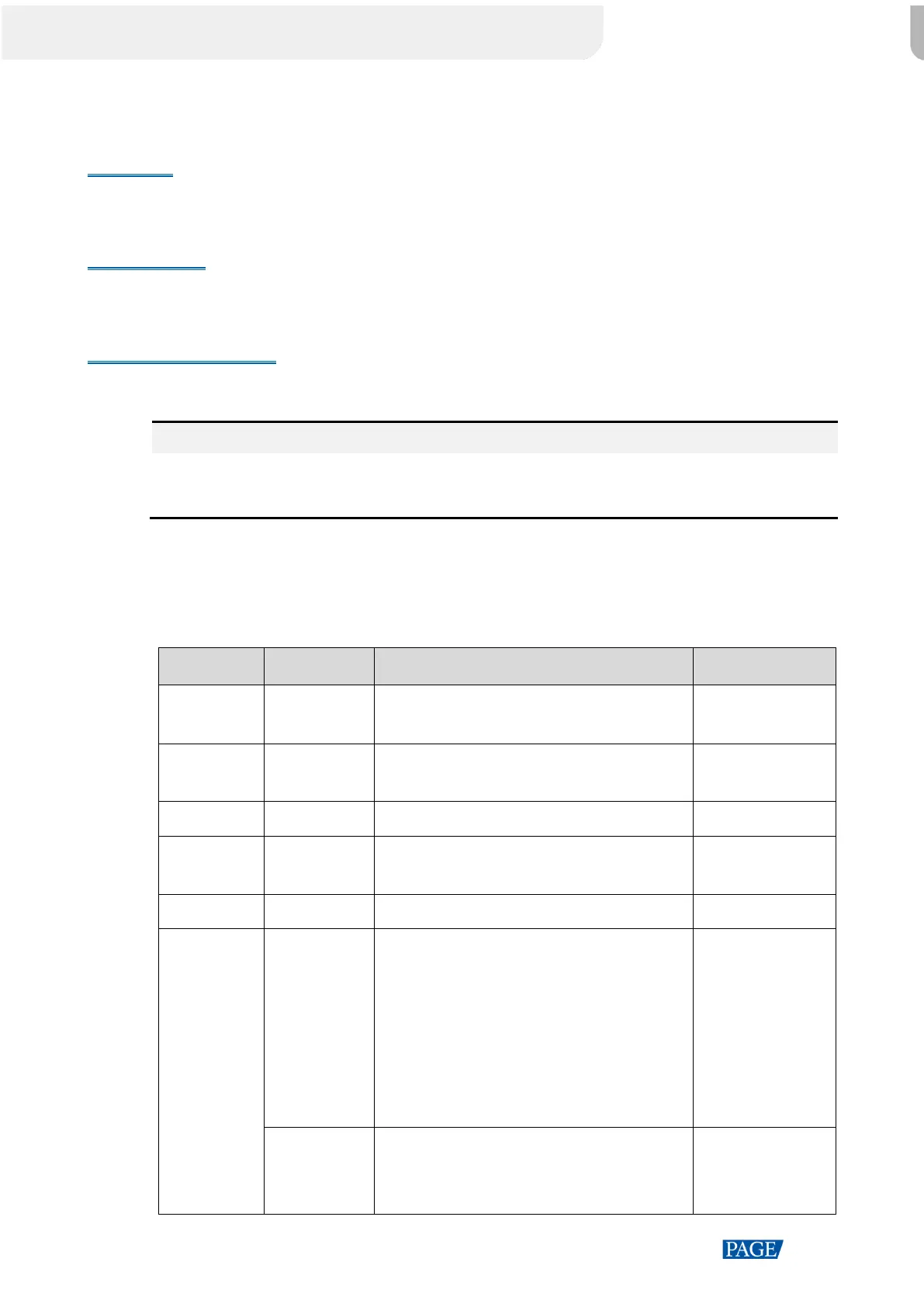
ViPlex Handy User Manual
www.novastar.tech
17
3.6 Screen Management
Scenarios
Remotely control screens in real time or as scheduled, sync time, set multi-screen mosaic and more.
Prerequisites
The corresponding local device is connected.
Operating Procedure
Step 1 On the homepage, tap Screen Management.
Note:
The functions supported by different models of devices may vary. The screen management page may be
different when different models of devices are connected.
Step 2 Complete the settings of the functions as required.
The description of each function is shown in Table 3-2.
Table 3-2 Function description
Menu
Submenu
Description
Supported Devices
Brightness
-
Manually adjust screen brightness or set rules
for smart or scheduled brightness adjustment.
Taurus/TU/NS
Color
Temperature
-
Set the color temperature of the screen. Color
temperatures include standard, cool and warm.
Taurus/TU
Screen Status
-
Make the screen go black or back to normal.
Taurus/TU
Volume
-
Drag the slider or tap the volume up and down
buttons to adjust the volume.
Taurus/TU/NS
Video Source
-
Switch between the internal source and HDMI.
Taurus/TU
Video Control
Control Mode
Set the video source switching mode.
Manual: Switch between the video sources
manually.
Scheduled: Switch between the video
sources as scheduled.
HDMI preferred: The HDMI source is
preferred.
Taurus/TU4K series
(supports only
manual and
scheduled video
source switching)
Video Source
Select a video source type.
When the video source is HDMI, the settings of
different devices vary.
Taurus/TU
Bekijk gratis de handleiding van NovaStar ViPlex Handy, stel vragen en lees de antwoorden op veelvoorkomende problemen, of gebruik onze assistent om sneller informatie in de handleiding te vinden of uitleg te krijgen over specifieke functies.
Productinformatie
| Merk | NovaStar |
| Model | ViPlex Handy |
| Categorie | Niet gecategoriseerd |
| Taal | Nederlands |
| Grootte | 6316 MB |







